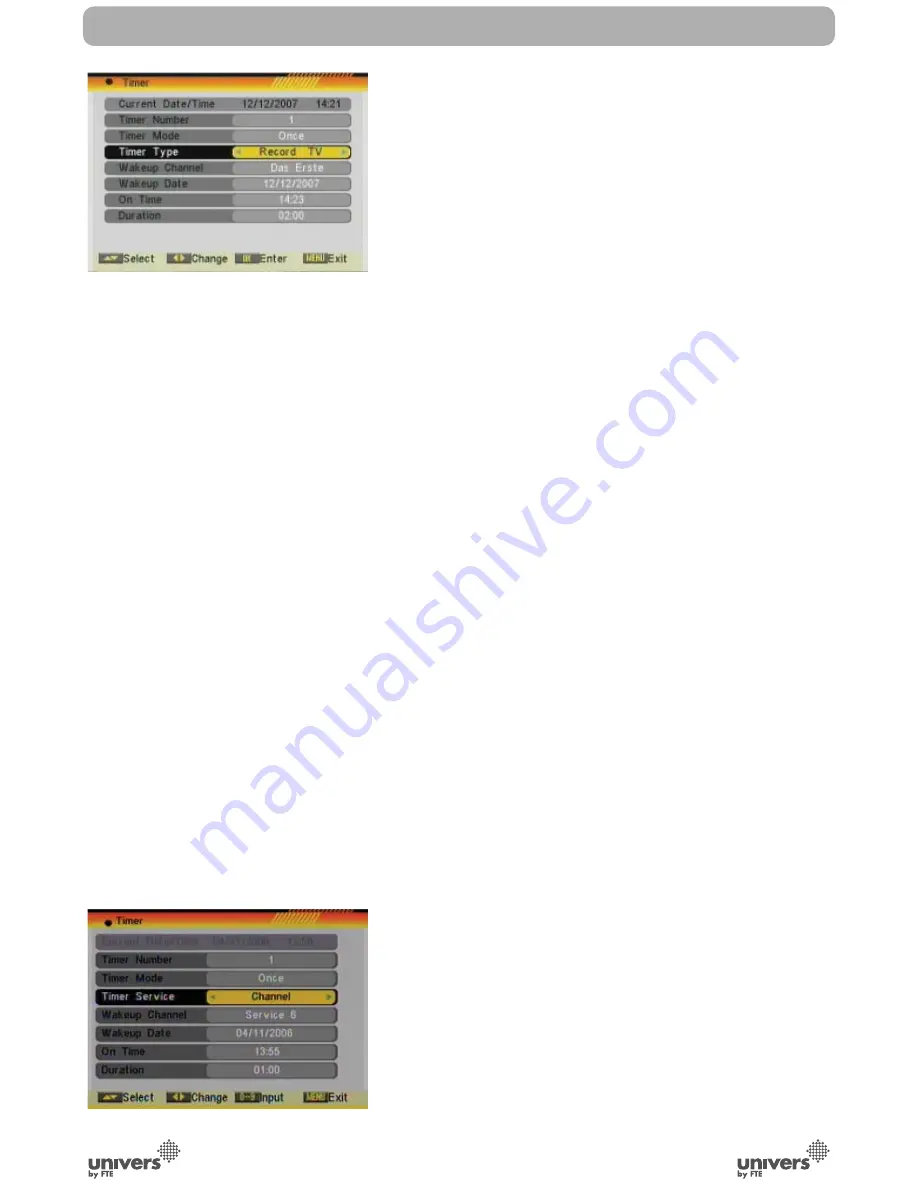
English
PAG
.
34
rev 1.0
SYSTEM SETUP
2. Timer Mode: Select how often the timer is running: Once,
Daily, Weekly, Monthly and Yearly. Or switch the timer off.
3. Timer Service: You can choose between “DVR Recorder” /
“Radio Recorder” (so you can program a recording of a TV or
a Radio channel), “Reproduce Channel” / “Reproduce Radio”
(that way, you will assign the alarm function to a concrete TV
or Radio channel) or “Message mode” (creating a text message
that will appear on the screen).
4. “DVR Recorder” / “Radio Recorder” option: If you select this
option, the following fi elds of the image will be shown in order
to be confi gured (OSD 67).
- Start channel: Press [OK] to open the channel list and select
the channel you want to record. By default, when you enter
this option, it shows the current tuned channel.
- Start date: Introduce using the numerical keys on the remote
control the date on which you want to make the recording.
By default, when you enter this option, it shows the current
date.
- On time: Introduce BY using the numerical keys on the remote
control; the time when you want to start recording. By default,
when you enter this option, it shows the current time.
- Length: Settle the length of time you want the receiver to
record a channel. Once it is fi nished, the receiver will be
settled in Stand-By.
Note:
If the date/ start time is prior to the current date/hour,
a warning message will be shown and you have to change the
date/start time.
Note:
If the hard disk is full and there is not enough space for a
recording, a warning message will be shown on the screen.
Note:
If during the recording, the hard disk fi lls up, the recording
stops and will only store the data recorded until that moment
(without losing the previously stored data).
If the TV is in TV mode, a recording timer will be activated
and a message will be shown on the screen, asking for a
confi rmation of the recording or for the timer elimination. After
some seconds, if it is not confi rmed or deleted, the PVR will
start the programmed recording.
5. “Channel reproduction” / “Radio reproduction” option: if you
select this option, the following fi elds of the image will be shown
in order to be confi gured (OSD 68).
- Start channel: Press [OK] to open the channel list and select
the channel you want to watch.
- Start date: Introduce using the numerical keys on the remote
control the date on which you want to activate the alarm
service.
- On time: Introduce using the numerical keys on the remote
control the time on which you want to activate the alarm
service.
- Length: Settle the length of time you want the receiver to keep
OSD 68
OSD 67
Содержание U4123E
Страница 1: ...U4123E ...






























