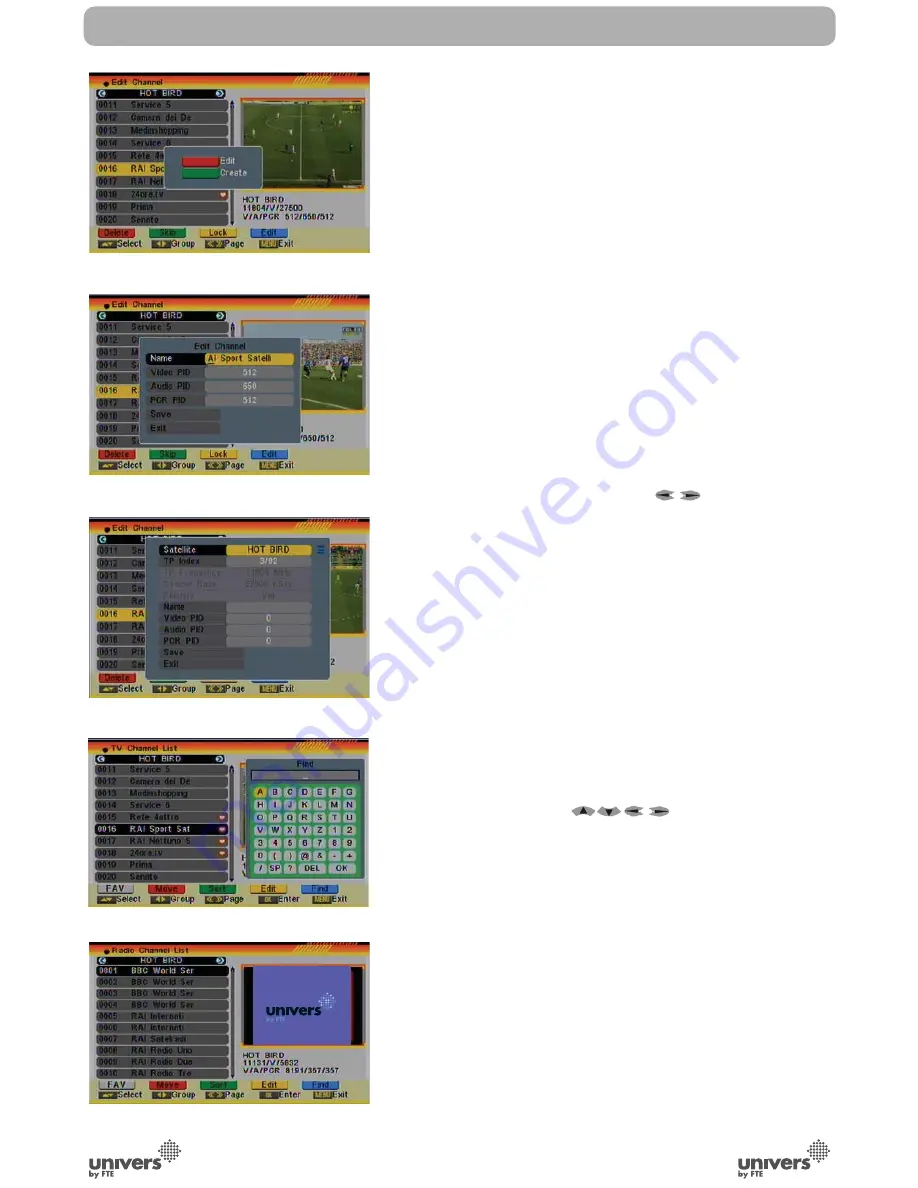
English
PAG
.
20
rev 1.1
3.1.4.4 EDIT
Pressing the [Blue] button in the TV Channel List Edit menu will
open another window where you can choose between Edit the
actual channel or create a new channel (OSD 25).
1. Edit current channel: To edit the channel press the [Red]
button (OSD 26).
- Name: You can edit the name of the current channel using the
keys on the remote control.
- On the “Video PID”, “Audio PID” and “PCR PID” items you
can input numbers to modify the item’s value.
- After modification select “Save” and press [OK] button to save
the modified values and exit “Edit” mode. Or select “Exit” and
press [OK] to leave Edit mode without saving the modifica-
tions.
2. Create: Press [Green] button to open the Create window
(OSD 27).
- Press [OK] button on the “Satellite” item to display the satelli-
te list. You can select the satellite for which you want to crea-
te a new channel.
- With marked “TP Index” item press [
] to select the TP
number where the channel can be found. The next three ite-
ms will show the related parameters.
- Highlight the “Name” item and edit the name of the current
channel using the keys on the remote control.
- In “Video PID”, “Audio PID” and “PCR PID” items you can
enter the numbers directly to set these parameters of the
new channel.
- After modification select “Save” and press [OK] to save the
new channel and leave the Edit mode. Select “Exit” and press
[OK] to exit the Edit mode without saving the new channel.
3.1.5. FIND
1. Press [Blue] button to open the “Find” window like showed
besides (OSD 28). Press [
] to select the leading
character of the channel name and press [OK] to confirm it.
2. After entering the character(s) highlight “OK” in the window
and press [OK] on the RCU.
3. Press [Exit] button to close the Find window and brings you
back to the channel list.
3.2. RADIO CHANNEL LIST
Basically the operation of “Radio Channel List” is same as “TV
Channel List” (OSD 29).
3.3. CHANNEL SETUP
When you enter the “Channel Setup” menu you will see a
screen like beside (OSD 30):
CHANNEL
OSD 25
OSD 26
OSD 27
OSD 28
OSD 29
Содержание U4111
Страница 1: ...U4111 ...
















































