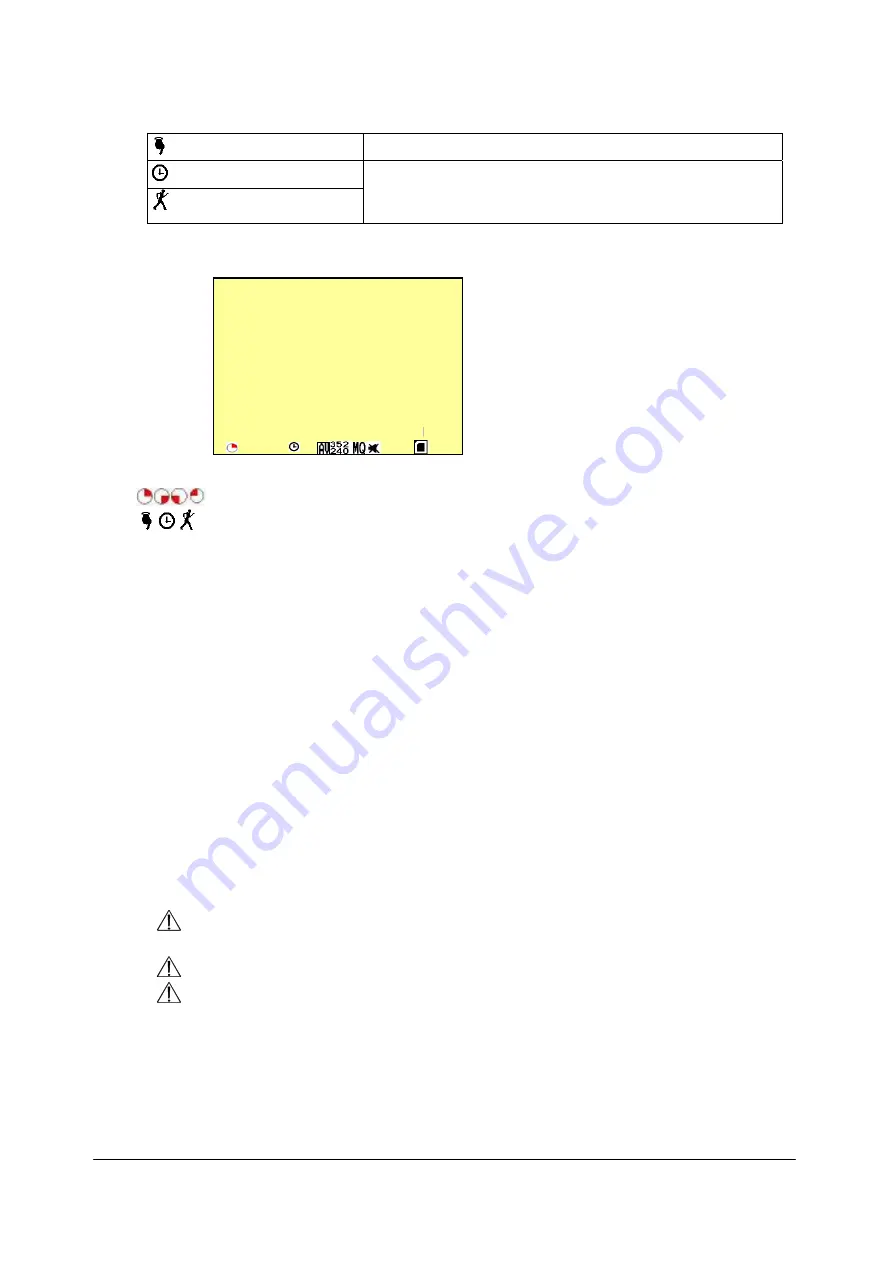
12
record again, please refer to the details shown below:
Manual Record
Repress
《
REC
》
button.
Schedule Record
Motion Detection Record
Whether the setup has been changed or not, the
system will auto re-check the record schedule
setup again.
3.
Record Display
:
2 0 0 4
/
0 2
/
0 1
0 8
:
1 0
:
0 3
Indicates recording is in progress.
Indicates the status of the event that has been triggered.
4. The event status is determined by the system recording, according to the order of
priority. The order of priority: Manual Record, Motion Detection and then Schedule
Record.
5. Different recording modes may have different kinds of setups. Basic setup: video size,
recording frames, video quality, and audio recording. When different recording modes
are triggered, the system starts recording according to the different setup. This kind of
design provides flexibility to ensure efficient recording time and quality.
Example:
Work hour from 8:00am to 6:00pm, setup
「
Schedule Record
」
to low video
quality with less recording frames to extend the recording time. And off work hour,
setup
「
Motion Detection Record
」
to enable high video quality with the highest
recording frames, when an event occurs.
6. Video or audio may be recorded into the CF card (CF card is purchased separately).
When the video has been stored, the status LED flashes indicates that the system is
currently loading the file into the CF card.
Do not withdraw the CF card while recording. It may destroy the data stored within
the CF card.
Power loss during recording results incomplete videos or errors.
Video loss during recording, the system stops recording, backups the files, and
when the videos are normal again, the system will continue recording.
6.4 Playback Mode
Selectable Playback foramt: Continuous Playback and Searching Playback.
A. Normal Playback: Press
《 》
button to playback according to the CF card file order recorded.










































