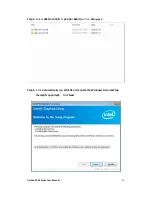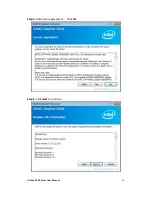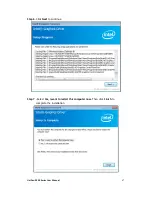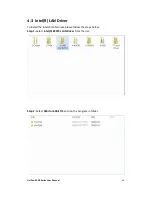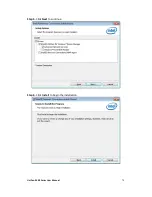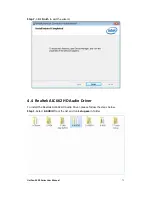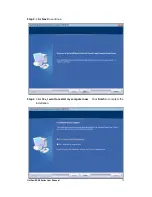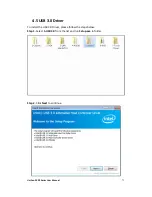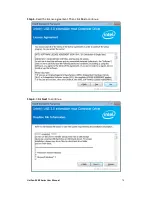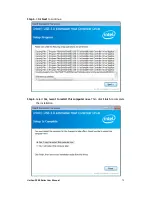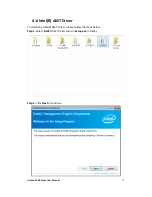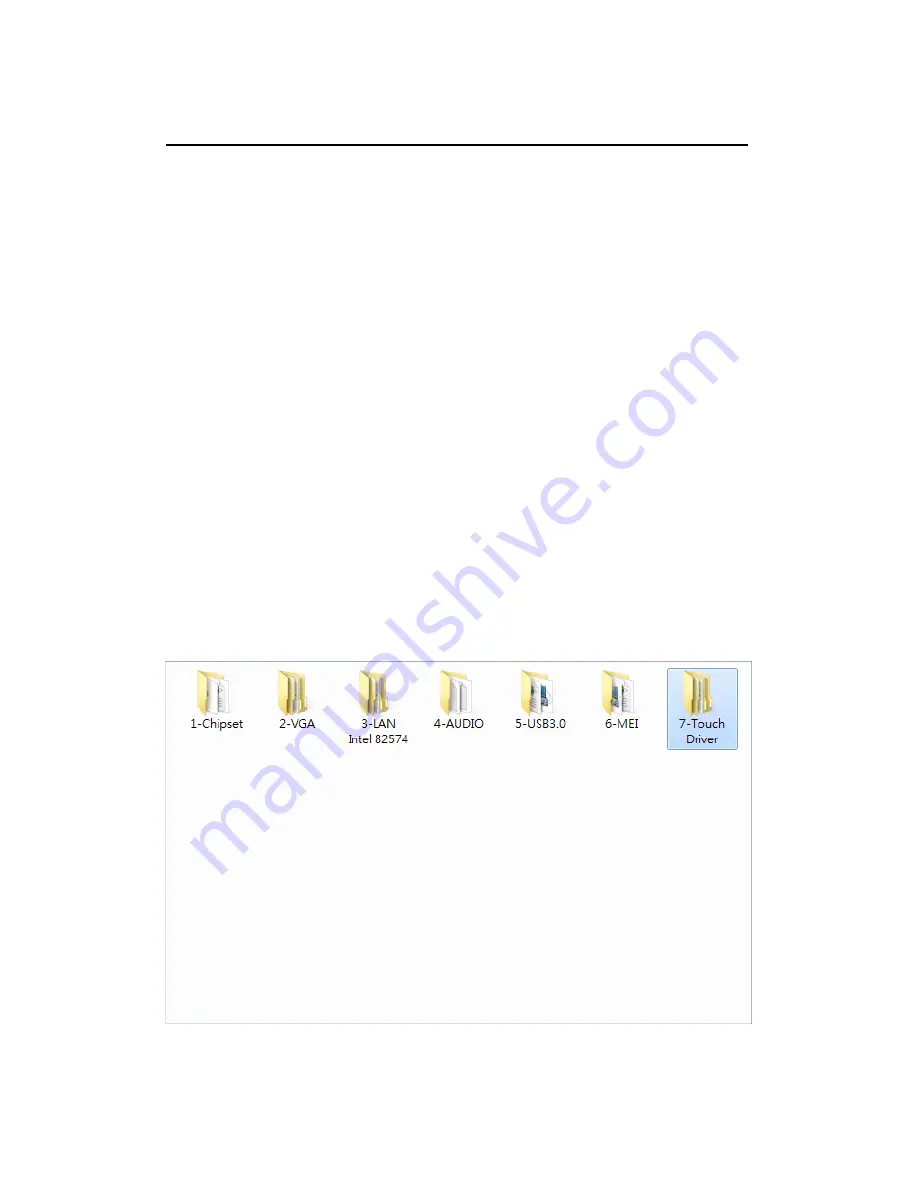
UniPan-3XXX Series User Manual
79
Chapter 5 Touch Screen Installation
This chapter describes how to install drivers and other software that will allow your
touch screen work with different operating systems.
5.1
Windows 7/8/8.1 Universal Driver Installation for
PenMount 6000 Series
Before installing the Windows 7/8/8.1 driver software, you must have the Windows
7/8/8.1 system installed and running on your computer. You must also have one of
the following PenMount 6000 series controller or control boards installed: PM6500,
PM6300.
5.1.1 Installing Software(Resistive Touch)
If you have an older version of the PenMount Windows 7 driver installed in your
system, please remove it first. Follow the steps below to install the PenMount
DMC6000 Windows 7 driver.
Step 1. Insert the product CD, the screen below would appear. Click Touch Panel
Driver from the list.
Содержание UniPan-3150P
Страница 9: ...UniPan 3XXX Series User Manual 8 Figure 1 5 Dimensions of UniPan 3215...
Страница 17: ...UniPan 3XXX Series User Manual 16 units mm Figure 2 1 Mainboard Dimensions...
Страница 67: ...UniPan 3XXX Series User Manual 66 Step 4 Read license agreement Click Yes Step 5 Click Next to continue...
Страница 71: ...UniPan 3XXX Series User Manual 70 Step 5 Click Next to continue Step 6 Click Install to begin the installation...
Страница 81: ...UniPan 3XXX Series User Manual 80 Step 2 Select Resistive Touch Step 3 Click Next to continue...
Страница 85: ...UniPan 3XXX Series User Manual 84 Step 2 Select Projected Capacitive Step 3 Click Next to continue...
Страница 92: ...UniPan 3XXX Series User Manual 91 Step 2 Click Standard Calibration to start calibration procedure...
Страница 106: ...UniPan 3XXX Series User Manual 105 Hardware Saturn Hardware Configuration...
Страница 107: ...UniPan 3XXX Series User Manual 106 About To display information about eGalaxTouch and its version...