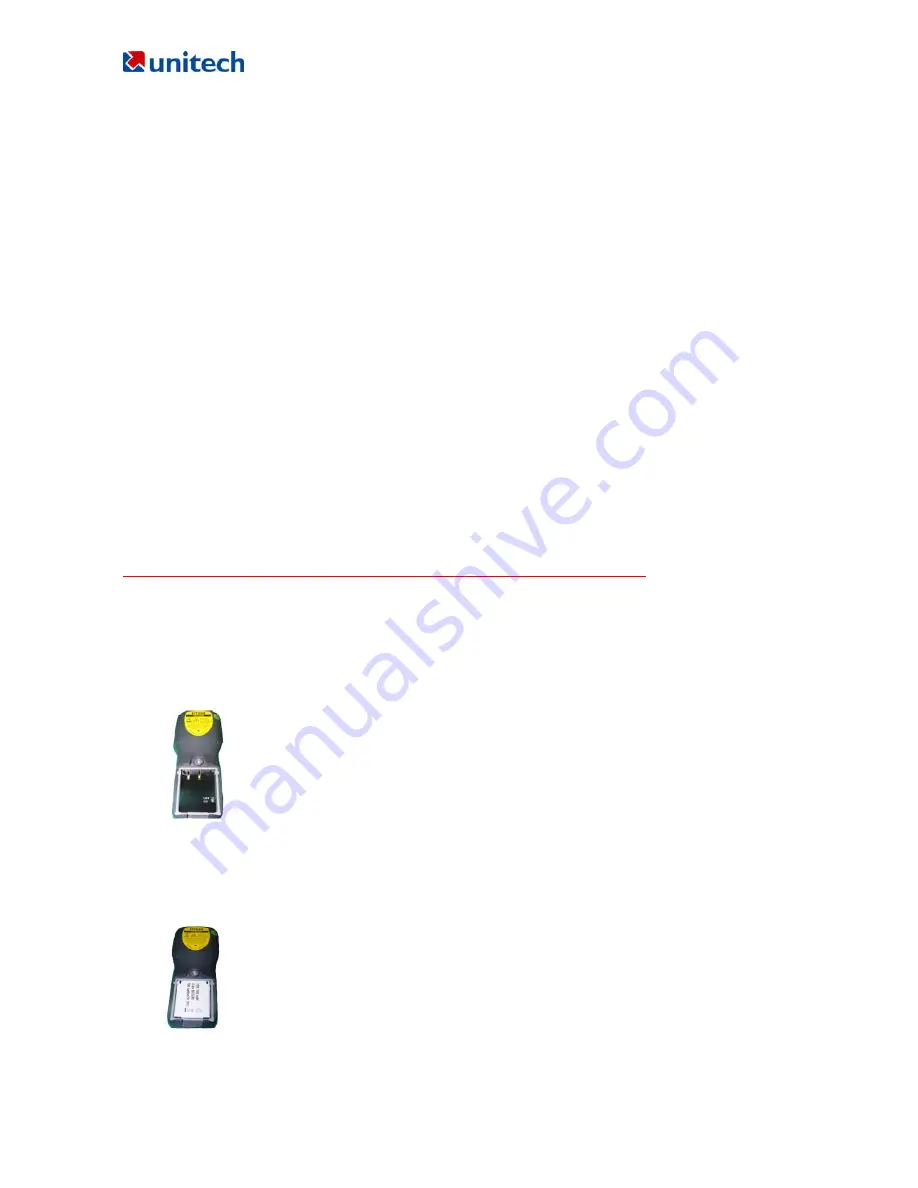
HT630 Product Reference Guide
Install Main Battery
1. Remove the battery door from the HT630 by moving the screw from battery cover.
2. Insert the battery into the main battery chamber by putting the head (2 point sticking out) into the
locking position first.
3. Reinstalled the battery door and tighten the screw on the battery door again.
Charging
Before using HT630, main battery and backup battery must be fully charged. The HT630 is equipped
with 3.7V 900m.A.H Lithium-Ion battery. When you first time to use the HT630 for the operation, please
ensure to fully charge the backup battery and main battery for at least
12 hours.
There are 2 ways to charge the main battery and backup battery:
1. Mount the unit on the cradle; connect power adaptor from the back of the cradle to any power outlet.
During charging, LED above power icon will be displayed red. Once it is fully charged, LED will be
turned to green.
2. Or, use the standard charging cable, which is packed with one of unitech HT630 packages or you
can order them separately, together with the power adaptor. Connect the power plug of the adaptor
to the charging cable, then, connect the charging cable to the main unit. Plug the power adaptor to
power outlet, the unit should be in charge. The charging is completed when LED light is shown on
green.
Important Note to be followed step by step for backup battery charging
Steps to be followed while you start to charge the backup battery
1. Please use any coin or suitable tool to open the main battery door.
Before you put the main battery inside, please be sure to switch
on
the backup battery.
2. Once you switch on the backup battery, then you can put the main battery to start to charge.



















