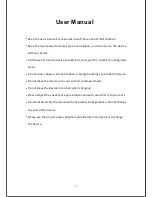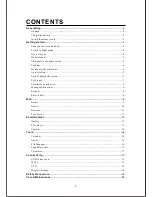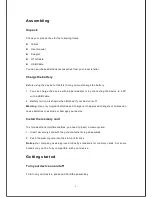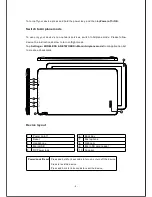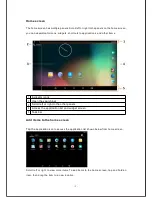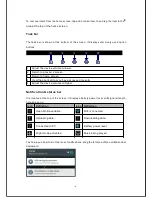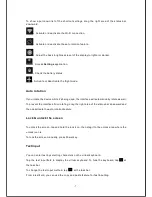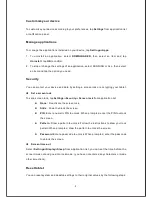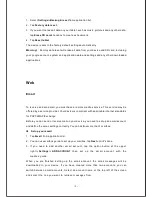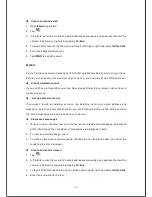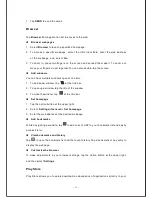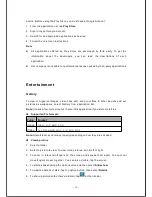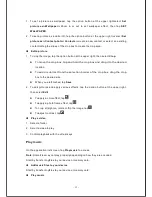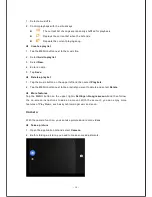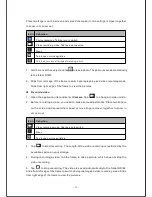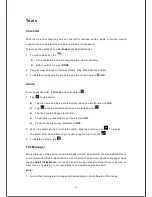User Manual
●
Keep the device and all accessories out of the reach of small children.
●
Keep the device way from wet areas and objects, and do not use the device
with wet hands.
●
Do not use or store the device in dusty, hot, cold, electric, chemical, or magne c
areas.
●
Do not drop, shake or knock the device. Rough handling can break the device.
●
Do not leave the device into a car with all windows closed.
●
Do not leave the device into a bed when charging.
●
Please adjust the speaker at approximate volume to avoid harm to your ears.
●
Do not disassembly the device without professional guidance. Do not change
any part of the device.
●
Please use the proper power adapters provided by manufacturer to charge
the device.
- 1 -
Содержание USFT51L10BLK
Страница 1: ...MODEL USFT51L10BLK...
Страница 23: ......