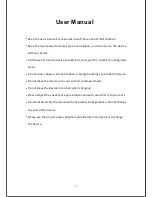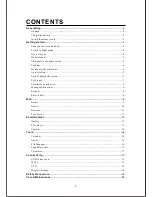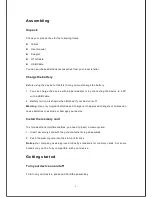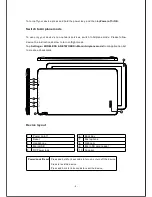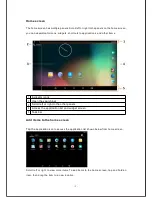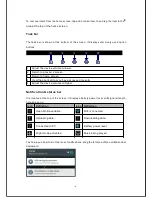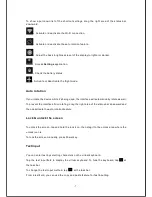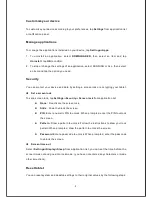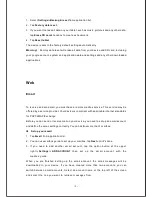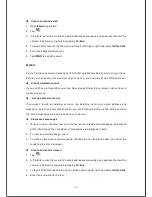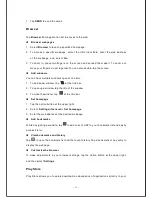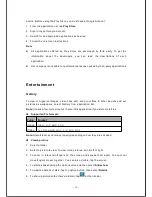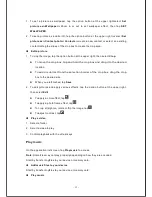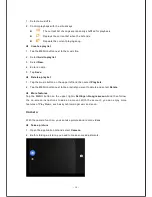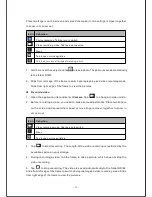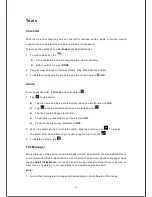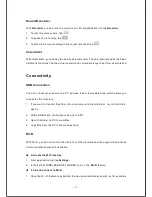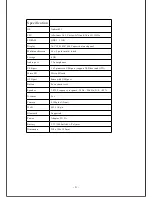- 13 -
1.
To set a picture as wallpaper, tap the option button at the upper rightselect
Set
picture as
Wallpaper
Zoom in or out to set wallpaper effect, then tap
SET
WALLPAPER
.
2.
To set a picture as a caller ID, tap the option button at the upper right select
Set
picture as
Contact photo
Contacts
create a new contact or select an existing
contact
drag the slides of the crop box to create the crop area.
Edit a picture
1.
To crop the image, tap the option button at the upper right, then select
Crop
.
To move the crop box, tap and hold the crop box and drag it to the desired
location.
To add or subtract from the selection border of the crop box, drag the crop
box to the
desired size.
When you are finished, tap
Save
.
2.
To edit pictures and apply various effects, tap the option button at the upper right,
then select
Edit
.
To apply a color effect, tap
.
To apply a photo frame effect, tap
.
To crop, straighten, rotate or flip the image, tap
.
To adjust contrast, tap
.
Play a video
1. Select a folder.
2. Select a video to play.
3. Control playback with the virtual keys.
Play music
On the application list screen, tap
Play music
to access.
Note:
Some files may not play properly depending on how they are encoded.
Start by transferring files to your device or memory card.
Add music files to your device
Start by transferring files to your device or memory card.
Play music
Содержание USFT51L10BLK
Страница 1: ...MODEL USFT51L10BLK...
Страница 23: ......