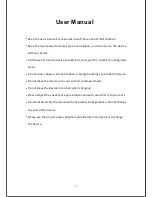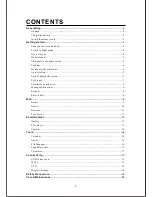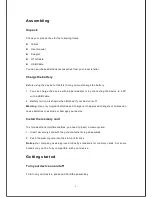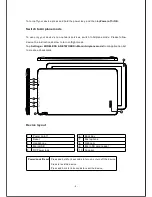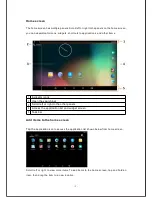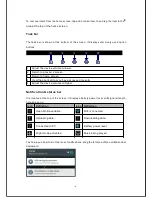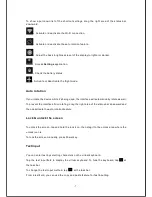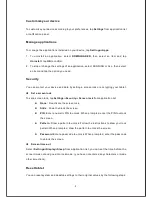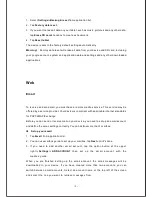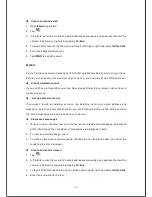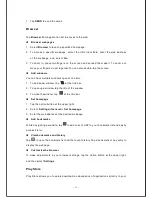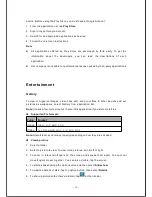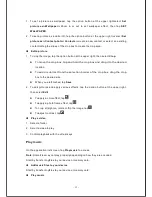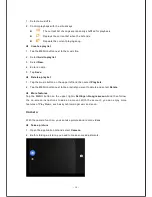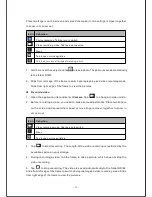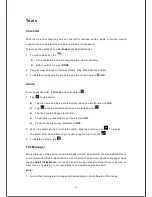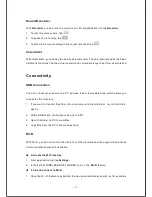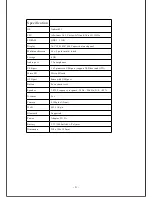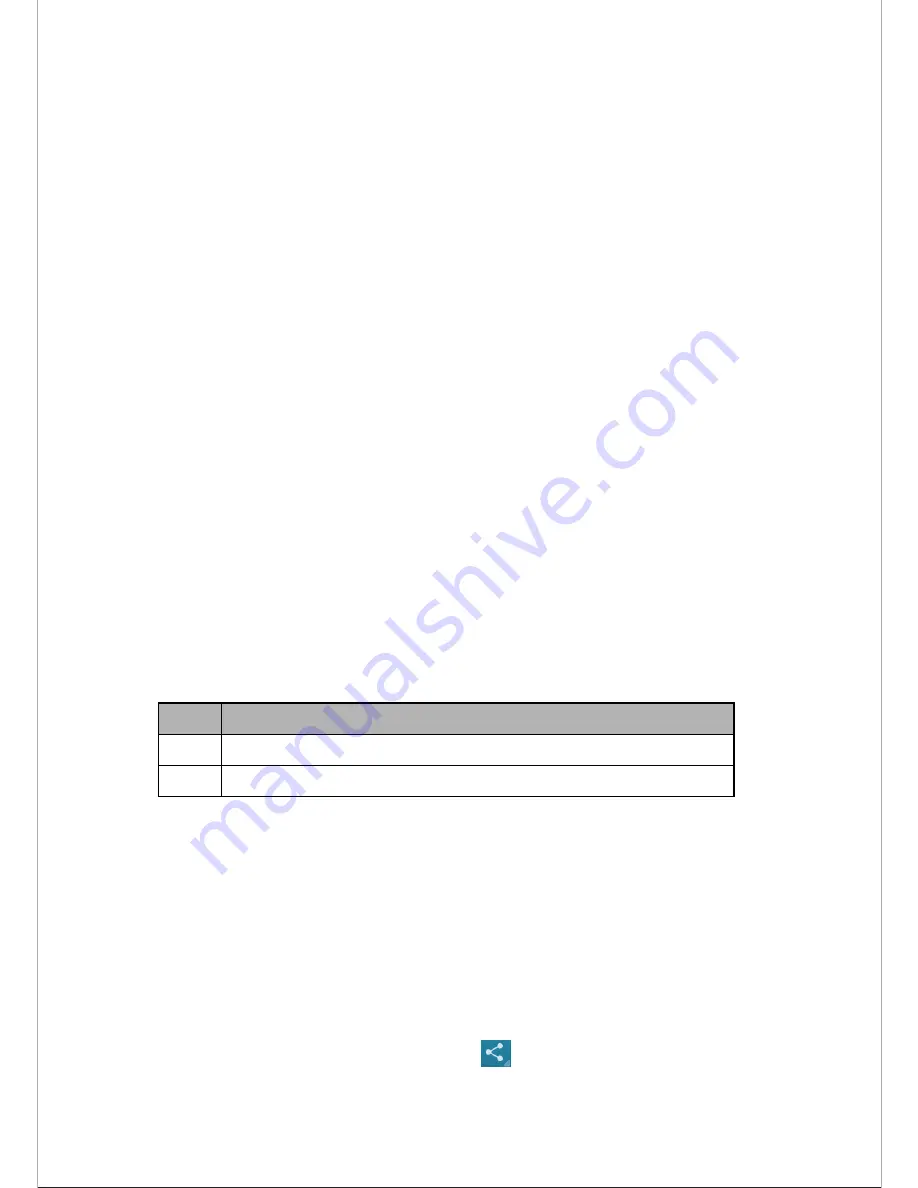
- 12 -
device. Before using the Play Store, you must have a Google Account.
1.
From the application list, tap
Play Store
.
2.
Sign in to your Google Account.
3.
Search for and download applications as desired.
4.
Follow the on-screen instructions.
Note
All applications offered by Play Store are developed by third party. To get the
information about the developers, you can read the descriptions of each
application.
Our company is not liable for performance issues caused by third-party applications.
Entertainment
Gallery
To view or organize images, video clips,edit, send your files to other devices and set
pictures as wallpapers, select Gallery from application list.
Note:
It takes a few more minutes to enter this application if you store more files.
Supported file formats
Type
Format
Image
JPEG
、
GIF
、
BMP
、
PNG
Video
AVI
、
RM
、
RMVB
、
MOV
、
FLV
、
3GP
、
MP4
Note:
Some files may not play properly depending on how they are encoded.
View a picture
1. Select a folder.
2. Select a picture to view. To view more pictures, scroll left or right.
3. To zoom in, place two fingers on the screen and spread them apart. To zoom out
,
move fingers closer together. You can also double-tap the screen.
4. To start a slideshow,tap the option button and then select
Slideshow
.
5. To view the details of a file, tap the option button, then select
Details
.
6. To share a picture with others via Email, tap at the title bar.
Содержание USFT51L10BLK
Страница 1: ...MODEL USFT51L10BLK...
Страница 23: ......