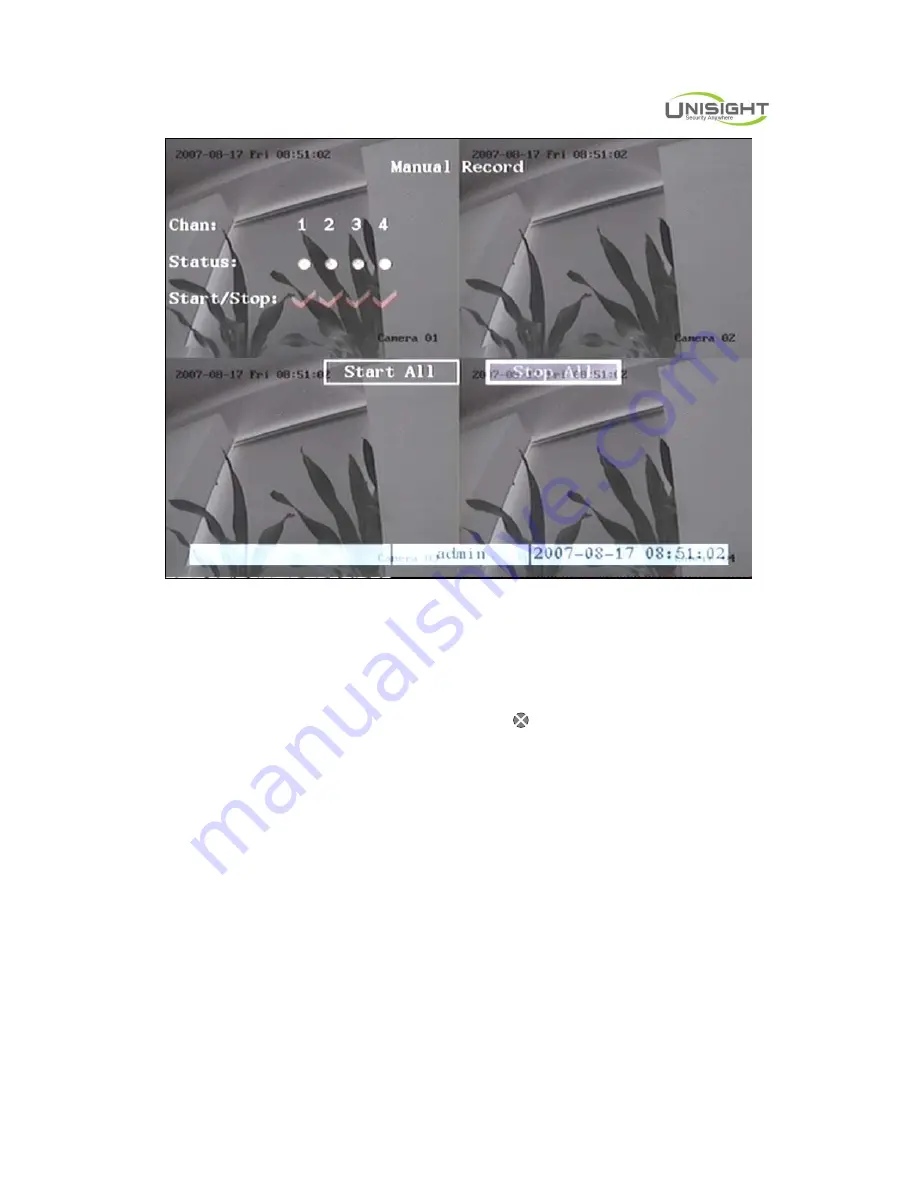
Digital Video Network Surveillance System
Unisight Digital Technologies, Inc.
24
Fig 4.8 Manual record interface
Description
Manual record interface has following parts: channel number, channel status,
start/stop record, start all and stop all buttons.
Channel
: List the channel number that DVR has.
Status
: Channel work status has 4 cases: means idle. Green means the
channel is recording (including real time recording, alarm recording, motion detection
recording). Red means network transmission. Orange means both recording and
network transmission.
Start/Stop
: “
9
” means you can start corresponding channel recording. “×”
means you can stop recording.
Start All
: Press this button to start all channels recording.
Stop All
: Press this button to stop all channel recording.
Press
[
ESC
]
key to enter into preview mode. Press
[
MENU
]
key to enter into main
menu. Press
[
PLAY
]
key to enter into playback menu. Press
[
PTZ
]
key to enter into PTZ
control mode.






























