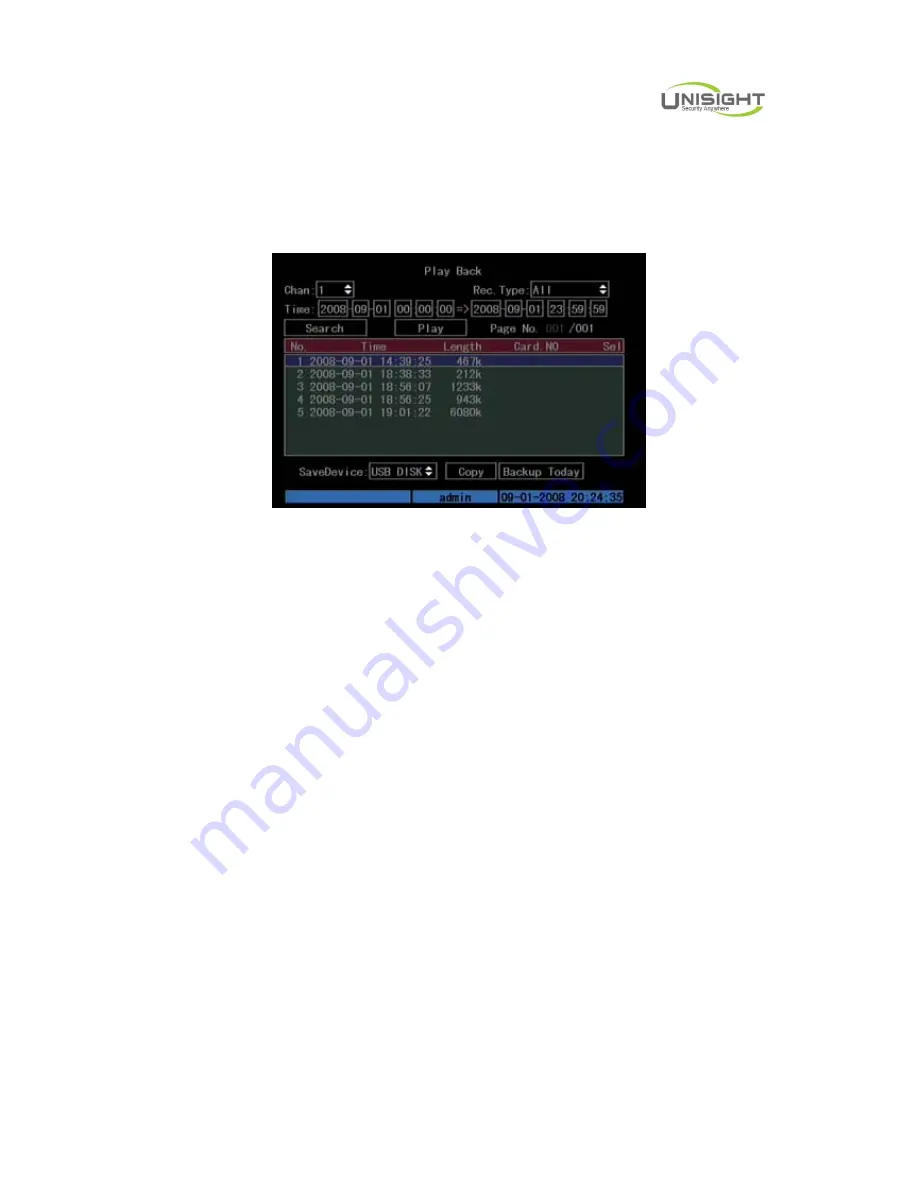
Digital Video Network Surveillance System
Unisight Digital Technologies, Inc
25
and input correct password, you can enter the “Playback” interface.
In menu mode, press [PLAY] key, you can enter the “Playback” interface
directly. Shown as Fig.4.9 below (The two screens play back function may be
canceled, so the second channel option may not display)
Fig. 4.9 Playback interface
Description
Select a Channe
l: Move the “Active Frame” to “chan”, press “edit” button, then use
[
↑
] or [
↓
] key to select a channel.
Rec Type
: Use [
↑
] or [
↓
] to select recorded files type. The file type options have
“All”, “All Time”, “Motion Detect”, “Alarm” and “Manual”.
Time Section
: You can define the search time section. Move “Active Frame” to
the time edit box, use numeric keys to input the detail time.
Search
: Search the matched recorded files and display them in the list box. If
there is not matched file, a corresponding dialog box will be pop-up.
Play by Time
: Playback the recorded stream directly based on the time section.
Select Page
: In the file list box, each page will only display 8 files. If the
matched files are more than 8, you can select page to list other files. 500 pages (4000
files) can be searched in one time. You can use numeric keys or [
↑
] [
↓
] keys to select
page.
File List Box
: List the matched files. File started time, file size are displayed in
the list box. You can use [
↑
] [
↓
] keys to move the scroll bar to select file.
Backup Devices
: You can select USB flash, USB HDD to backup the files or
clips.
Copy
: Start to backup.






























