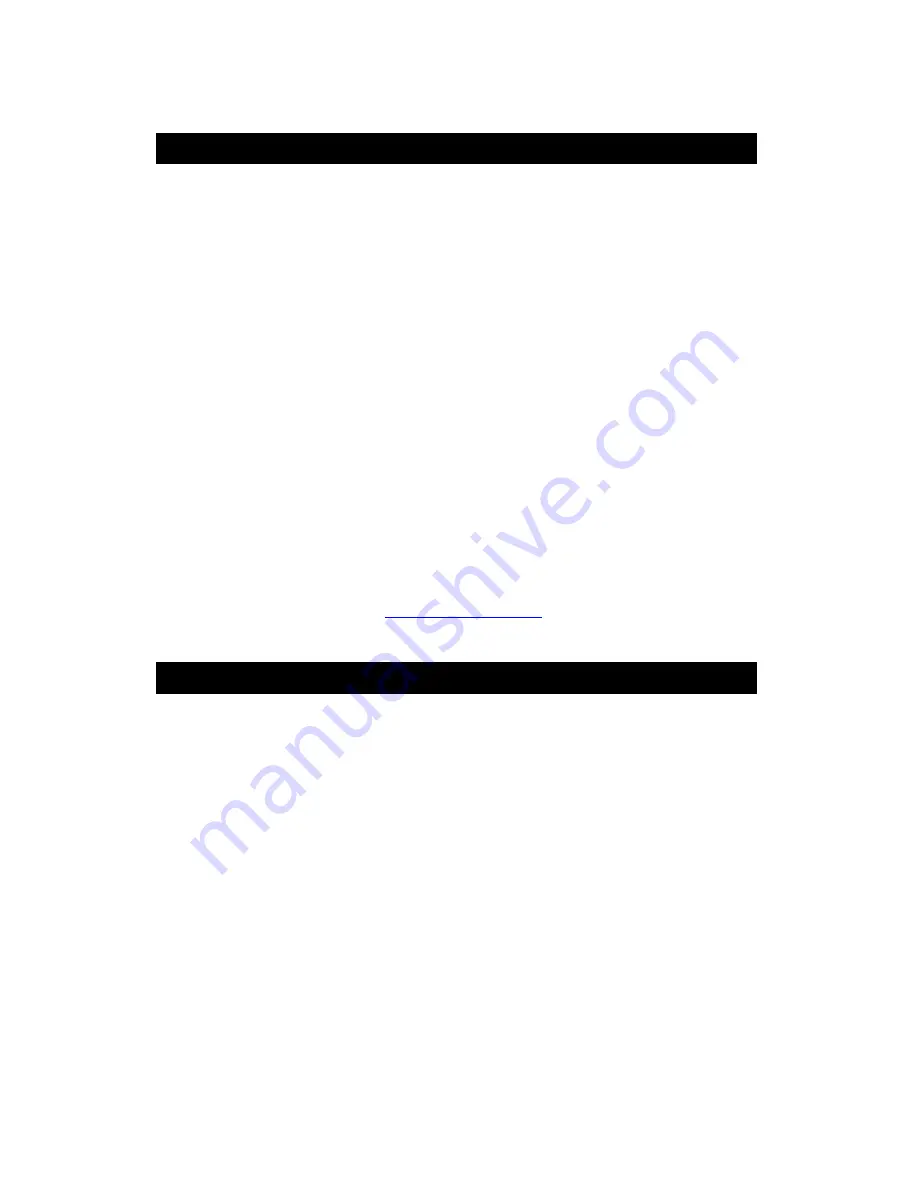
GPS
RECEIVER
4. COM PORT VERIFICATION (ONLY FOR USB VERSION)
1. Once your USB Driver has been installed, you will need to confirm which COM Port your PC
has assigned to it in order to properly configure any software that will be utilizing the GPS data
being received.
2. Your USB GPS
MUST
be plugged into your USB port at this time.
3. Using Window’s
Control Panel
, select
System > Hardware > Device Manager
4. Then look under the heading of:
PORTS (Com & LPT)
5. There should be a listing for:
u-blox 5 GPS and GALILEO Receiver (COMx)
(“
x
” will actually be the number your PC has assigned the USB GPS receiver).
6. Once you have identified the COM port number, any software that you utilize must be
configured to read GPS data from this COM port.
We strongly suggest that you first test your USB GPS with the included GPS Info utility program to
confirm that the GPS receiver if functioning properly on your PC and that you have successfully
configured the right COM Port setting. Once this has been done, close the GPS Info program and
start your application for COM port configuration.
NOTE
: By default, your PC will not allow you to run multiple applications from a single COM port. It
is important that you close any previously opened GPS application before switching to another
GPS application as the GPS receiver and data will not be found by the new program.
There are special utilities available to split data into multiple COM ports for use by more than one
application simultaneously. (see:
http://franson.com/gpsgate/
)
5. INITIALIZING YOUR GPS RECEIVER
Before using your GPS receiver for navigation (especially for the first time), the receiver must
obtain a local GPS fix (coordinates) of the current position. To do this, take your laptop (with your
USB driver and the mapping software loaded and configured) to an open area that has a clear view
to the sky (such as a park or empty field). Start your software (or the included GPS Info utility
program) and wait for initialization of the GPS to complete. This may take a few minutes
depending on various factors such as the distance of the current coordinates from the
last time the GPS receiver was activated, GPS signal strength and surrounding terrain (tall
trees and buildings can block the satellite signals). Once the RAW GPS data is displayed onto the
screen, if applicable for your software, a fix has been initialized (orange LED on the GPS will also start
to flash). In some cases initialization can take up to several minutes depending on the
conditions mentioned above before complete GPS data will be displayed on the screen.
Coordinates scrolling with zero’s means that the port connection is complete, but the satellite data is not
being received yet (possibly still initializing or in a bad area for satellite reception).
PAGE 7 OF 14















