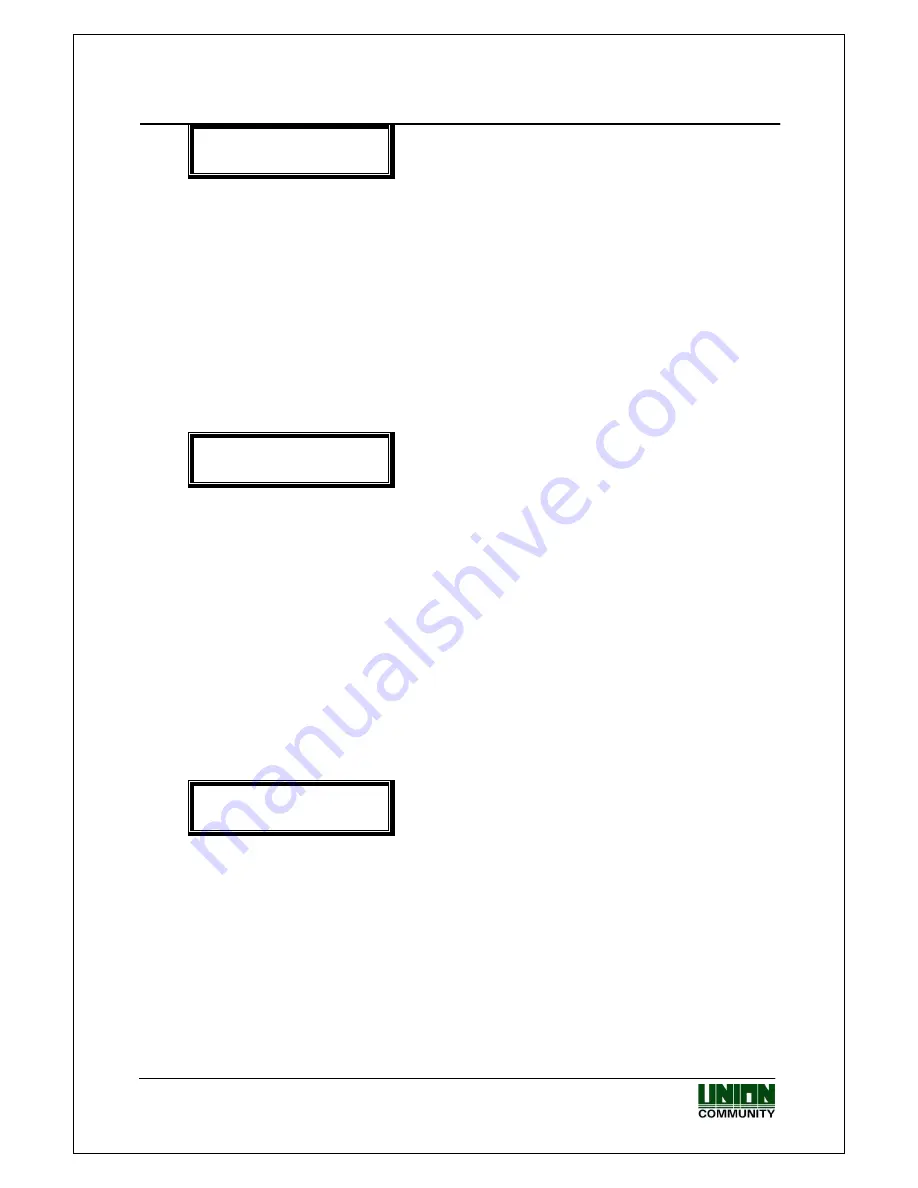
VIRDI 4000 User Guide
35
Union Community CO., LTd. 44-3 Hyundai Topics Building 5, 6 floor, Bangi-dong,
Songpa-gu, Seoul, Korea 138-050, Tel: 82-2-6488-3000, Fax: 82-2-6488-3099,
E-Mail:[email protected], http://www.unioncomm.co.kr
<Show User ID>
(N=0/Y=1):0
Default setting: ‘0’
If it is set to the default setting [0], only the “Success” message is displayed. If
it is set to [1], user ID is displayed in the LCD window when authentication is
successful as shown below:
(Ex.) OK! <0001>
Press [ENTER] to move to the next setting.
3.5.2.2. Settings for card only authentication
◆
[ENTER]
[3]
[2]
[ENTER]
◆
<Only Card>
(N=0/Y=1):0
Default setting: ‘0’
Even for a user who is registered to be authenticated with a card & PW / card
& fingerprint, he/she only needs to use a card if this option is set to ‘1’.
This option is usually used when there are may terminals installed at the
building entrance door where user entry/exit is frequent and the security level
is relatively low.
Press [ENTER] to move to the next setting.
3.5.2.3. 1:N authentication settings
◆
[ENTER]
[3]
[2]
[ENTER]
[ENTER]
◆
<Enable 1:N>
(N=0/Y=1):0
Default setting: ‘1’
This enables fingerprint authentication without a user ID or card. Even if a
user is registered to be authenticated with 1:N authentication, only 1:1
authentication is allowed with the terminal if this is set to ‘0’.
If ID input or fingerprint authentication after card input (when card input
replaces ID input) is required, it should be set to ‘0’.
The following are detailed settings for 1:N authentication.
①
①
①
①
When 1:N authentication is set to ‘1’
















































