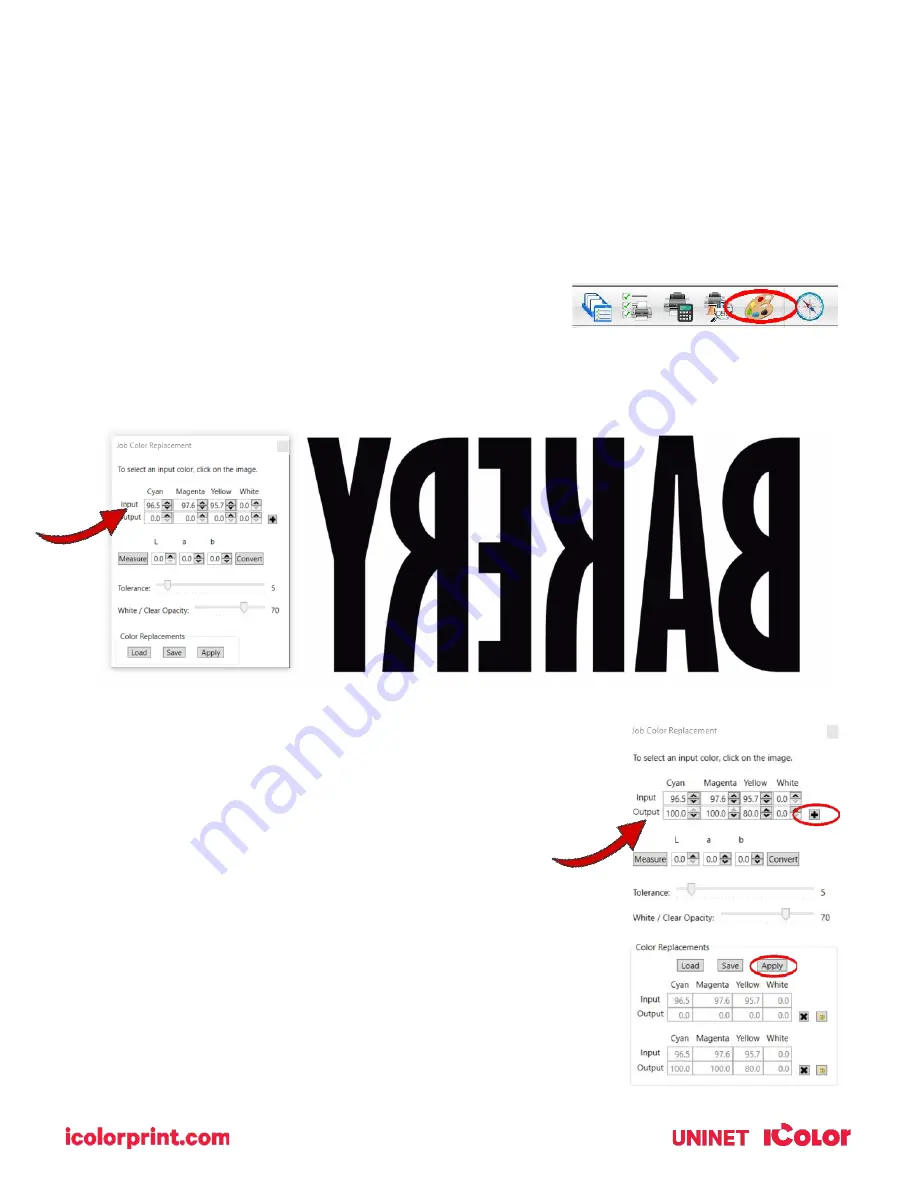
27
Achieving the darkest black color
To obtain the darkest black print on your IColor 800W, set the color of the black portions of your artwork to 100% C,
100% M, 80 – 85% Y. It may be necessary to do this from the RIP, as some file formats may convert differently than
others once imported.
1)
Load your image into the IColor ProRIP as you normally would.
2)
Click the ‘Job Color Replacement’ icon at the top of the screen.
3)
Use the dropper to select the portion of the graphic you wish to
modify.
•
In this case, the black artwork was imported with the wrong color codes as indicated by the input color fields
and requires modification.
4)
Enter the correct color code for black in the output fields and click the
‘+’ icon, then click ‘apply’.
5)
Your artwork now has the correct color code and will print the darkest
black color.






















