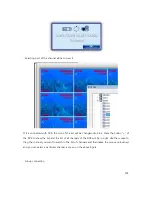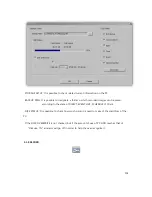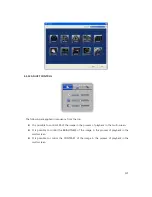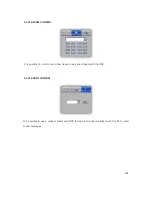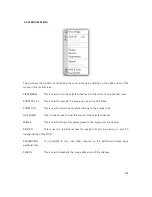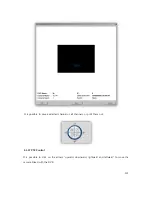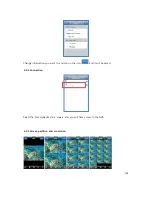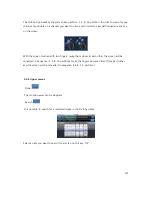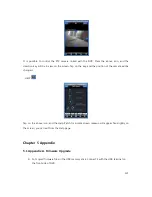112
ZOOM IN ZOOM OUT FOCUS IN FOCUS OUT
4.2 Uniplayer Pro
UNIPLAYER pro is a program that is used to play back a recorded image. It is together created in
the process of backup in USB, CD, or DVD, in DVR. Each function of UNIPLAYER pro is the same as
RAMS pro, except for the functions below.
: PRINT & SAVE - After capturing a channel you are viewing or all channels or all
partitioned images, you can save or print them out.
Содержание UDR-808
Страница 1: ...1 UDR 816 808 FULL MANUAL H 264 FULL D1 REAL TIME DVR ...
Страница 42: ...42 3 4 PLAYBACK Setting Menu Fig 3 4 Screen for PLAYBACK Menu 3 4 1 PLAYBACK SETUP Fig 3 4 1 Playback ...
Страница 47: ...47 3 6 NETWORK Setting Menu Fig 3 6 1 Screen of NETWORK Menu ...
Страница 56: ...56 3 7 SYSTEM Setting Menu Fig 3 7 Screen of SYSTEM Menu 3 7 1 Setting the GENERAL Fig 3 7 1 GENERAL ...
Страница 67: ...67 3 8 BACKUP Setting Menu Fig 3 8 Screen of BACKUP Menu Fig 3 8 1 BACKUP ...
Страница 81: ...81 3 12 1 Setting the ADJUSTMENT ...