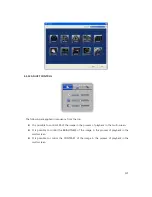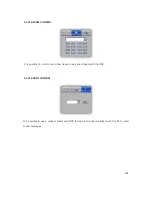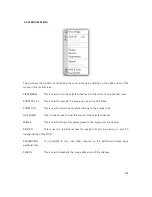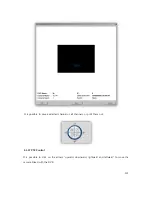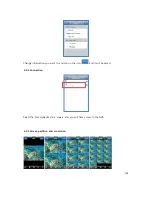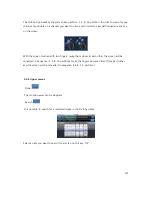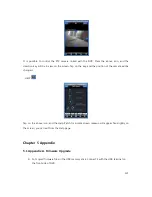119
The mobile App basically supports screen partition: 1, 2, 8, 16-partition. In order to view only one
channel, tap double on a channel you want to view, and in order to view partitioned screens, tap
on the screen.
With the screen touched with two fingers, make them closer to each other, the screen will be
converted in sequence (1, 2, 8, 16-partition); make the fingers become distant from each other,
and the screen will be converted in sequence (16, 8, 2, 1-partition).
4.4.6 Upper menus
- Done
The mobile viewer can be stopped.
- Search
It is possible to search for a recorded image in the DVR by dates.
Select a date you want to search for and tap on the key “OK”
Содержание UDR-808
Страница 1: ...1 UDR 816 808 FULL MANUAL H 264 FULL D1 REAL TIME DVR ...
Страница 42: ...42 3 4 PLAYBACK Setting Menu Fig 3 4 Screen for PLAYBACK Menu 3 4 1 PLAYBACK SETUP Fig 3 4 1 Playback ...
Страница 47: ...47 3 6 NETWORK Setting Menu Fig 3 6 1 Screen of NETWORK Menu ...
Страница 56: ...56 3 7 SYSTEM Setting Menu Fig 3 7 Screen of SYSTEM Menu 3 7 1 Setting the GENERAL Fig 3 7 1 GENERAL ...
Страница 67: ...67 3 8 BACKUP Setting Menu Fig 3 8 Screen of BACKUP Menu Fig 3 8 1 BACKUP ...
Страница 81: ...81 3 12 1 Setting the ADJUSTMENT ...