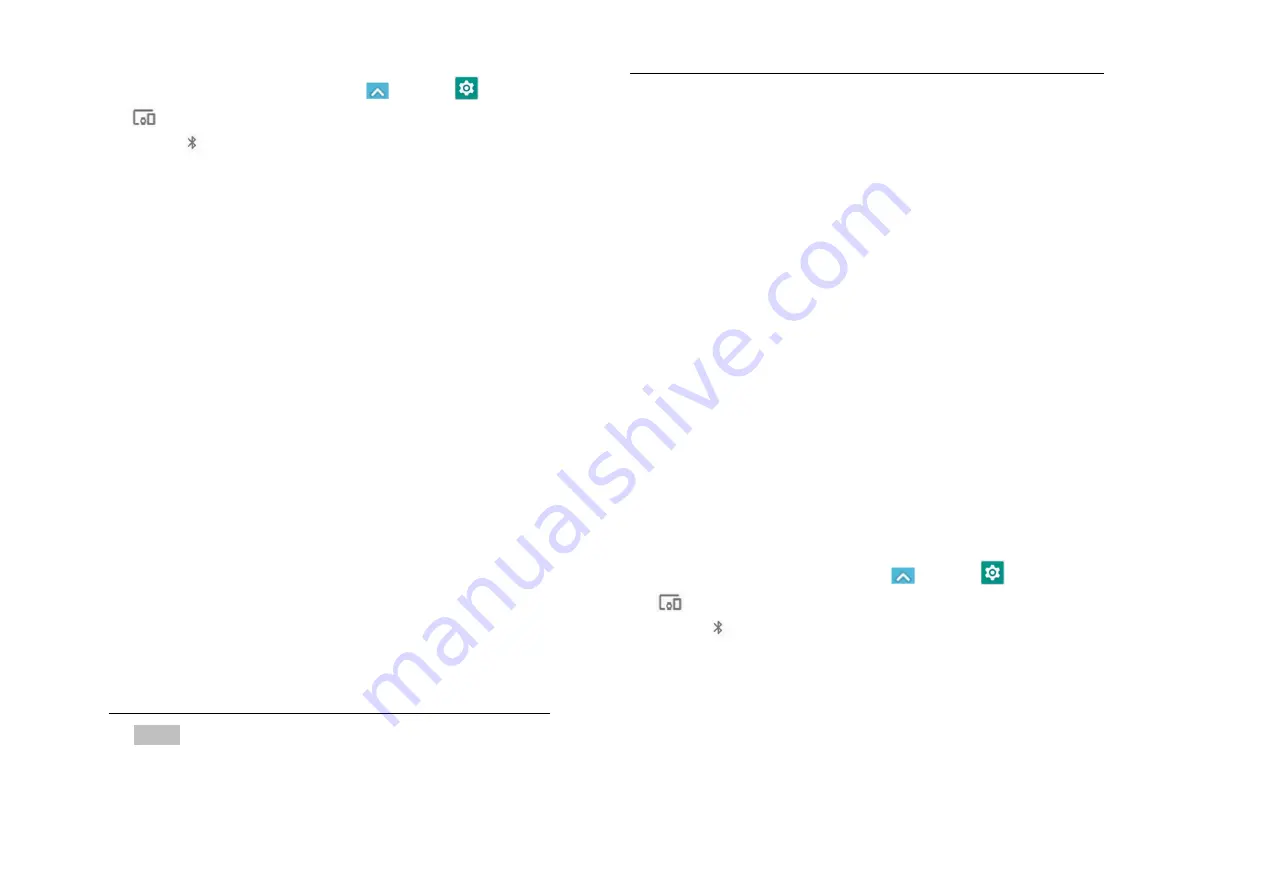
42
1. Put the Bluetooth device in pairing mode.
2. From the Home screen, tap
Apps
>
Settings
>
Connected devices.
3. Tap
Bluetooth
.
4. If Bluetooth isn’t turned on, check Bluetooth to turn it
on.
5. Tap the device’s name in the Paired devices section.
6. If prompted to enter a passcode, try 0000 or 1234, or
consult the headset documentation to find the
passcode.
Sending and Receiving
Information Using Bluetooth
You can use Bluetooth to transfer information between
your phone and another Bluetooth-enabled device such as
a phone or laptop computer. You can send the following
types of information, depending on the device you are
sending to:
• Images and videos
• Contacts
• Audio files
To send files, your phone must have a microSD card
installed.
NOTE
The first time you transfer information between your
phone and another device, you need to enter or confirm a
security passcode. Your phone and the other device are then
paired, and you will not need to exchange passcodes to
transfer information in the future.
1. Sending information from another device
1. On your phone, open the application that contains the
item you want to send.
2. Follow the steps for the type of the application, select
Share
or
Send
in the menu. Then select
Bluetooth
.
3. If you are prompted to turn on Bluetooth, tap
Turn on
.
4. Tap the name of the receiving device.
5. On the receiving device, accept the file.
2. Receiving information from another device
Your device is capable of receiving a wide variety of file
types with Bluetooth, including photos, music tracks, and
documents such as PDFs.
To receive files from another device, your phone must have
a microSD card installed.
1. From the Home screen, tap
Apps
>
Settings
>
Connected devices.
2. Tap
Bluetooth
.
3. If Bluetooth isn’t turned on, check Bluetooth to turn it
on.
4. Tap the name of the bluetooth to make the device
available.
5. On the sending device, send one or more files to your
phone.






























