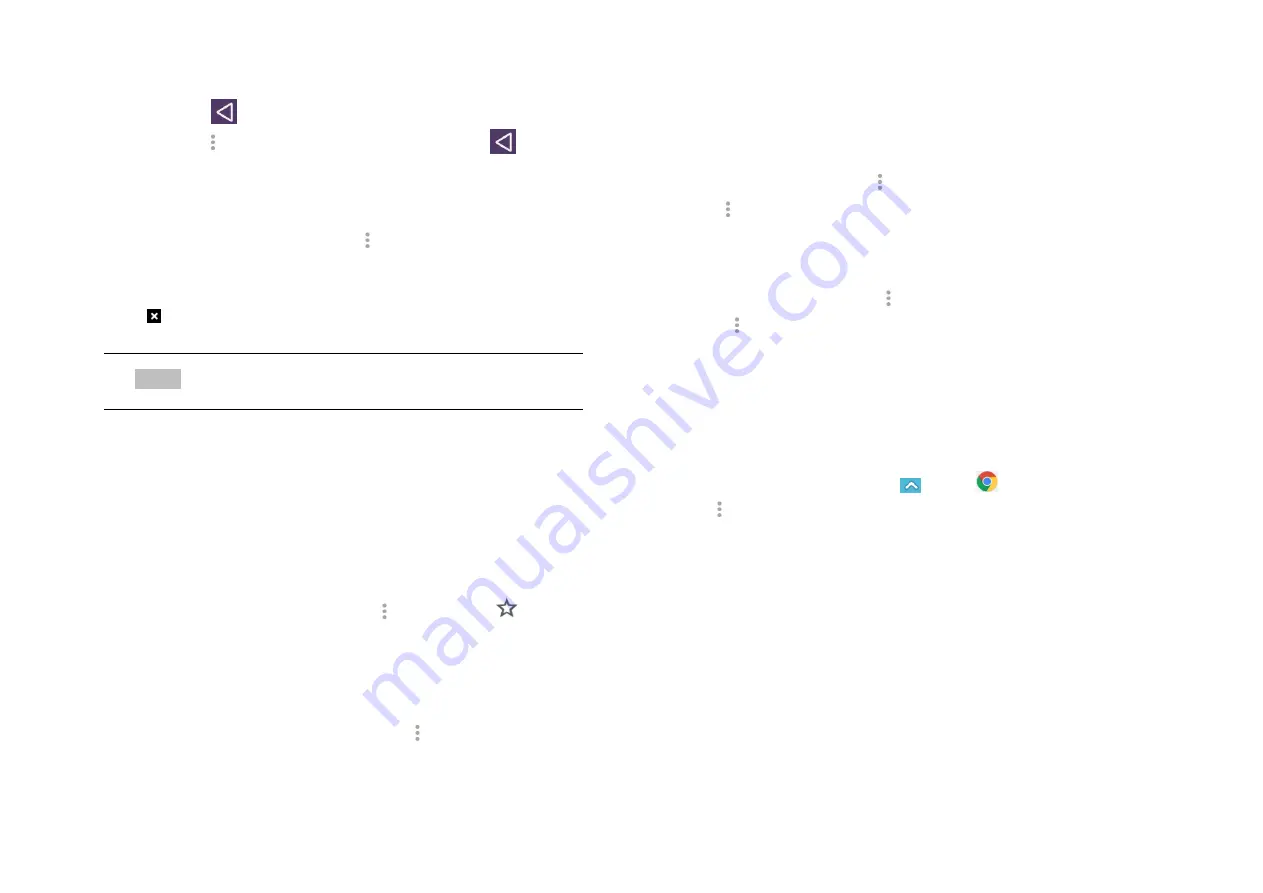
37
1. Navigating between webpages
• Press
Back
to return to the previous web pages.
Or tap
Option
>
Forward
if you pressed
Back
by accident.
2. Switching between Browser windows
1. From any web pages, tap
Option
>
Bookmarks
>tap
HISTORY
.
2. Tap the window to view it full screen. You can also tap
to close a window.
NOTE
You can have up to 8 browser windows open at one time.
5. Using bookmarks
Browser bookmarks are stored shortcuts which allow
you to quickly access webpages without having to type
in its full address.
1. Bookmarking a webpage
1. While viewing webpages, tap
Option
>tap
Save to
bookmarks
.
2. Edit the name or location if needed >tap
OK
.
2. Opening a bookmark
1. When viewing any webpages, tap
Option
>
Bookmarks
.
2. Tap a bookmark to open it.
• If you prefer to open the webpages in a new
window, tap and hold the bookmark and tap
Open in new tab
.
3. Editing a bookmark
1. From any webpages, tap
Option
>
Bookmarks
.
2. Tap
on the right of the bookmark to edit >
Edit.
3. Edit the name and/or location >tap
OK
.
4. Deleting a bookmark
1. From any webpages, tap
Option
>
Bookmarks
.
2. Tap
on the right of the bookmark to
delete >
Delete
>
OK
.
6. Browser settings
Customize your browser settings to optimize your
browsing experience.
1. From the Home screen, tap
Apps
>
Browser
.
2. Tap
Option
>
Settings
.
YouTube Go
YouTube is Google’s online video streaming service
for viewing, discovering, and sharing videos.
1. Opening and signing into YouTube
1. Signing into YouTube






























