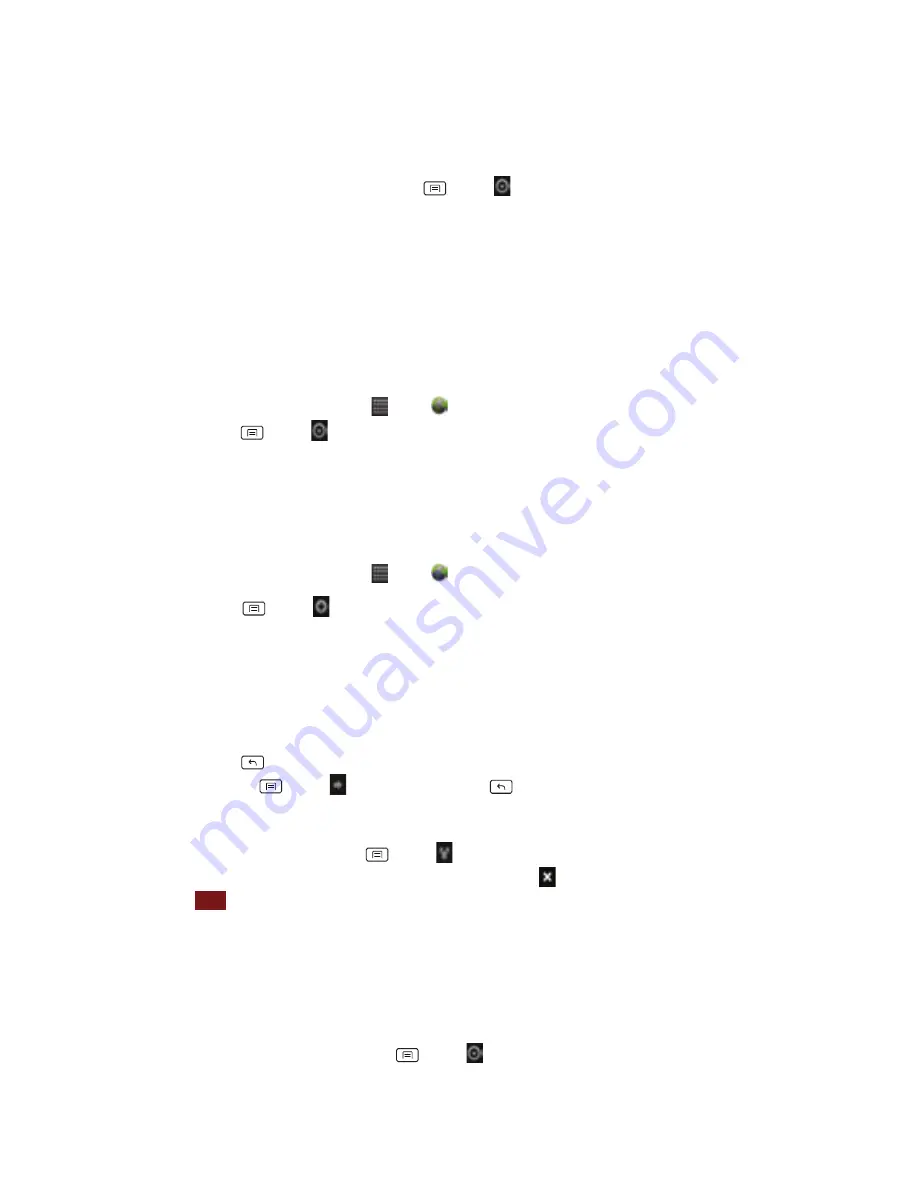
60
Sharing
a
webpage
1.
While
viewing
any
webpages,
press
Menu
>
More
>Share
page.
2.
Tap
an
application
to
send
the
URL.
The
application
opens
with
the
URL
you’ve
entered.
Downloading
files
You
can
download
images,
files,
and
applications
from
webpages.
All
downloaded
files
are
saved
to
the
microSD
card.
1.
Tap
and
hold
an
image,
a
link
or
a
file
you
want
to
download.
2.
Tap
the
desired
action
(Save
image,
View
image,
or
Set
as
wallpaper).
Viewing
downloaded
files
1.
From
the
Home
screen,
tap
Apps
> Browser.
2.
Press
Menu
> More
>Downloads.
•
The
files
you’ve
downloaded
are
arranged
by
date.
Tap
a
file
to
open.
•
If
you
want
to
delete
a
downloaded
file,
check
the
file
>Delete.
Navigating
webpages
Opening
a
new
Browser
window
1.
From
the
Home
screen,
tap
Apps
> Browser.
2.
Press
Menu
> New
window.
A
new
window
opens
with
the
default
homepage.
Opening
a
link
1.
Tap
any
link
to
open
it.If
you
prefer
to
open
the
link
in
a
new
window,
tap
and
hold
the
link
>Open
in
new
window.
Navigating
between
webpages
•
Press
Back
to
return
to
the
previous
webpages.
Or
press
Menu
> Forward
if
you
pressed
Back
by
accident.
Switching
between
Browser
windows
1.
From
any
webpages,
press
Menu
> Windows.
2.
Tap
the
window
to
view
it
full
screen.
You
can
also
tap
to
close
a
window.
NOTE
You
can
have
up
to
8
browser
windows
open
at
one
time.
Using
bookmarks
Browser
bookmarks
are
stored
shortcuts
which
allow
you
to
quickly
access
webpages
without
having
to
type
in
its
full
address.
Bookmarking
a
webpage
1.
While
viewing
webpages,
press
Menu
> More
>Add
bookmark.
Содержание MAXBravo U670C
Страница 1: ...Unimax MAXBravo User Manual U670C Accessories available at www unimaxmobile com U670CUG...
Страница 2: ......
Страница 98: ......
Страница 203: ......
Страница 204: ...Unimax MAXBravo Manual de usario U670C Accesorios disponibles en www unimaxmobile com U670CUG...






























