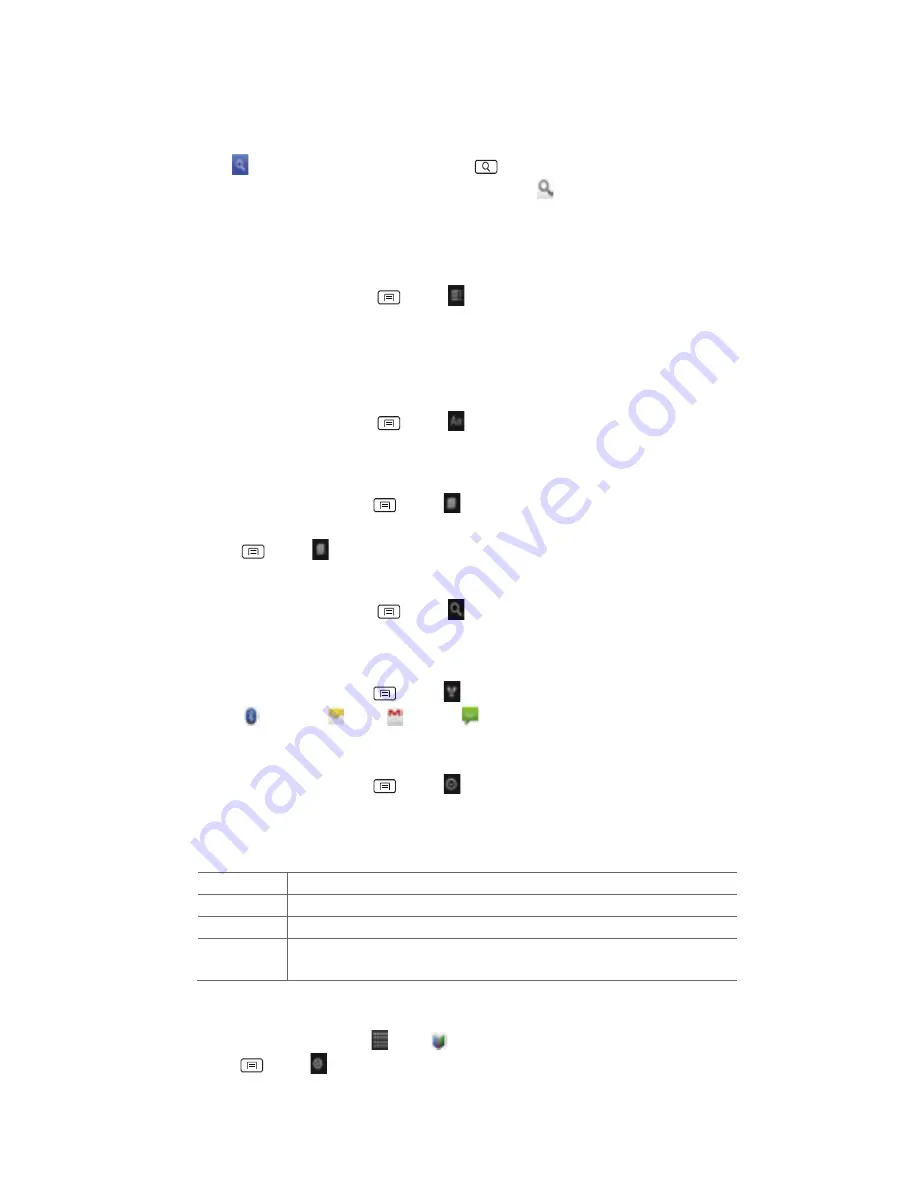
54
2.
Tap
at
the
top
right
of
the
screen,
or
press
Search.
3.
Enter
the
title
or
author
of
book
you’re
looking
for
>tap .
4.
Scroll
through
the
search
results
from
My
eBooks
or
eBooks.
Reading
a
book
Viewing
contents
of
the
book
1.
While
reading
a
book,
press
Menu
> Contents.
2.
Scroll
through
the
contents
of
the
book
and
tap
the
chapter
you
want
to
read.
•
Tap
the
screen
to
see
the
title
and
author
of
the
books
on
the
top
of
the
screen
and
the
controls.
Drag
the
slider
to
go
directly
to
a
specific
chapter
of
a
book.
Changing
reading
settings
1.
While
reading
a
book,
press
Menu
> Settings.
2.
Set
Text
size,
Line
space,
Typeface,
Justification,
Themes
or
Brightness.
Going
to
original
pages
1.
While
reading
a
book,
press
Menu
> Original
pages.
2.
You
can
read
the
original
pages
of
the
book.
•
Press
Menu
> Flowing
text
to
return
to
the
text
mode.
Searching
in
the
book
1.
While
reading
a
book,
press
Menu
> Search.
2.
You
can
search
words
in
the
book.
Sharing
a
book
1.
While
reading
a
book,
press
Menu
> Share.
2.
Select
Bluetooth,
Email,
Gmail
or
Messaging.
Using
other
functions
1.
While
reading
a
book,
press
Menu
> More.
2.
Tap
My
library
or
Help.
•
My
library:
Scroll
through
the
books
you
downloaded
and
tap
a
book
to
read
it.
•
Help:
Tap
one
of
the
items
shown
below:
Quick
tips
You
can
see
quick
tips
for
using
Books
on
Android.
Help
center
You
can
learn
how
to
make
the
most
of
Books
on
Android.
Contact
us
You
can
get
help
with
issues
reading
Books
on
your
Android
device.
Report
a
problem
You
can
report
a
problem
about
typo
or
other
error
in
a
book.
Books
settings
Customize
your
Books
settings
to
optimize
your
reading
experience.
1.
From
the
Home
screen,
tap
Apps
> Books.
2.
Press
Menu
> Settings.
Содержание MAXBravo U670C
Страница 1: ...Unimax MAXBravo User Manual U670C Accessories available at www unimaxmobile com U670CUG...
Страница 2: ......
Страница 98: ......
Страница 203: ......
Страница 204: ...Unimax MAXBravo Manual de usario U670C Accesorios disponibles en www unimaxmobile com U670CUG...






























