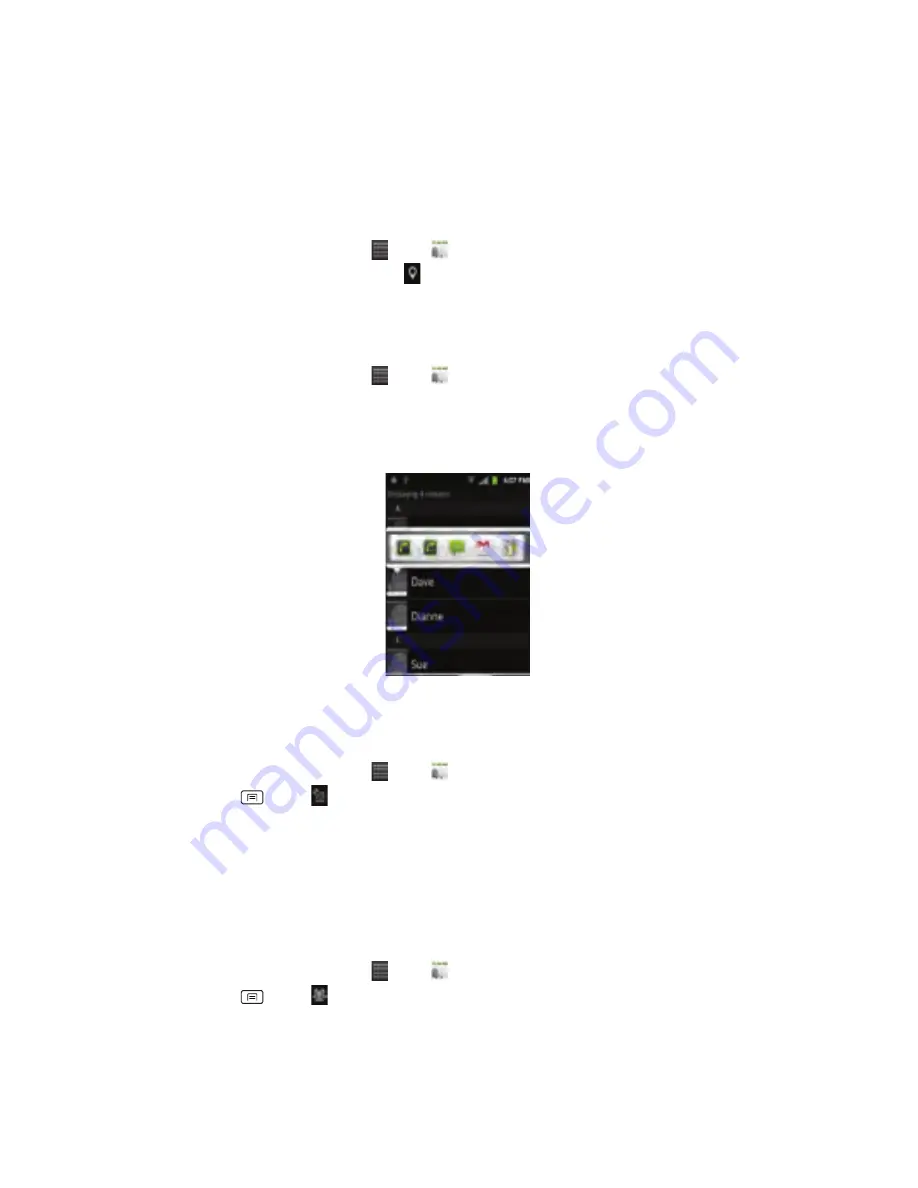
32
2.
Tap
and
hold
the
contact
to
call
>Call
contact.
•
The
Primary
Phone
Number
is
used,
or
you
are
prompted
to
choose
a
phone
number.
Map
of
contacts
1.
From
the
Home
screen,
tap
Apps
> Contacts.
2.
Tap
the
desired
contact
>
tap
the
place
icon
of
the
address.
3.
The
mapping
application
will
open.
Connecting
by
using
Quick
Contact
1.
From
the
Home
screen,
tap
Apps
> Contacts.
2.
Tap
the
icon
or
photo
next
to
your
desired
contact
>tap
the
desired
communication
method.
•
Only
the
icons
relevant
to
your
contact’s
data
are
displayed.
•
If
there
are
too
many
icons
to
fit
on
the
screen,
drag
to
the
left
or
right
to
select
an
icon.
Account
Setting
Working
with
accounts
1.
From
the
Home
screen,
tap
Apps
> Contacts.
2.
Press
Menu
> Accounts.
•
After
registering
your
account,
your
online
contacts
are
synchronized
to
your
phone.
Changes
made
online
or
on
the
phone
are
automatically
synchronized
and
updated
in
both
locations.
This
address
book
will
be
used
throughout
the
user
interface.
•
If
you
register
two
or
more
accounts,
you
can
merge
address
books
from
the
multiple
accounts
into
one
address
book.
Contact
List
Display
Options
1.
From
the
Home
screen,
tap
Apps
> Contacts.
2.
Press
Menu
> Display
options.
•
Only
contacts
with
phones:
Only
contacts
with
phone
numbers
are
shown
in
the
contacts
list.
•
Sort
list
by:
Select
First
name
or
Last
name.
•
View
contact
names
as:
Select
First
name
first
or
Last
name
first.
Содержание MAXBravo U670C
Страница 1: ...Unimax MAXBravo User Manual U670C Accessories available at www unimaxmobile com U670CUG...
Страница 2: ......
Страница 98: ......
Страница 203: ......
Страница 204: ...Unimax MAXBravo Manual de usario U670C Accesorios disponibles en www unimaxmobile com U670CUG...






























