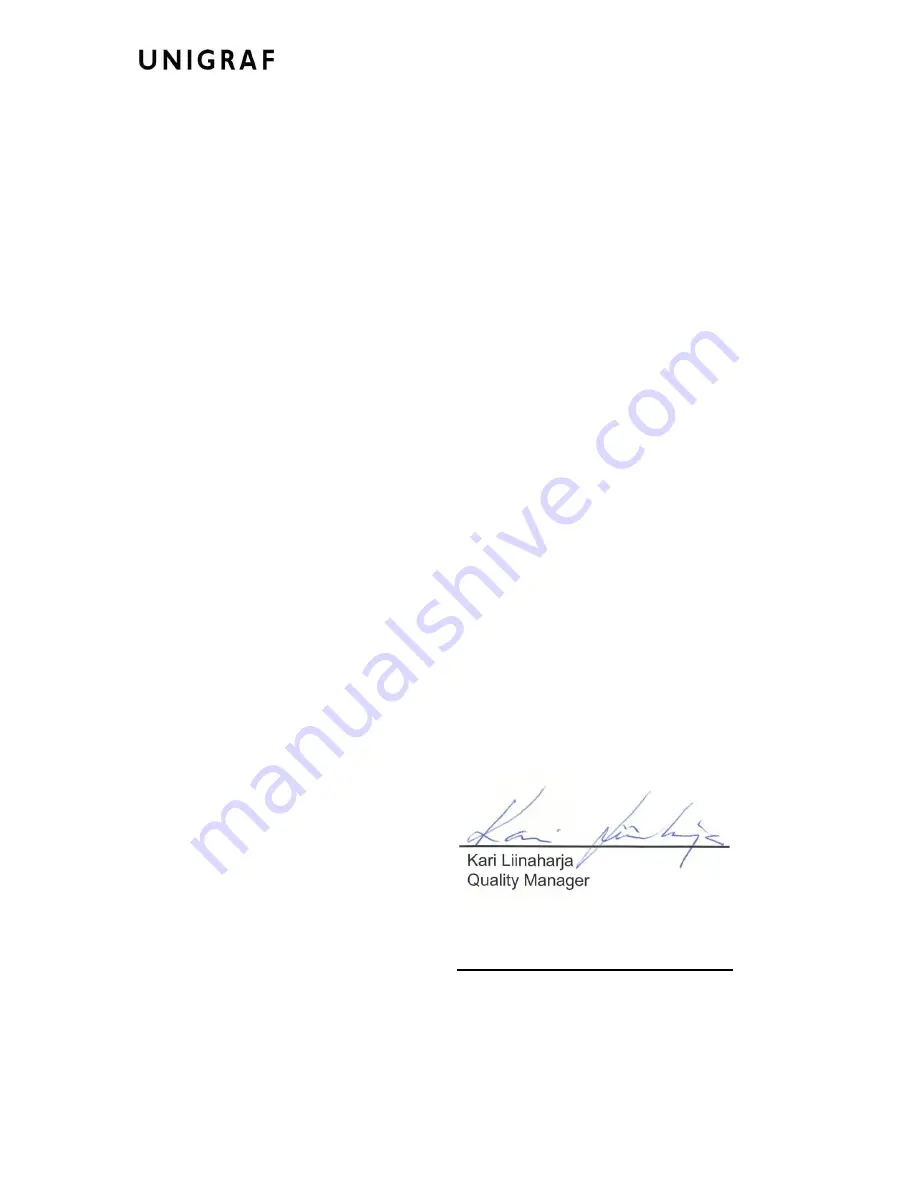
Declaration of Conformity
26.
DECLARATION OF CONFORMITY
CE
We declare under our sole responsibility that the following products:
Unigraf UFG-05 family
to which this declaration relates, is in conformity with the protection requirements of
Council Directive: 89/336/EEC as emendated by 92/31/EEC and 93/68/EEC on the
approximation of the laws of the Member States relating to Electromagnetic
Compatibility.
The following standards are applied to the listed products:
EN 50081-1
Electromagnetic Compatibility - General Emission
Standard, Part 1;
Residential, commercial and light industry environment
EN 50082-2
Electromagnetic Compatibility - General Immunity
Standard, Part 2;Industrial Environment
Products are developed, tested and provided under an extensive Quality
Management System.
The authorized signatory to this declaration, on behalf of the manufacturer, and the
Responsible Person based within the EU, is identified below.
UNIGRAF Oy
Ruukintie 3
FIN-02330 Espoo
Finland
nager
Issue Date:
January 15, 2010

































