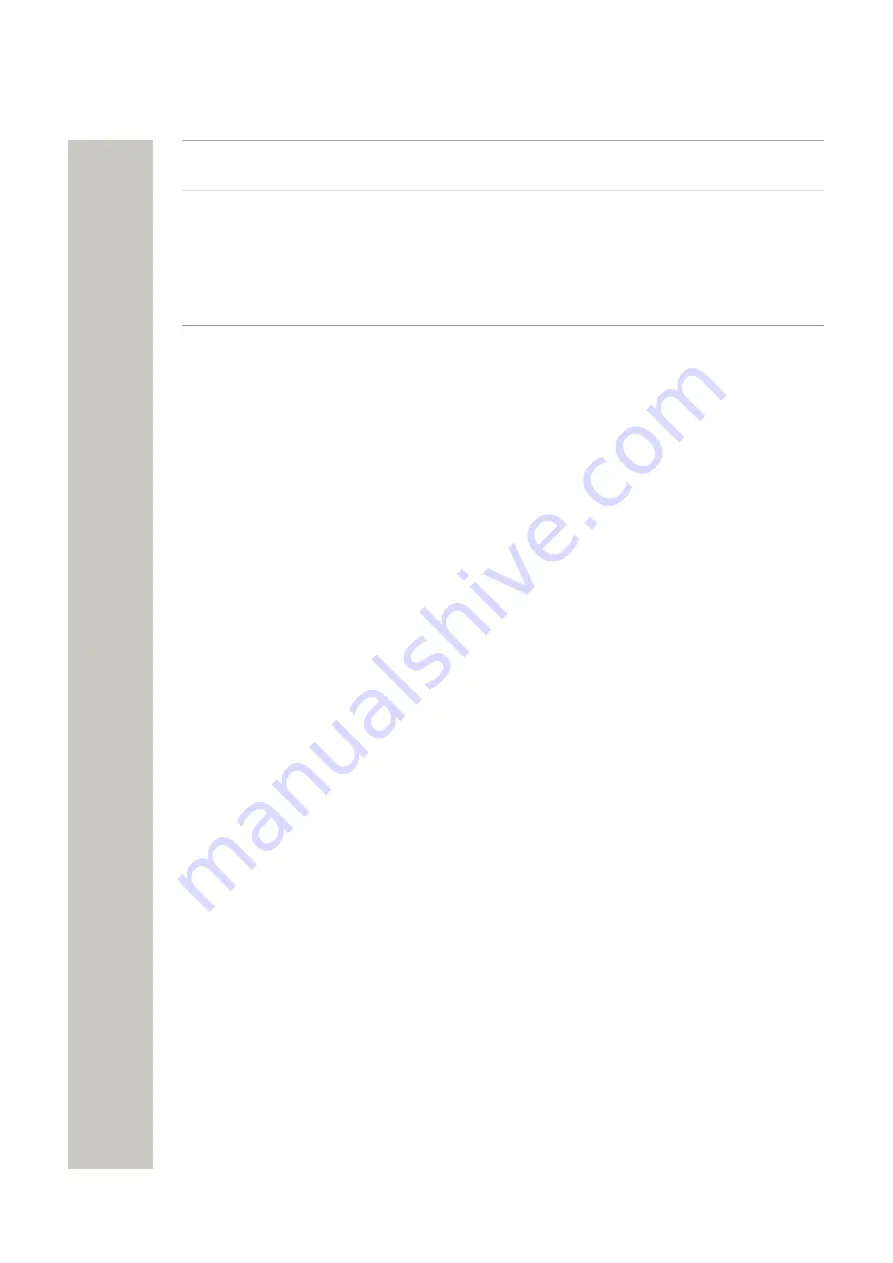
Device Manager
Package file
A file that can contain other files, such as parameter definition files, soft-
ware files and template files.
Importing
Different types of files can be imported. Note that if a software file should
be imported, it may have been delivered in a package file.
Associate
Before being able to synchronize parameters between the WSG and de-
vices, it is necessary to associate a Number with the device. Association
includes all parameters. If it exists on that device type, it also includes
Contacts.
Assign
It is possible to assign a Number to a device that has not yet been as-
signed a Number in the Device Manager. Assign includes only the parame-
ters defining the Number.
How to use the Device Manager
The following list is a short description to give a basic understanding on how to use the Device
Manager with devices. It is not intended to be used as a work flow description.
• Import a parameter definition file of the corresponding device type to Device Manager.
• Create a template from the parameter definition file.
• Add a device to the Device Manager.
• Create a new Number for the corresponding device type.
• Associate the Number with the device.
Refer to applicable handset configuration manual for a description of the work flow.
Device Manager GUI
The Device Manager window has a menu bar, a toolbar and a work area. The toolbar has dif-
ferent tabs and when a tab is selected the available device types will be shown in the left hand
pane of the work area. The right pane shows devices, numbers, templates, or licenses already
configured.
The upper part of the work area has search fields with different search criterias for each tab.
Sort and Filter the Lists
By default, the lists are sorted as follows:
• Devices tab – sorted by Device ID
• Numbers tab – sorted by Number
• Templates tab – sorted by Name
• Licenses tab – sorted by Device ID
To sort the list by any other column, click the appropriate column heading. To reverse the sort or-
der, click the column heading again. The sorting order is indicated by an up or down arrow in the
column heading.
By default, the list in each tab shows all available Devices, Numbers or Templates, but it is possi-
ble to filter the list by selecting the desired device type in the left hand pane of the work area.
A31003-M2000-M105-01-76A9, 29/06/2020
Wireless Service Gateway WSG, Administrator Documentation
37






























