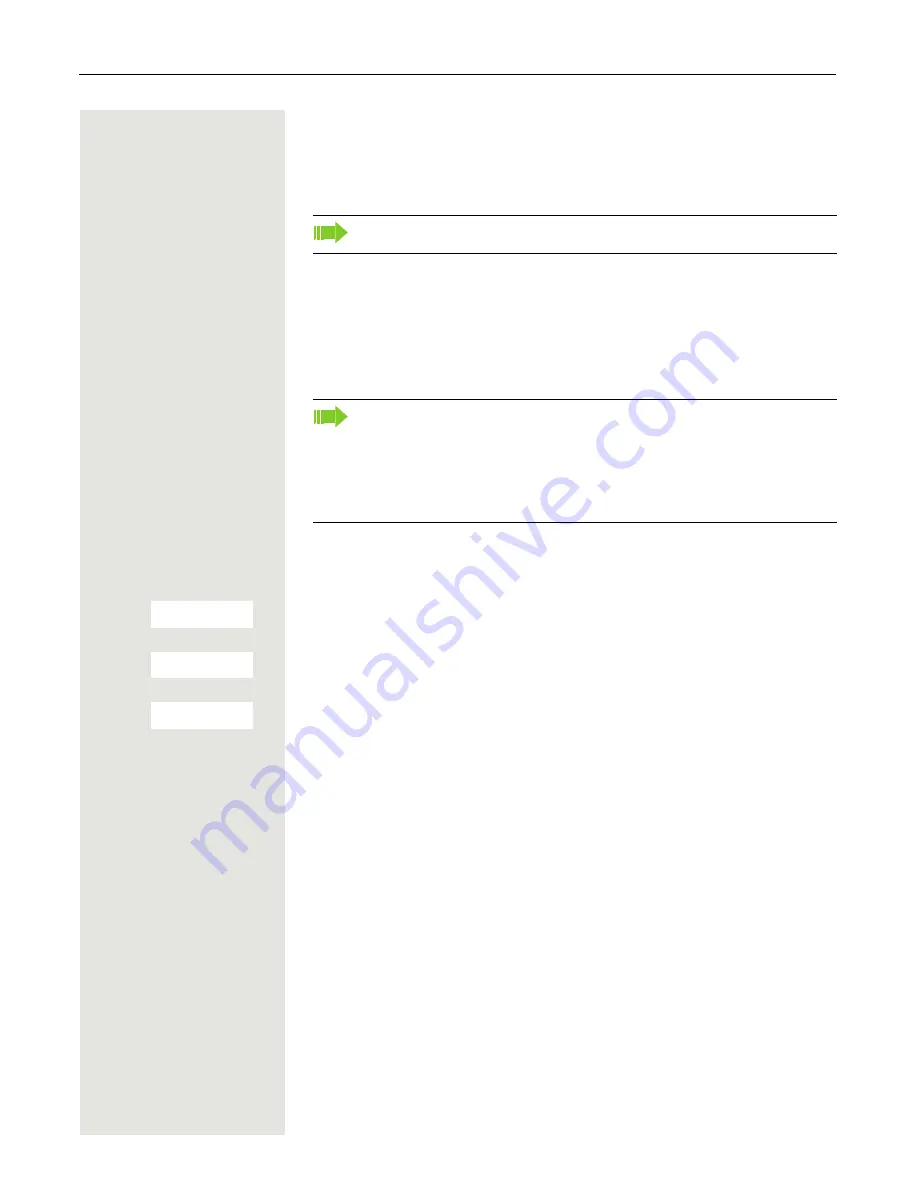
70
Telephone blocking
Telephone blocking
Handset telephone lock
You can protect your handset against theft by entering a 4-digit numerical code
(PIN) to lock it.
The PIN is preset to "0000" (default). The handset does not prompt for a PIN in
this setting. As soon as you have changed the PIN you will need to enter it when
you turn on the handset.
Enter the value "0000" again to deactivate the PIN.
Entering a new PIN
v
Open the handset's main menu.
u
v
[
Select the menu icon and confirm.
s
t
[
Select the menu item and confirm.
s
t
[
Select the menu item and confirm.
o
[
Enter and confirm the old PIN. If a PIN has not yet been set, then enter "0000".
o
[
Enter and confirm the new PIN.
a
Press the On-hook key to end the operation.
Battery charging when PIN lock active
If the handset deactivates because the battery is flat, it automatically reactivates
as soon as you place it in the charging shell. The charging operation starts. If
you have already set a PIN, you must enter it so that the handset can receive
calls.
Can only be set if this menu item is visible. To set, see
Page 67
.
If you have forgotten your PIN, please contact our Service. It will be reset
at your own expense. The handset is returned to the default state (see
Page 68).
Attention
:
The registration and phonebook are also lost however in the process! The
delivery status is restored.
Settings
Ï
System
Handset PIN






























