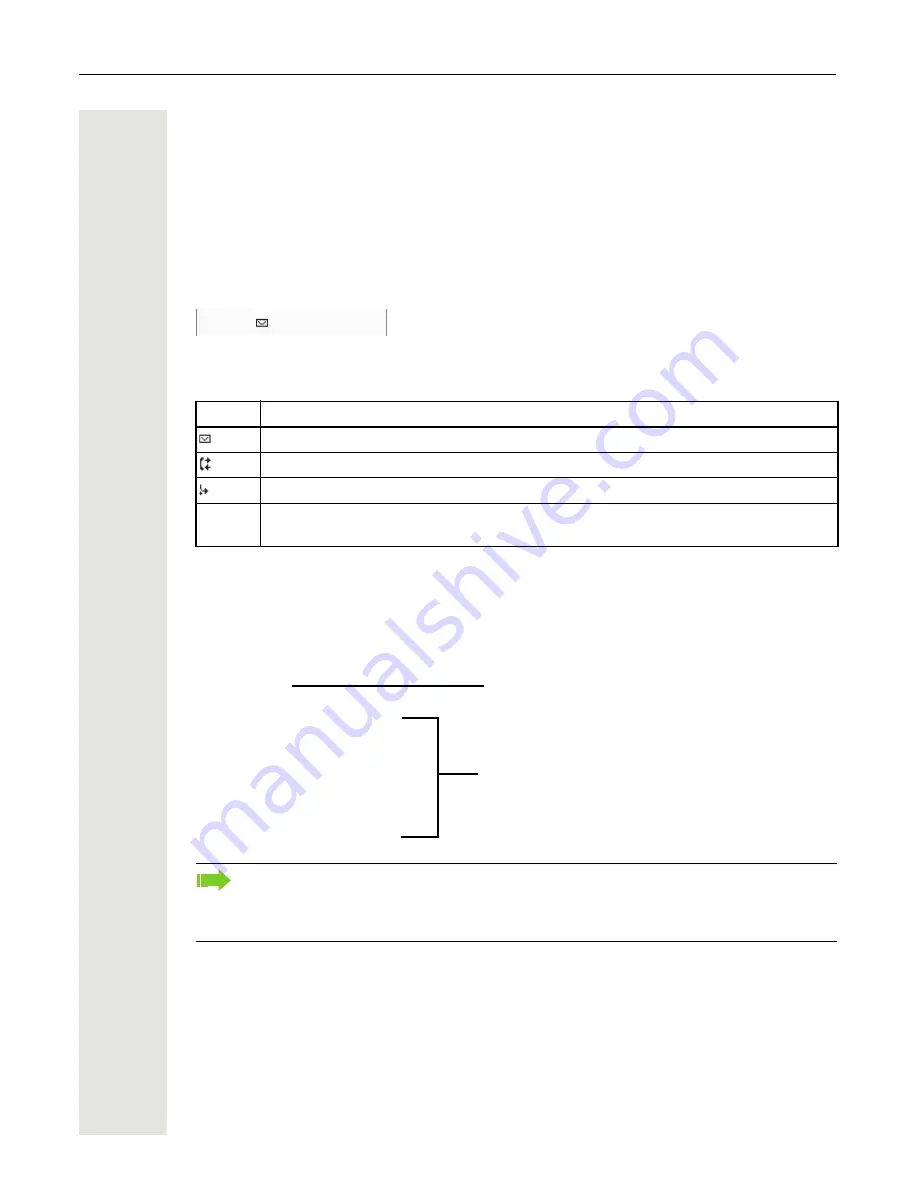
Getting to know your OpenStage phone
25
Context-dependent displays
Depending on the situation at hand, the display on your OpenStage phone displays different con-
tent, to which you can respond intuitively.
Information on actual events
The following icons appear centered on the display when your phone is idle and signal current
properties or events.
Example: You missed two calls in your absence.
You have two new voice messages that you can open by pressing
O
Page 27.
Your attention will be drawn to events in the second line:
Context menus
If an arrow appears beside an entry in the second line, a context menu whose options you can
select using the navigation keys
<
or
:
(
Page 18). The range of functions available is sit-
uation-specific.
Icon
Explanation
You received new voice messages.
New entries have been added to the call lists.
Local call forwarding is active.
B
Message icon in front of own phone number (replaced, for example, by call forwarding
or mobility icon).
Press the
O
key to return to the telephony interface again, for example, from a call list
(
Page 27). To return to the telephony interface again from the Service menu (
Page 28),
press the
N
key. You can also configure a "Show telephone screen" function however for
both cases (see
Page 69) to return to the telephony interface screen again.
02
First menu entry
(selected on callup)
Consultation?
Hold?
Disconnect?
Directed pickup?
Blind transfer call?
Other menu options
(hidden)
Start conference
?






























