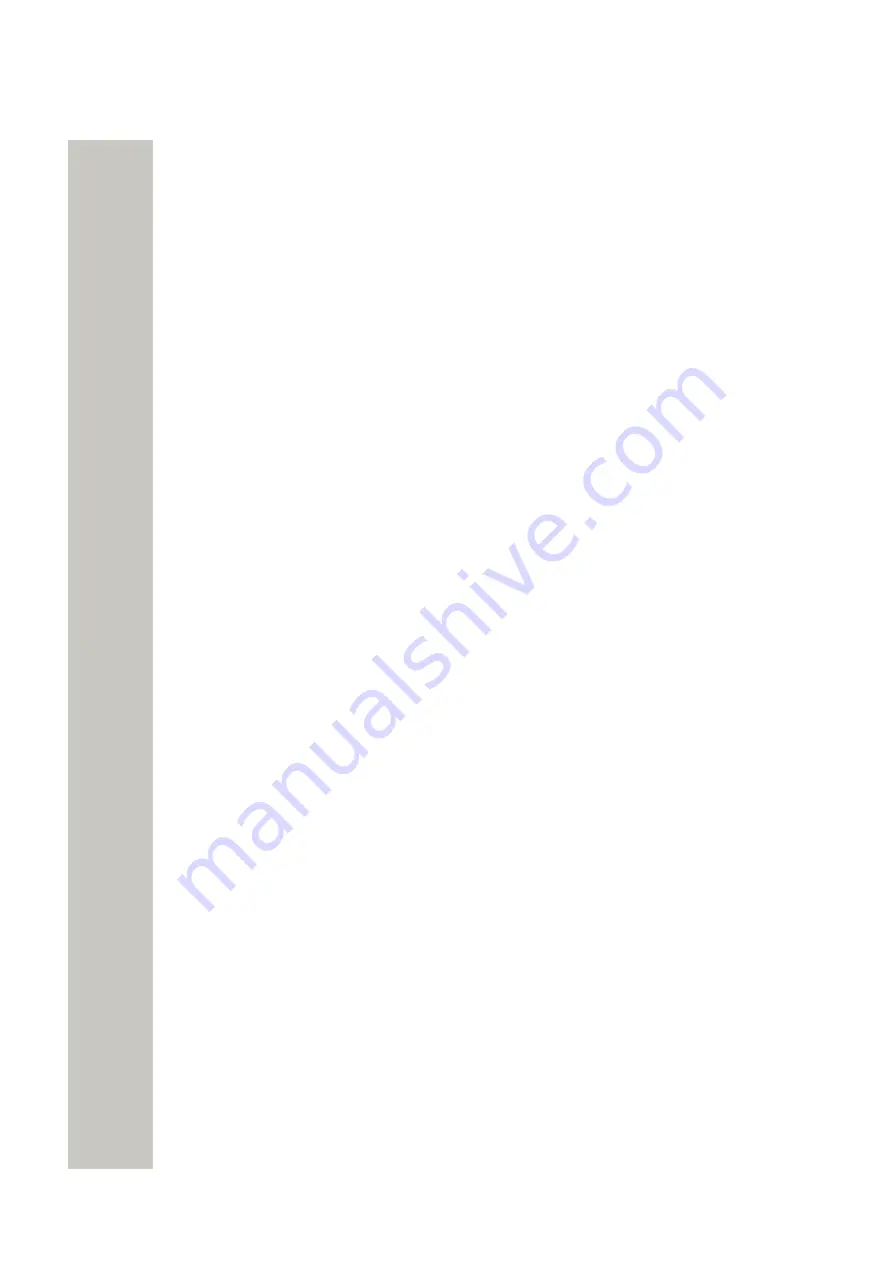
Safety and Regulatory Instructions
Environmental Requirements
2)
this device must accept any interference received, including interference that may cause un-
desired operation.
Le présent appareil est conforme aux règles FCC partie 15 et aux CNR d’Industrie Canada ap-
plicables aux appareils radio exempts de licence.
L’exploitation est autorisée aux deux conditions suivantes:
1)
l’appareil ne doit pas produire de brouillage, et
2)
l’utilisateur de l’appareil doit accepter tout brouillage radioélectrique subi, même si le brouil-
lage est susceptible d’en compromettre le fonctionnement.
Environmental Requirements
This section includes information about environmental requirements to be followed.
WLAN Phone
• Only use the handset in temperatures between −5°C and +45°C (23°F and 113°F).
• If the handset has been exposed for water or condense, remove the battery immediately and
let it dry completely before re-inserting the battery.
• Keep the handset away from strong electromagnetic fields.
Battery
• Do not immerse the battery into water. This could short-circuit and damage the battery.
• Do not expose a battery to an open flame. This could cause the battery to explode.
• Do not allow the metal contacts on the battery to touch another metal object. This could short-
circuit and damage the battery.
• Do not leave a battery where it could be subjected to extremely high temperatures, such as
inside a car on a hot day.
• Use the Desktop Charger or the wall-mounted Charging Rack for charging. Charge the bat-
tery for at least one hour the first time you use the battery. Note that the wall-mounted Battery
Pack Charger has to be used if the battery alone is to be charged.
• Do not charge a battery when the ambient room temperature is above 45°C or below 0°C
(above 113°F or below 32°F). Charging below 0°C will harm the battery and shorten the life-
time.
• Do not attempt to take a battery apart.
Battery Disposal
Defective batteries must be returned to a collection point for chemical waste disposal.
Chemical Resistance
The alphanumeric characters printed on the handset have been tested and found resistant to
chipping, fading, or wearing off when the handset is treated with common cleaning products, dis-
infectants, or it is exposed to perspiration. Acetone can damage the plastic case of the handset
and should not be used.
The following chemicals have shown no harmful effects:
• 3% Hydrochloric Acid
• M-alcohol (70% Methylated Ethanol)
• 60% Chlorhexidine 0.5 mg/ml
A31003-M2000-U109-01-7619, 29/04/2020
70
OpenScape WLAN Phone WL4, User Manual














































