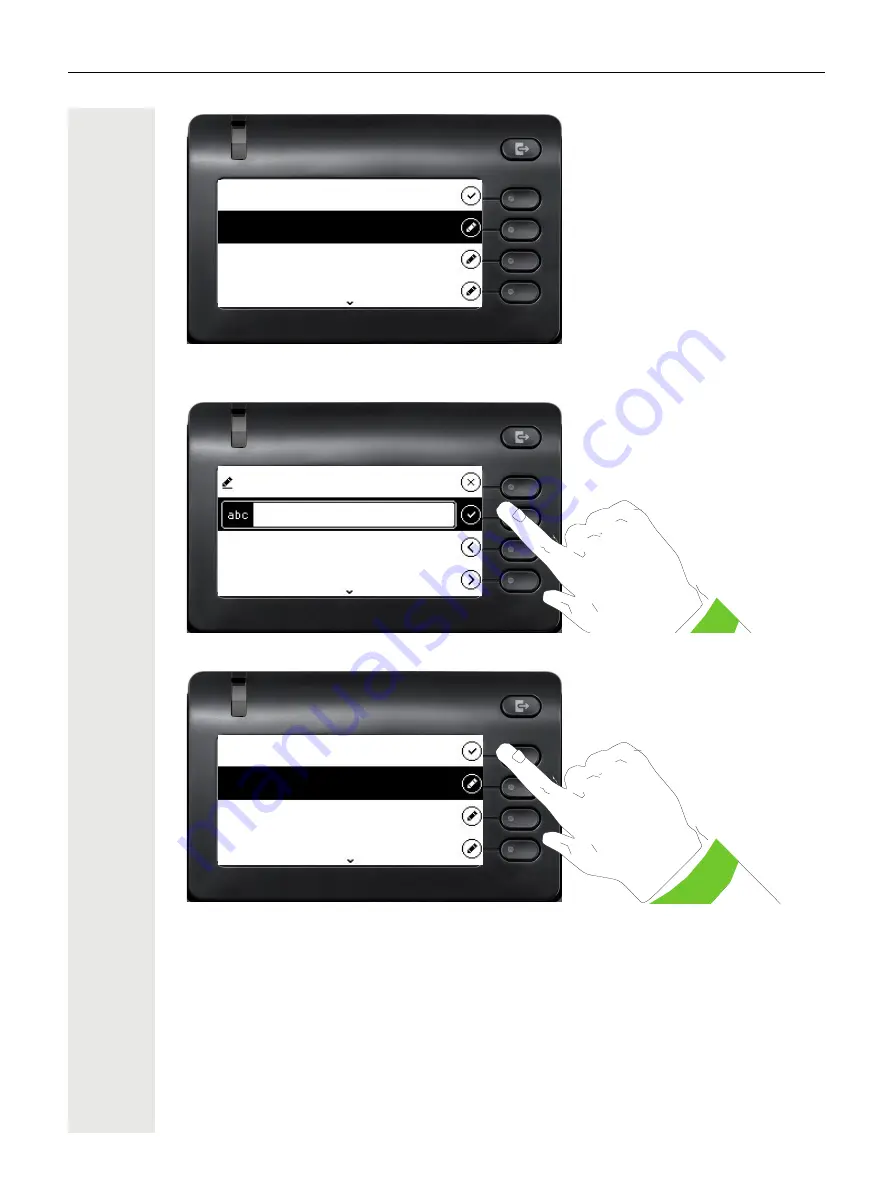
Operating your OpenScape Desk Phone CP400
33
Use the
€
or
µ
key to switch, for example, to "First name" and enter the first name here if
appropriate.
Enter the first name and complete the input for this field with the softkey.
Save the contact data. You can add missing entries subsequently.
These inputs or changes to existing information are stored locally in the phone.
3333
Last name:: Einstein
Work x: 3333
First name:
First name:
Albert
Move cursor left
Move cursor right
3333
Last name:: Einstein
Work x: 3333
First name: Albert
Содержание OpenScape CP400
Страница 1: ...OpenScape Desk Phone CP400 OpenScape 4000 User Guide HFA A31003 C1000 U113 5 7619...
Страница 35: ...Operating your OpenScape Desk Phone CP400 35 New conversation Last name Work x First name...
Страница 40: ...40 Operating your OpenScape Desk Phone CP400 05 02 16 01 54 4 Min 04 17 16 10 12 8 Min 908876543 History 3333...
Страница 54: ...54 Setting up the phone Save the settings Q_...






























