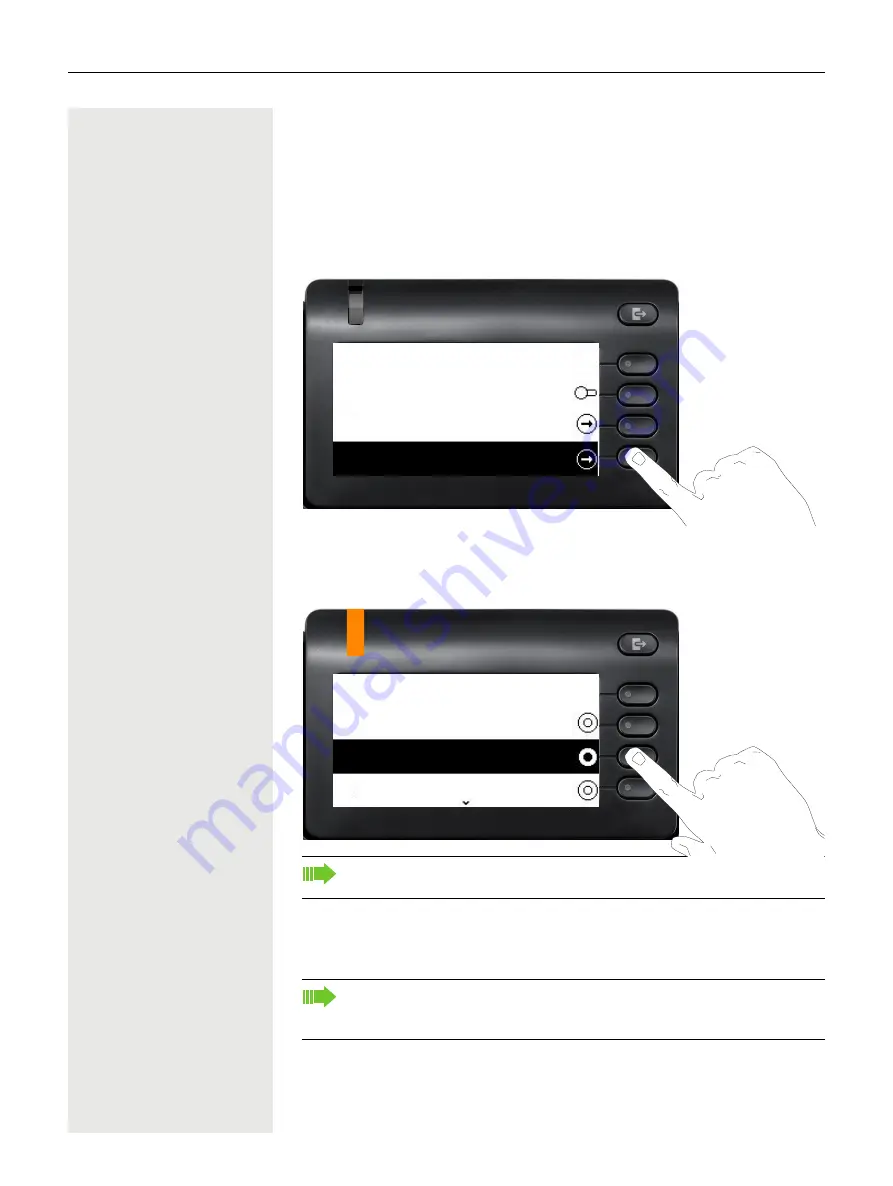
126
Other settings and functions
Control OpenScape UC preferred device settings
from home
You can easily control and modify your UC preferred device from your CP pho-
ne. Press the Presence Softkey to open the Presence menu. Your selected pre-
ferred device is shown next to the UC preferred device option.
To choose another device, highlight
UC preferred device
and press the Softkey
next to it.
The UC preferred device screen shows a list with the names of all the devices
you have configured through the UC web client.
To select a new device, highlight it and press the Softkey next to it.
The LED state will change to amber color if the UC preferred device is not the
ONS (One Number Service) device, otherwise it will stay off.
The UC preferred device for incoming and outgoing calls will always be the
same when configured via the CP phone.
If the UC server is unavailable or the user has not provided correct creden-
tials, “no preferred device state” will be displayed in presence screen
menu.
UC Presence
UC preferred device
Do not disturb
Präsenz
UC preferred device
Home phone
Mobile
Work phone
Содержание OpenScape CP400
Страница 1: ...OpenScape Desk Phone CP400 OpenScape 4000 User Guide HFA A31003 C1000 U113 5 7619...
Страница 35: ...Operating your OpenScape Desk Phone CP400 35 New conversation Last name Work x First name...
Страница 40: ...40 Operating your OpenScape Desk Phone CP400 05 02 16 01 54 4 Min 04 17 16 10 12 8 Min 908876543 History 3333...
Страница 54: ...54 Setting up the phone Save the settings Q_...






























