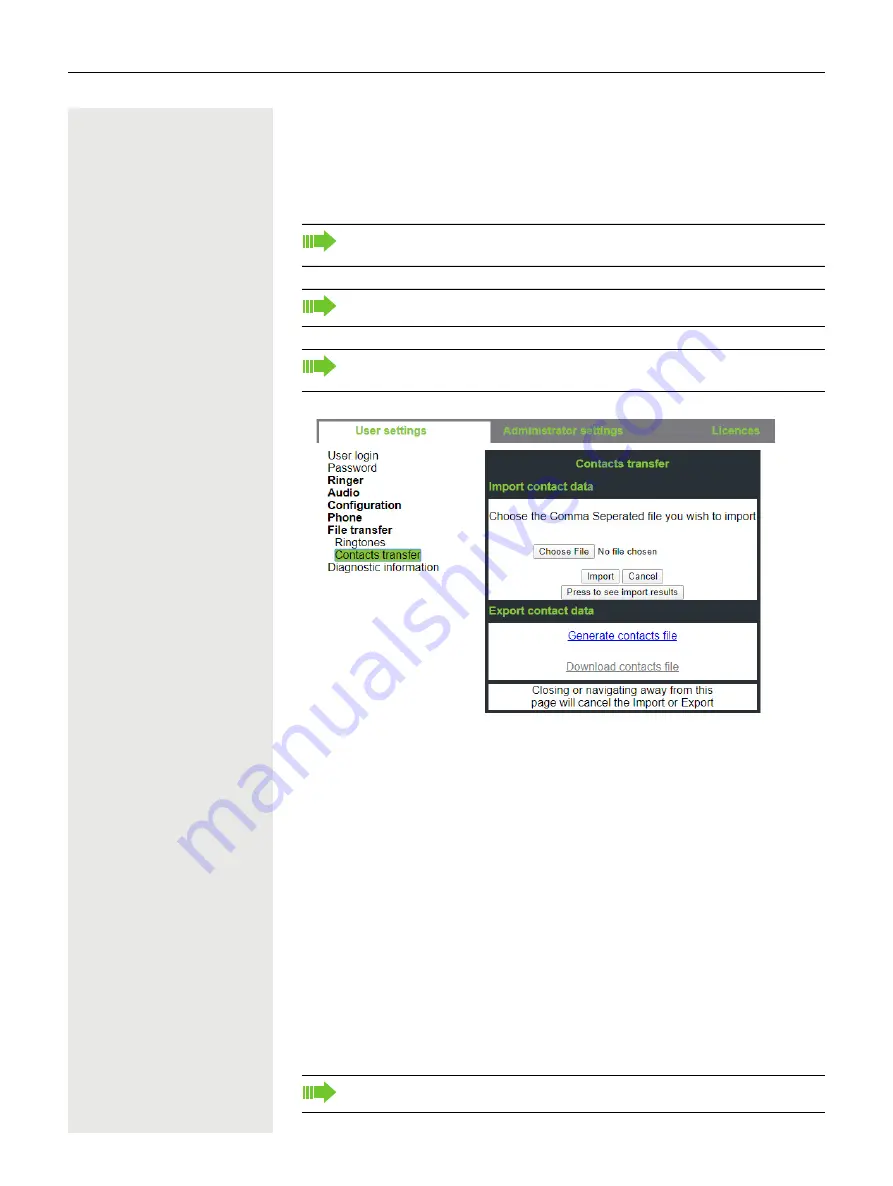
130
Other settings and functions
Importing contacts via WBM
You can import your contacts into your phone through WBM interface (for more
information, see
page 152. The contact file can be exported from Outlook or
OSM.
A contact list can be downloaded on your phone via your browser:
1. Click on the “Choose file” button and a window will open onto your PCs file
system to allow you to navigate to a local or remote folder and select a file to
be imported
– The default format is ".csv"
– You can use comma or a semi-colon as a value separator for the imported
CSV file
– When exporting from Outlook, do not change the mapped header field
names
2. Select destination and confirm.
– The path to the file will be displayed on the page next to the button
“Choose file” when you select the destination and close the window
3. Press “Import”
– Whilst the import is in progress you may notice some deterioration in the
phones performance.
See the products documentation for instructions on how to export contacts
from an Outlook client or OSM.
Files previously exported by this or another phone may also be imported.
Log on to the User Pages on WBM using your password (for more infor-
mation, see User Pages
Picture clips (avatars) are not included as part of the import.
Содержание OpenScape CP400
Страница 1: ...OpenScape Desk Phone CP400 OpenScape 4000 User Guide HFA A31003 C1000 U113 5 7619...
Страница 35: ...Operating your OpenScape Desk Phone CP400 35 New conversation Last name Work x First name...
Страница 40: ...40 Operating your OpenScape Desk Phone CP400 05 02 16 01 54 4 Min 04 17 16 10 12 8 Min 908876543 History 3333...
Страница 54: ...54 Setting up the phone Save the settings Q_...






























