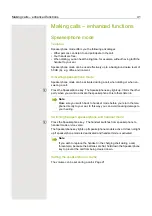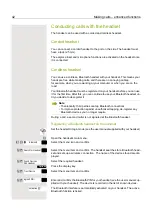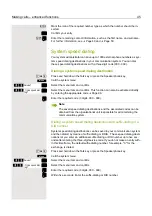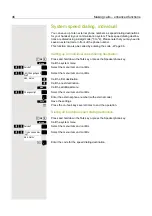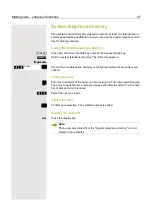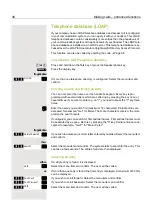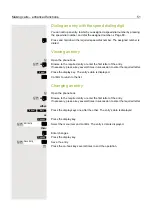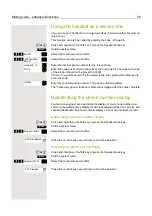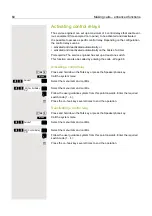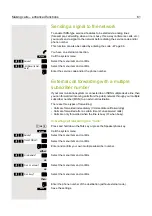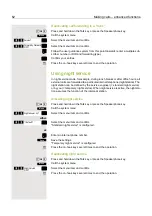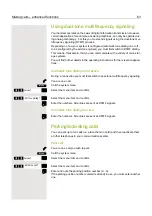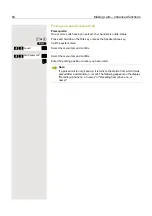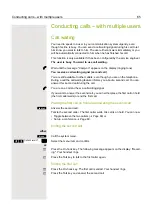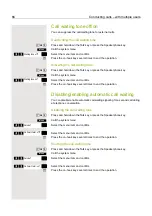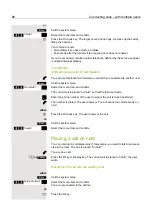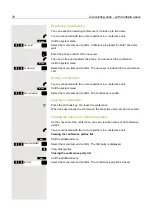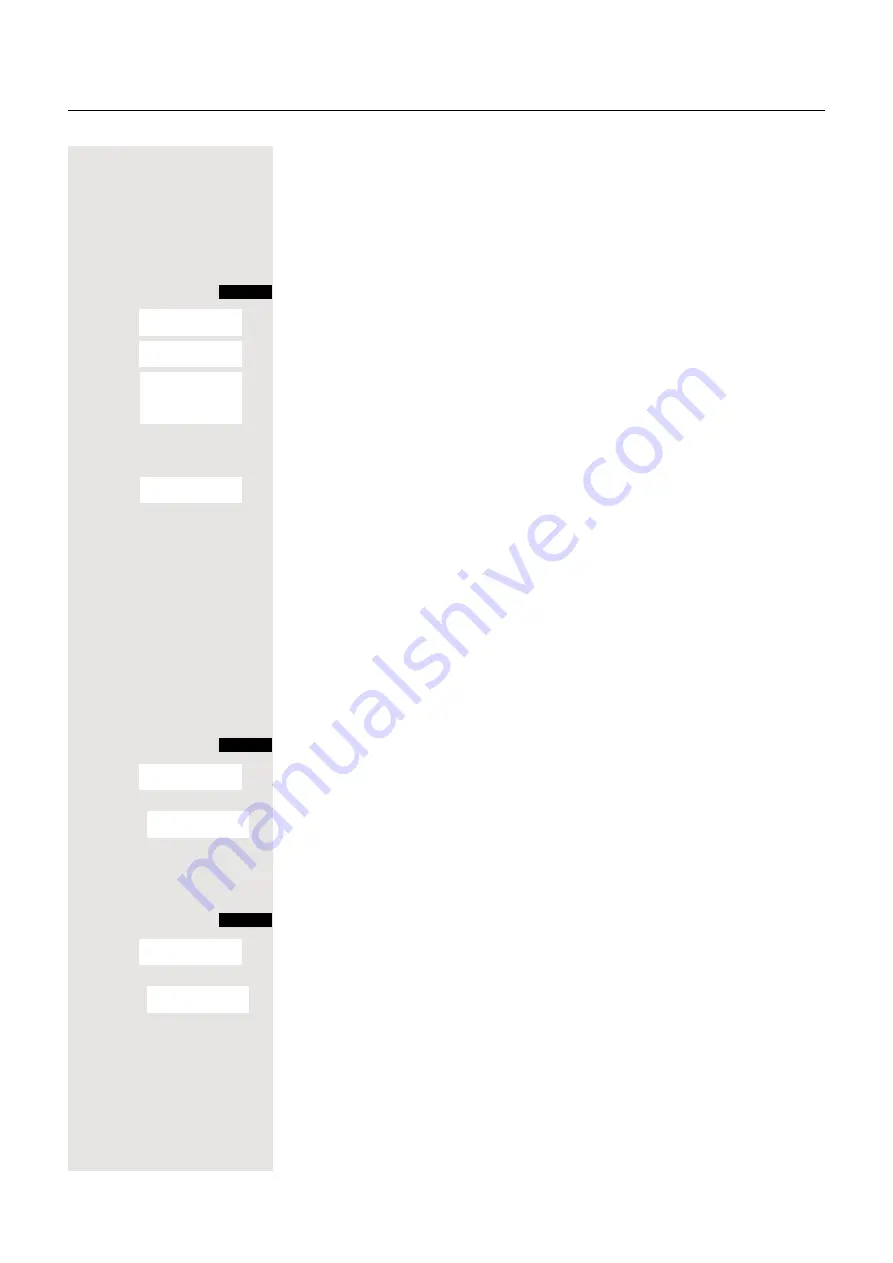
Making calls – enhanced functions
55
Using the handset as a second line
You can use your handset for an outgoing call as if it were another line (tempo-
rary phone).
This function can also be called by entering the code
c
or
d
Press and hold down the Talk key or press the Speakerphone key.
Call the system menu.
> <
[
Select the menu item and confirm.
> <
[
Select the menu item and confirm.
o
Enter the internal phone number for the relevant line.
o
Enter the code (lock code) for the relevant line
Page 94. The telephone code
of the station should not be preset to 00000!
If there is no personal code for the relevant line, the system will prompt you to
enter the code.
o
Enter the required phone number. The phone number is dialed.
The "Temporary phone" function is discontinued again after the call is complete.
Deactivating the phone number display
Your service engineer can deactivate the display of your phone number and
name on the called party’s display for external outgoing calls. You can also acti-
vate and deactivate the phone number display on your own handset yourself.
Deactivating the phone number display
c
or
d
Press and hold down the Talk key or press the Speakerphone key.
Call the system menu.
> <
[
Select the menu item and confirm.
a
Press the on-hook key several times to end the operation.
Activating the phone number display
c
or
d
Press and hold down the Talk key or press the Speakerphone key.
Call the system menu.
> <
[
Select the menu item and confirm.
a
Press the on-hook key several times to end the operation.
Menu
Service?
*
508=Temporary
Phone?
Home Extn. no.:
PIN no:
<Name>: ...
Menu
Suppress call ID?
Call ID suppressed
Menu
Restore caller ID?
Call ID restored