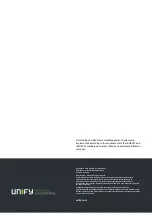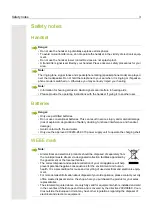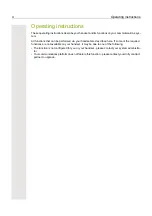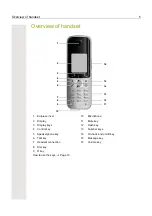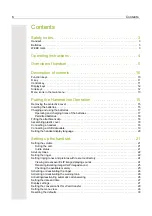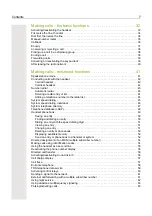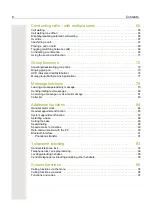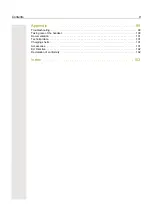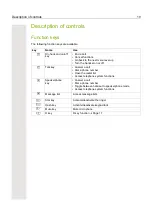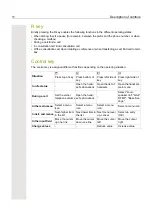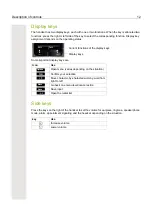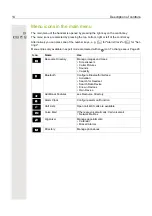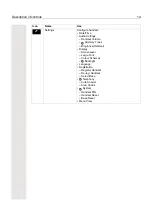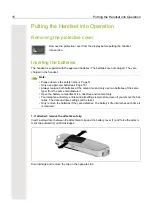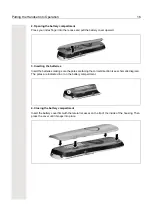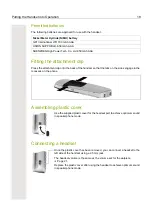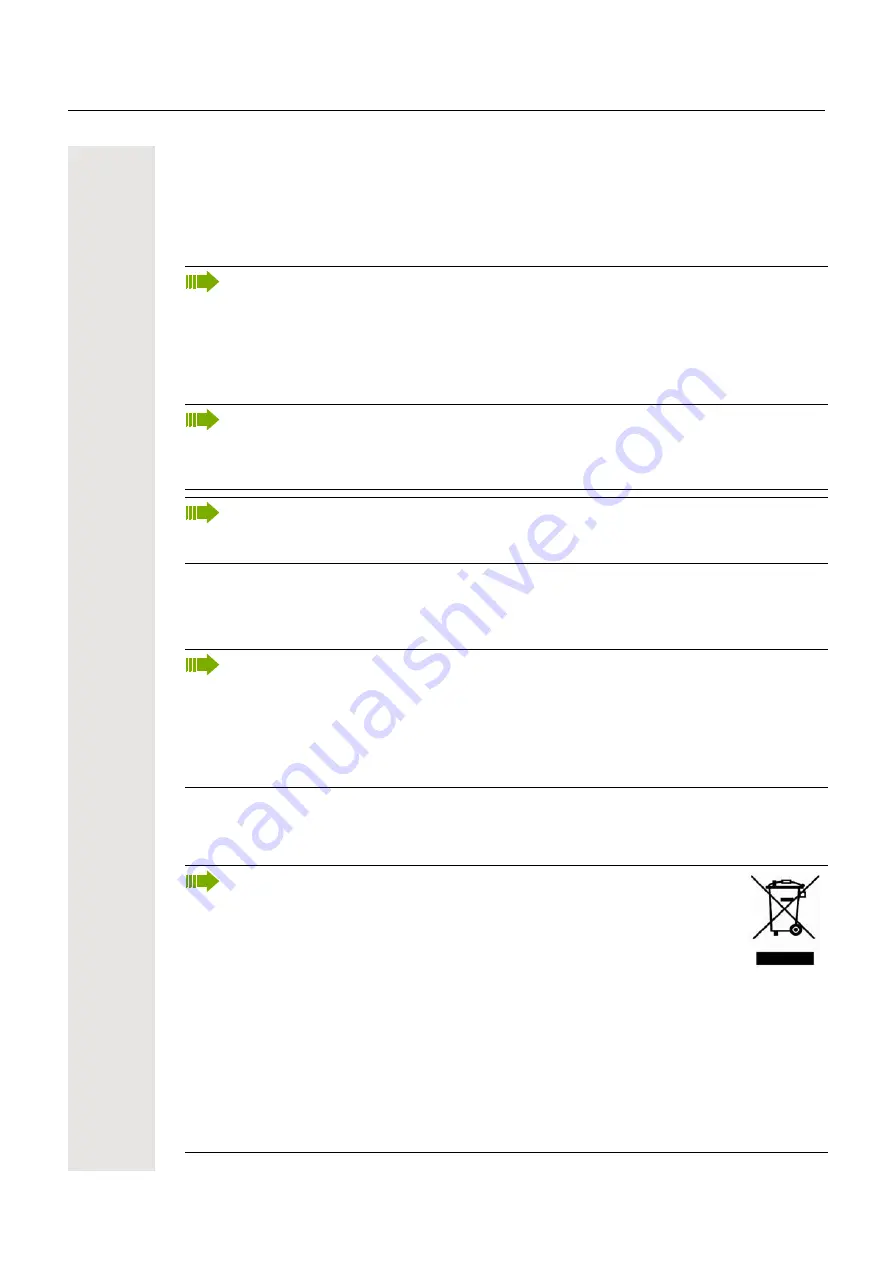
Safety notes
3
Safety notes
Handset
Batteries
WEEE mark
Danger:
• Do not use the handset in potentially explosive atmospheres.
• To avoid mutual interference, do not operate the handset in the vicinity of electronic equip-
ment.
• Do not use the handset in wet rooms! Devices are not splash-proof.
• A transmitter signal is emitted by your handset. Please observe safety procedures for your
area.
Note:
The ringing tone, signal tones and speakerphone talking (speakerphone mode) are played
over the loudspeaker. Do not hold the telephone to your ear when it is ringing or if speaker-
phone mode is switched on. Otherwise you may seriously impair your hearing.
Note:
• Information for hearing aid users: Radio signals can interfere in hearing aids.
• Please provide the operating instructions with the handset if giving it to another user.
Danger:
• Only use permitted batteries.
• Do not use conventional batteries. This can result in serious injury and material damage
(risk of explosion, degradation of battery cladding, functional interference and handset
damage).
• Avoid contact with fire and water.
• Only use the approved C39280-Z4-C373 power supply unit to operate the charging shell.
Note:
• All electrical and electronic products should be disposed of separately from
the municipal waste stream via designated collection facilities appointed by
the government or the local authorities.
• The correct disposal and separate collection of your old appliance will help
prevent potential negative consequences for the environment and human
health. It is a precondition for reuse and recycling of used electrical and electronic equip-
ment.
• For more detailed information about disposal of your old appliance, please contact your city
office, waste disposal service, the shop where you purchased the product or your sales
representative.
• The statements quoted above are only fully valid for equipment which is installed and sold
in the countries of the European Union and is covered by the directive 2002/96/EC. Coun-
tries outside the European Union may have other regulations regarding the disposal of
electrical and electronic equipment.