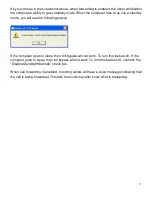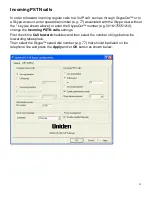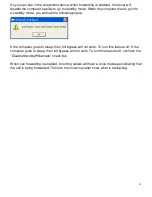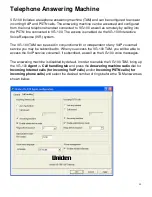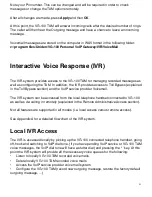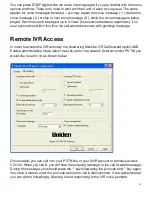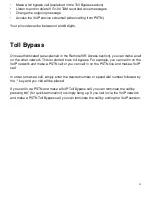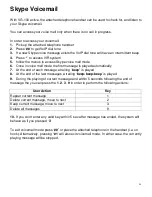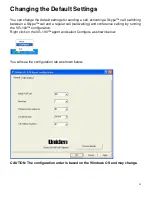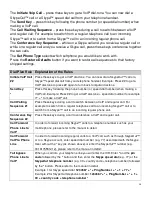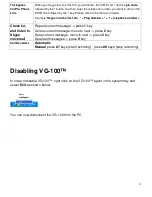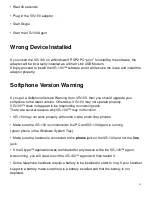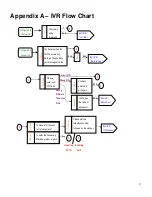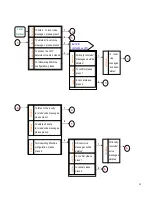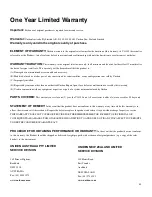51
•
Wait 30 seconds
•
Plug in the VG-100 adaptor
•
Start Skype
•
Start the VG-100 Agent
Wrong Device Installed
If you insert the VG-100 on a Windows XP SP2 PC “prior” to installing the software, the
adaptor will be incorrectly installed as a Smart Link USB Modem.
Simply proceed to install the VG-100™ software and it will resolve the issue and install the
adaptor properly.
Softphone Version Warning
If you get a Softphone Version Warning from VG-100, then you should upgrade your
softphone to the latest version. Otherwise, VG-100 may not operate properly.
VG-100™ does not appear to be responding to incoming calls
There are several reasons why VG-100™ may not function.
•
VG-100 may not work properly with some 4 wire (multi-line) phones
•
Make sure the VG-100 is connected to the PC and VG-100 Agent is running
(green phone in the Windows System Tray).
•
Make sure the handset is connected to the
phone
jack on the VG-100 and not the
line
jack
•
If the Skype™ application was terminated for any reason while the VG-100™ agent
was running, you will need to exit the VG-100™ agent and then restart it.
•
Some telephone handsets require a battery to be installed in order to ring. If your handset
supports a battery, make sure there is a battery installed and that the battery is not
depleted.
Содержание VG-100
Страница 1: ...1 VG 100 VoIP Gateway Owner s Manual...
Страница 19: ...19 Step 9 Click Next Step 10 Click Finish...
Страница 21: ...21 Step 13 Check the option CD ROM drivers and then click Next Step 14 Click Next...
Страница 22: ...22 Step 15 Click Yes Step 16 Check the option Allow this program to use Skype and then click OK...
Страница 26: ...26 Step 2 Enter echo123 Call Echo Sound Test Service and then click Search Step 3 Click Add Selected Contact...
Страница 27: ...27 Step 4 Click OK and then click Close...
Страница 49: ...49 Uninstall Step 1 Click Start All Programs Uniden VG 100 VoIP Gateway Uninstall Step 2 Click Yes...
Страница 53: ...53 and then select Sound Devices as shown below...