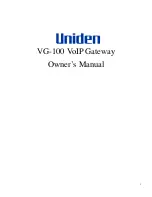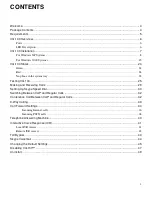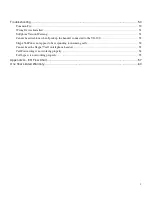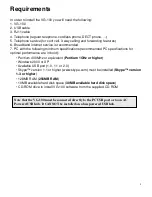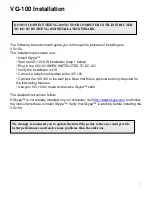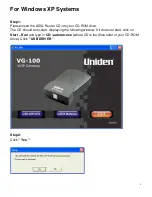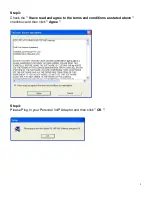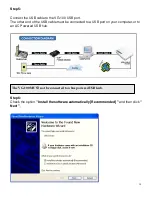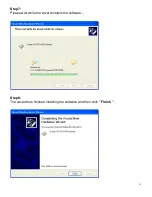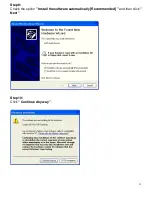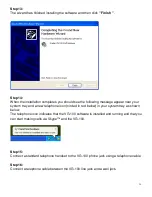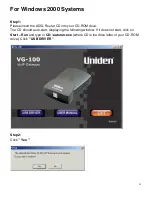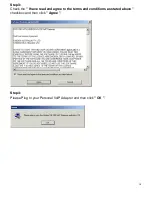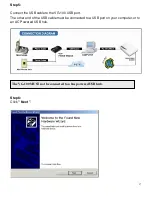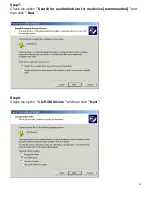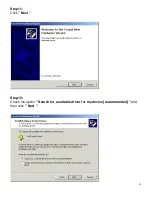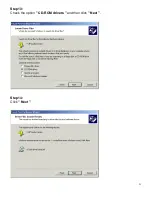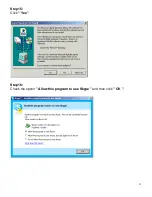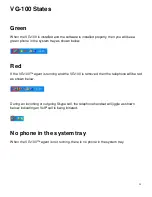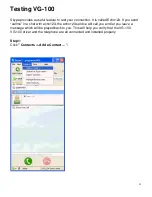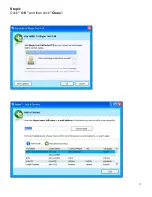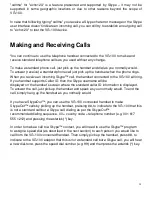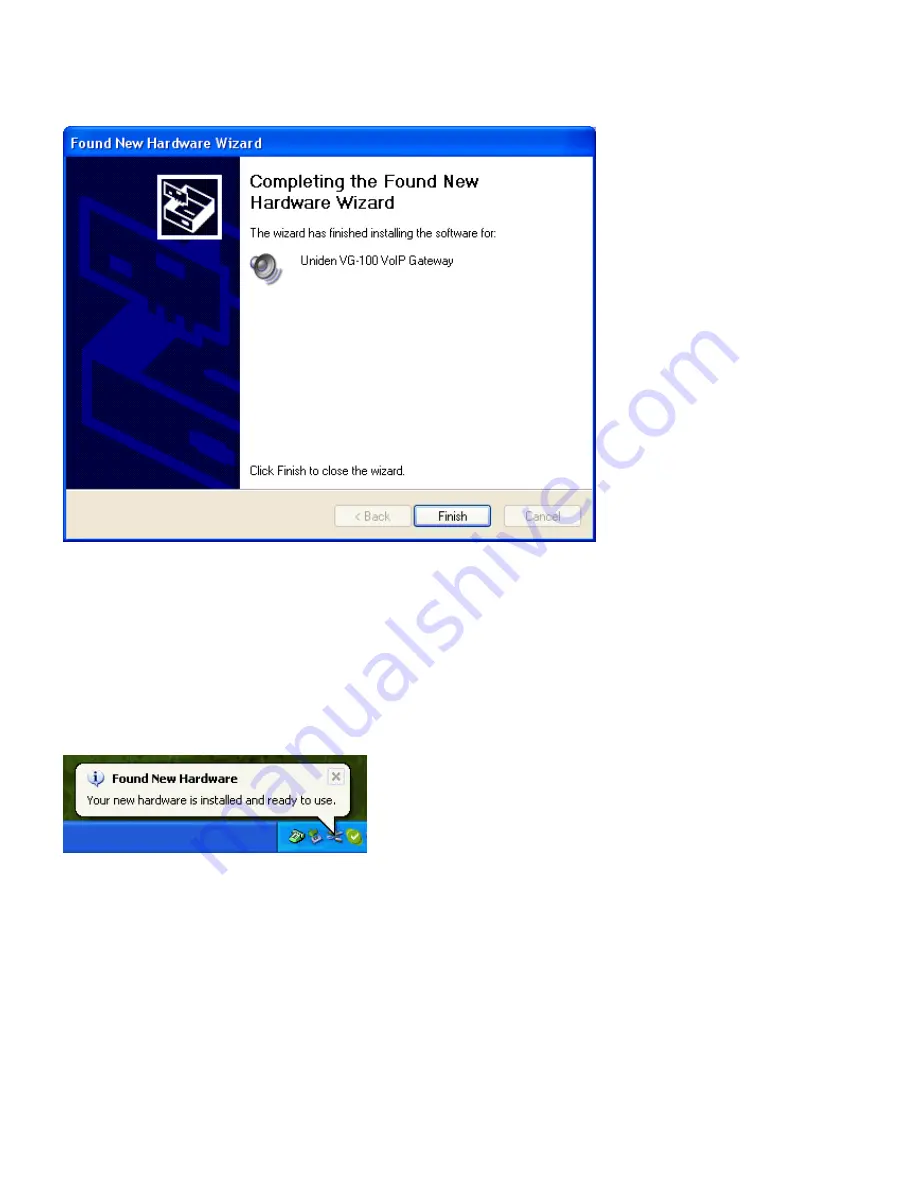
14
Step 13:
The wizard has finished installing the software and then click
" Finish "
.
Step 14:
When the installation completes you should see the following message appear near your
system tray and a new telephone icon (circled in red below) in your system tray as shown
below.
The telephone icon indicates that the VG-100 software is installed and running and that you
can start making calls via Skype™ and the VG-100.
Step 15:
Connect a standard telephone handset to the VG-100 phone jack using a telephone cable
Step 16:
Connect a telephone cable between the VG-100 line jack and a wall jack.
Содержание VG-100
Страница 1: ...1 VG 100 VoIP Gateway Owner s Manual...
Страница 19: ...19 Step 9 Click Next Step 10 Click Finish...
Страница 21: ...21 Step 13 Check the option CD ROM drivers and then click Next Step 14 Click Next...
Страница 22: ...22 Step 15 Click Yes Step 16 Check the option Allow this program to use Skype and then click OK...
Страница 26: ...26 Step 2 Enter echo123 Call Echo Sound Test Service and then click Search Step 3 Click Add Selected Contact...
Страница 27: ...27 Step 4 Click OK and then click Close...
Страница 49: ...49 Uninstall Step 1 Click Start All Programs Uniden VG 100 VoIP Gateway Uninstall Step 2 Click Yes...
Страница 53: ...53 and then select Sound Devices as shown below...