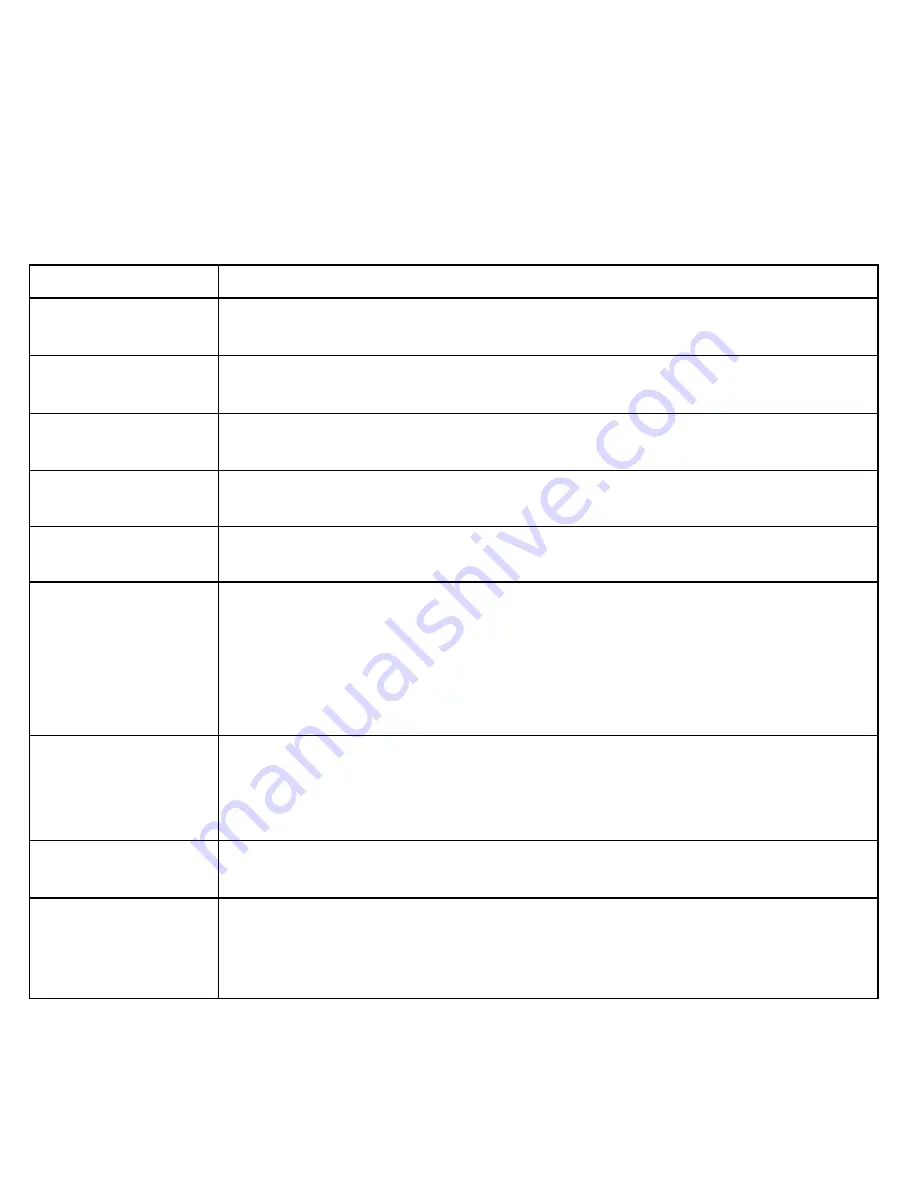
18
Solving Problems
If you have any trouble with your system, try these simple steps first. If you still have a question, call
our Customer Care Line listed on the front cover.
If…
Try..
The image on the
display is too bright.
Adjusting the brightness on the receiver (in the system setup sub-menu).
Moving the camera’s sun shield forward over the lens.
-
-
The image on the
display is too dim.
Adjusting the brightness on the receiver (in the system setup sub-menu).
Making sure the camera is at the right distance for low-light conditions.
-
-
Part of the image is
cut off.
Moving the camera’s sun shield back away from the lens.
Checking the camera path for any obstacles.
-
-
The image on my TV
is too bright/dark.
Adjusting the brightness on your television. (The receiver brightness setting
does not affect the television.)
-
The image does not
fit my TV screen.
Changing the
TV out
setting on the receiver (in the system setup sub-
menu).
-
The display is
completely blank.
Making sure the AV output cable is not connected.
Making sure the USB cable is not connected.
Making sure the receiver is plugged in.
Switching to a different camera. (If the receiver is in quad display mode and
the cameras are not working, the screen could be blank.)
Resetting the receiver.
-
-
-
-
-
The display just
says
No Signal
.
Switching to a different channel.
Checking the channel status icon to see which channel the receiver is on.
Make sure the camera assigned to this channel is powered on.
Re-pair the camera to the receiver.
-
-
-
The image on the
screen is frozen.
Resetting the camera.
Resetting the receiver.
-
-
None of the buttons
on the receiver or
the remote respond
when I press them.
Resetting the receiver.
-







































