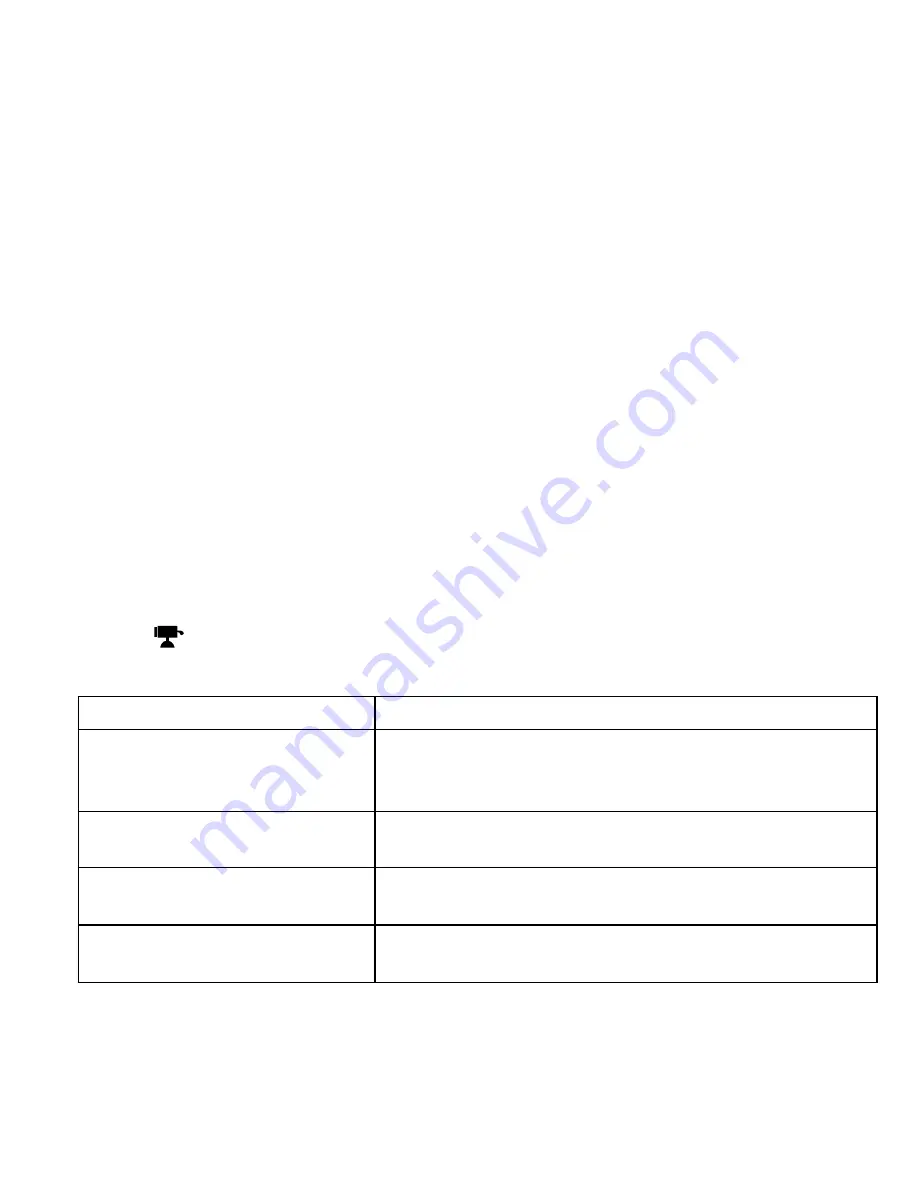
16
Setting Up a Scan
You can have the receiver automatically cycle through the enabled channels.
Open the menu, and scroll down to select
Scan time
.
Use
RIGHT
or
LEFT
to select the amount of time you want the receiver to stay on each camera.
Choose
5 seconds
,
10 seconds
,
15 seconds
, or
20 seconds
. To turn off the scan and stay on the
current channel, select
Off
. To set the receiver into quad display, select
Quad
(see Using Quad
Display on page 17).
Double-check the channel settings (
CAM1
through
CAM4
) to make sure the correct channels
are enabled.
The receiver stays on each camera channel for the selected number of seconds, then switches to
the next active channel.
The receiver starts the scan at the currently selected channel, then scans the remaining channels
in order.
The receiver will only scan channels that are enabled in the menu.
The receiver does not go into quad display during a scan.
If you press
to manually switch channels, the receiver turns off the scan. Follow the
procedure above to turn it back on.
If...
Try...
The display says
No Signal
when the receiver switches to a
particular channel.
Making sure there is a camera assigned the channel.
Making sure the camera is in range of the receiver.
Troubleshoot the camera assigned to that channel.
-
-
-
The receiver won’t switch to a
particular channel.
Making sure the channel is enabled (set to
On
in the
menu).
-
The receiver won’t scan
channels.
Making sure
Scan Time
is not set to
Off
or
Quad
.
Making sure more than one channel is enabled.
-
-
I can’t switch channels manually.
Making sure more than one channel is enabled.
Making sure you are not in quad display.
-
-
1.
2.
3.
►
►
►
►
►








































