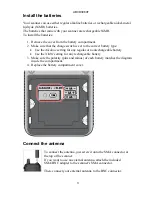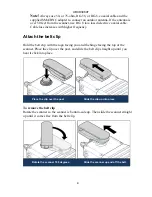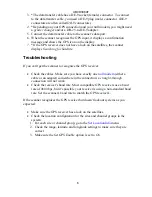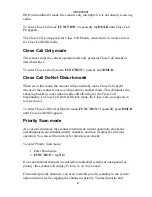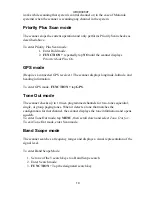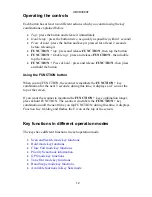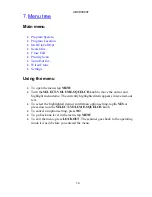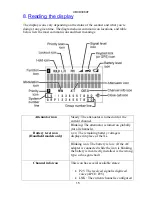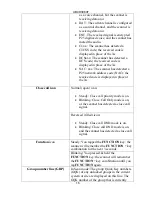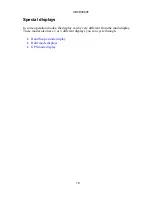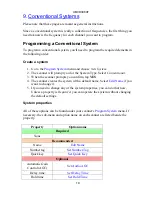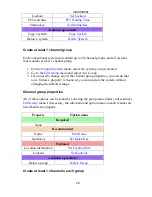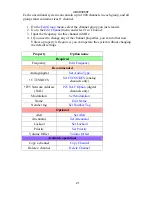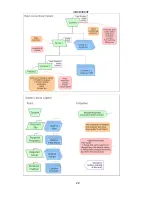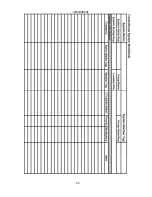UBCD396XT
10
works while scanning that system's control channel or (in the case of Motorola
systems) when the scanner is scanning any channel in the system.
Priority Plus Scan mode
The scanner stops the current operation and only performs Priority Scan checks as
described above.
To enter Priority Plus Scan mode:
1.
Enter Hold mode.
2.
FU
repeatedly tap
NO
until the scanner displays
Priority Mode Plus On
.
GPS mode
(Requires a connected GPS receiver.) The scanner displays longitude, latitude, and
heading information.
To enter GPS mode,
FU
tap
GPS
.
Tone Out mode
The scanner checks up to 10 user-programmed channels for two-tone sequential,
single, or group paging tones. When it detects a tone that matches the
configuration for that channel, the scanner displays the tone information and opens
squelch.
To enter Tone Out mode, tap
MENU
, then scroll down and select
Tone- Out for...
To exit Tone Out mode, enter Scan mode.
Band Scope mode
The scanner searches a frequency ranges and displays a visual representation of the
signal level.
To enter Band Scope Mode:
1.
Set one of the 3 search keys to a Band Scope search.
2.
Enter Search mode.
3.
FUNCTION
+ Tap the designated search key.
Содержание UBCD396XT
Страница 1: ...UBCD396XT OWNER S MANUAL...
Страница 36: ...UBCD396XT 22...
Страница 37: ...UBCD396XT 23...
Страница 41: ...UBCD396XT 27...
Страница 47: ...UBCD396XT 33...
Страница 48: ...UBCD396XT 34...
Страница 49: ...UBCD396XT 35...
Страница 55: ...UBCD396XT 41...
Страница 61: ...UBCD396XT 47...
Страница 62: ...UBCD396XT 48...
Страница 63: ...UBCD396XT 49...
Страница 72: ...UBCD396XT 58...
Страница 86: ...UBCD396XT 72...
Страница 89: ...UBCD396XT 75 See Also Section on Connecting a GPS receiver Section on Programming locations...
Страница 115: ...UBCD396XT 101 Location review display...
Страница 152: ...UBCD396XT 138 Service search with scan hold display...
Страница 162: ...UBCD396XT 148 800 MHz 758 0000 960 0000 MHz 1240 0000 1300 0000 MHz...