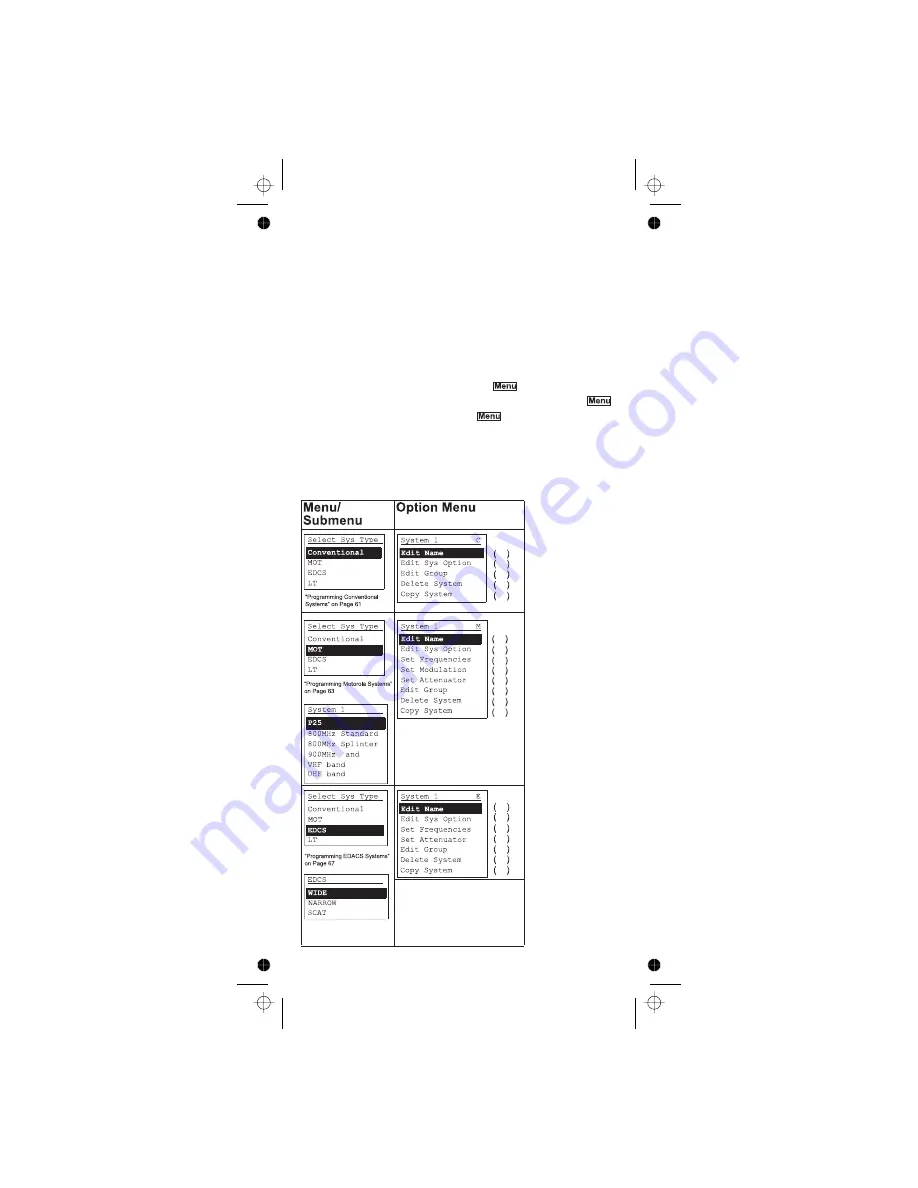
Using the Menu
47
Programming Systems Menu
This table shows the scanner’s systems menu
structure. This menu lets you program new systems or
change existing systems. To find information about a
particular menu setting in this manual, go to the page
number shown under or next to the setting.
To use the systems menu, press
then briefly
press the scroll control. To back up a level, press
.
To exit the menu mode, press
again or press
Not all of the options shown in this table may
appear at the same time. To view all available options
on any screen, rotate the scroll control.
[L/O].
Note:
70
71
57
81
81
70
71
67
61
80
62
81
81
70
71
67
80
62
81
81
Содержание UBCD396T
Страница 1: ...Owner s Manual OWNER S MANUAL UBCD396T...
Страница 47: ...Using the Menu 46 101 101 101 101 101 101 50 50 50 50 114 114 53 54 50 49 50 51 51 52 49...
Страница 49: ...Using the Menu 48 70 71 67 61 80 67 81 81...
Страница 136: ...Planning 135 System Name Group Name Group Quick Key Talk Group ID Alpha Tag Alert Motorola System W orksheet 2...
Страница 140: ...2006 Uniden Australia Pty Limited Uniden New Zealand Limited Printed in China UBZZ01328AZ 0...
















































