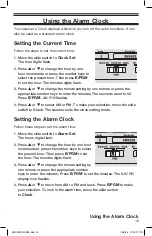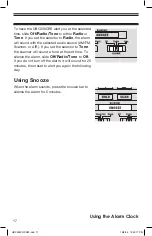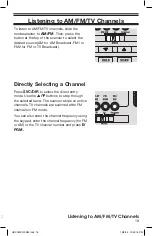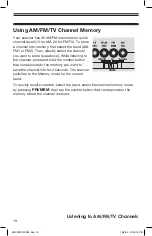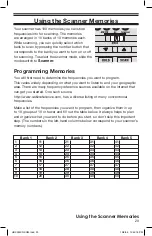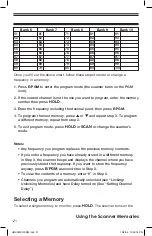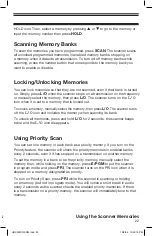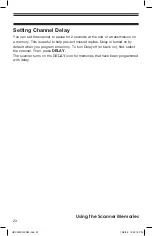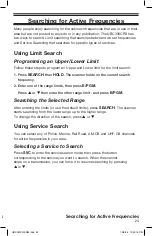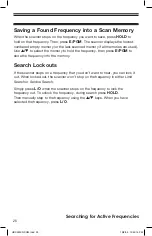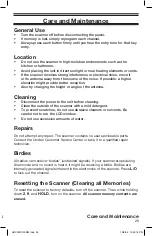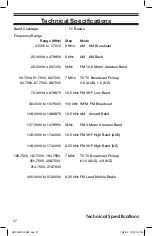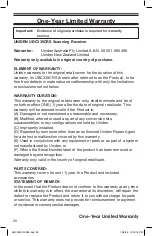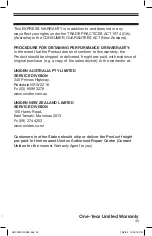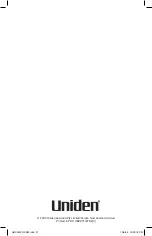22
Using the Scanner Memories
HOLD icon. Then, select a memory by pressing
s
or
t
to go to the memory or
input the memory number then press
HOLD
.
Scanning Memory Banks
To scan the memories you have programmed, press
SCAN
. The scanner scans
all unlocked programmed memories in enabled memory banks, stopping on
a memory when it detects a transmission. To turn on/off memory banks while
scanning, press the number button that corresponds to the memory bank you
want to enable or disable.
Locking/Unlocking Memories
You can lock memories so that they are not scanned, even if their bank is turned
on. Simply press
L/O
when the scanner stops on a transmission on the frequency
or manually select the memory, then press
L/O
. The scanner turns on the
L/O
icon when it is set to a memory that is locked out.
To unlock a memory, manually select the memory, then press
L/O
. The scanner turns
off the
L/O
icon and includes the memory when scanning its bank.
To unlock all memories, press and hold
L/O
for 2 seconds, the scanner beeps
twice and the
L/O
icon disappears.
Using Priority Scan
You can set one memory in each bank as a priority memory. If you turn on the
Priority feature, the scanner will check the priority memories in enabled banks
every 2 seconds, even if it has stopped on a transmission on another memory.
To set the memory in a bank to be the priority memory, manually select the
memory then, while holding on the memory, press
E/PGM
to put the scanner
in program mode and press
PRI
. The scanner turns on the PRI icon when it is
stopped on a memory designated as priority.
To turn on Priority Scan, press
PRI
while the scanner is scanning or holding
on a memory (but not in program mode). You will notice a short break in audio
every 2 seconds as the scanner checks the enabled priority memories. If there
is a transmission on a priority memory, the scanner will immediately tune to that
memory.
Using the Scanner Memories
UBC330CRS OM.indd 22
10/9/09 12:42:19 PM