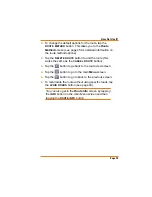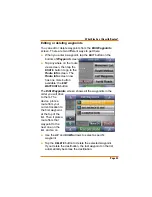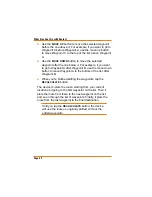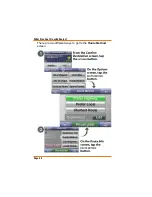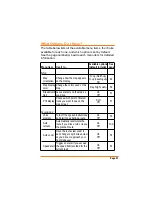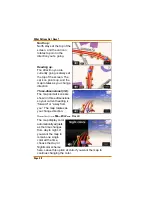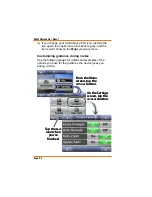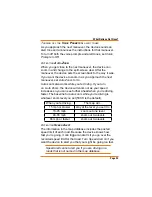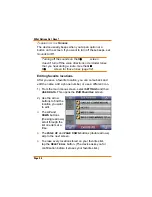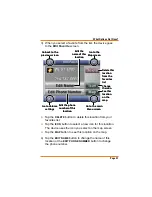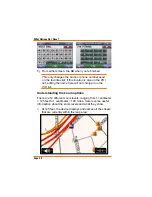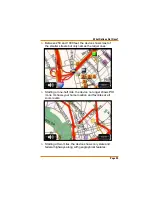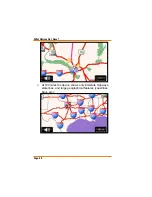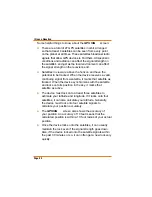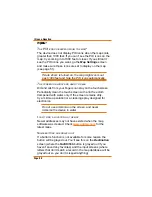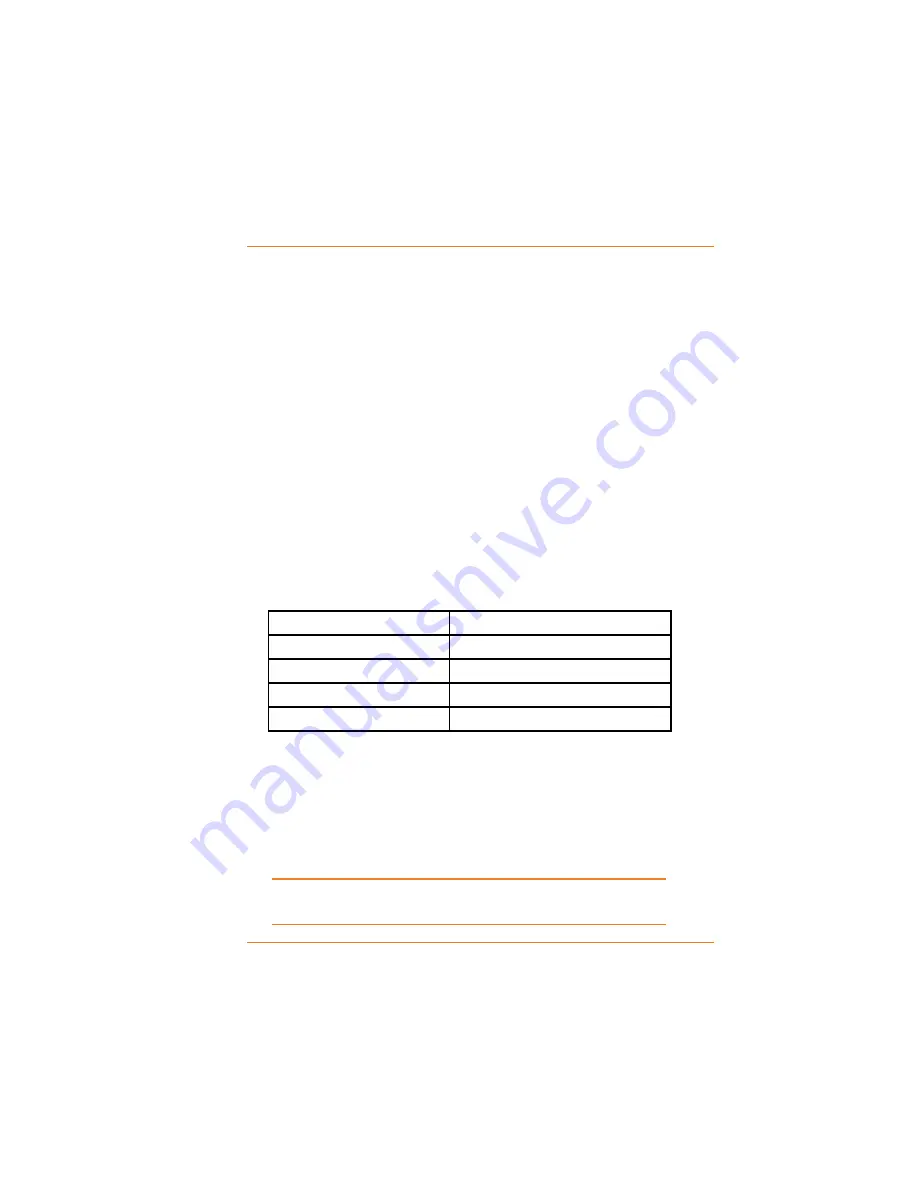
Page 53
What Options Do I Have?
T
URNING OFF THE
V
OICE
P
ROMPTS
&
ALERT TONES
As you approach the next maneuver, the device sounds an
alert tone and announces the instructions for that maneuver.
To turn off both the voice prompts and alert tones, set
Voice
Prompts
to
Off
.
A
CTIVATING
A
UTO
-Z
OOM
When you get close to the next maneuver, the device can
zoom in and change to the split-screen view. After the
maneuver, the device sets the screen back to the way it was.
If you want the device to zoom in as you approach the next
maneuver, set
Auto Zoom
to
On
.
Auto zoom also works while you’re driving. If you turn
on Auto Zoom, the device will zoom out as your speed
increases so you can see further ahead when you’re driving
faster. The baseline for auto zoom while you’re driving is
whatever zoom level you set (500 ft is the default).
When you’re driving...
The map will...
15 mph or slower
stay at the level you set it to
16-45 mph
zoom out one level
46-65 mph
zoom out two levels
66 mph or faster
zoom out two levels
A
CTIVATING
S
PEED
A
LERT
The information in the map database includes the posted
speed limit of each road. Because the device knows how
fast you’re going, it can trigger an alarm if you go over the
recorded speed limit for that road. Turn
Speed Alert
on if you
want the device to alert you that you might be going too fast.
Speed alert cannot alert you if you are driving on a
roads that is not named in the map database.