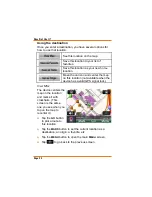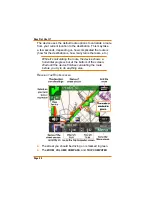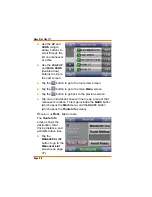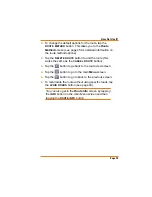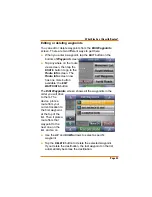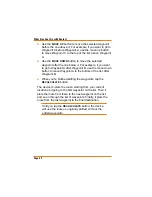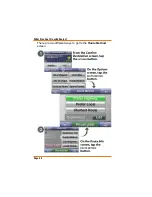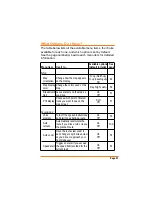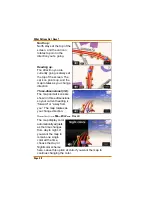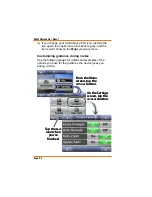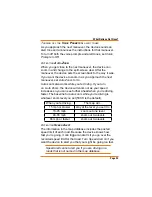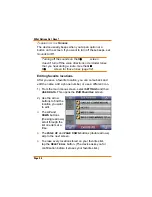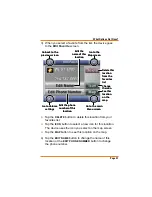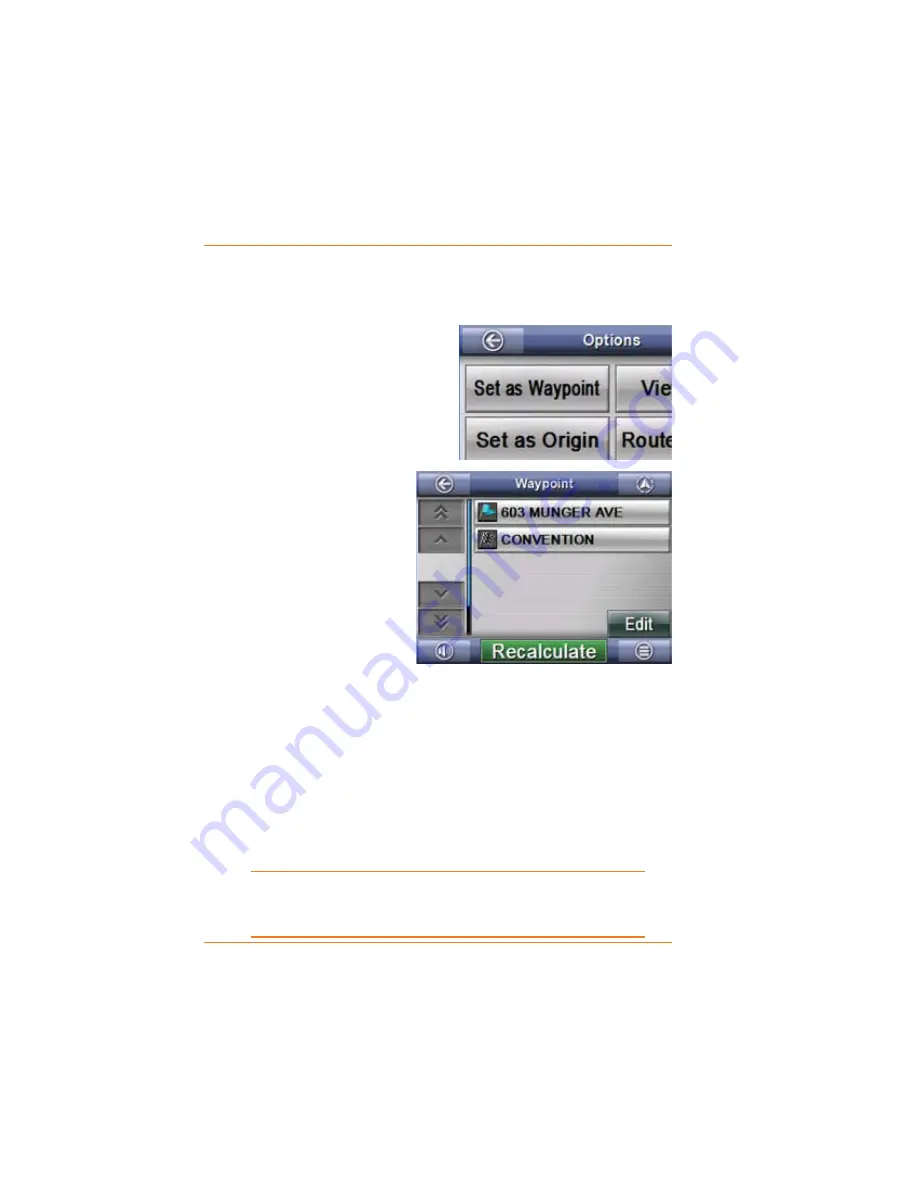
Page 42
What Else Can I Do with Routes?
Find the location you want to set as a waypoint. Follow
the same steps you normally use to set a destination until
you get to the
&RQ¿UP'HVWLQDWLRQ
screen.
On the
&RQ¿UP
Destination
screen, tap
the
OPTIONS
button. The
Options
screen now has
one more button available:
the
SET AS WAYPOINT
button.
Tap the
SET AS
WAYPOINT
button.
The device goes to
the
Waypoint
screen, which shows
the waypoint along
with your destination.
If you want to add
more waypoints, go
back to the main
Menu
screen and enter the next destination. (When
you leave the
Waypoint
screen, the device saves your
waypoints until you delete the route.)
When you
DUH¿QLVKHGDGGLQJZD\SRLQWV
tap the
RECALCULATE
button.
The device re-plots the route, starting from your current
location and going to the waypoint. Then it plots the route
IURPWKHZD\SRLQWWRWKH¿QDOGHVWLQDWLRQ
Until you tap the
RECALCULATE
button, the device
will use the route as originally plotted, without any
waypoints.
4)
5)
6)
7)
8)