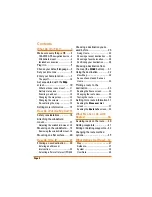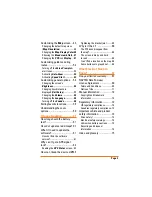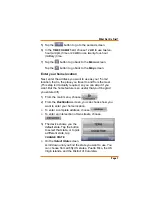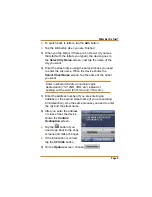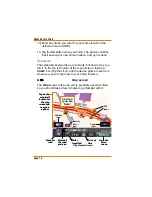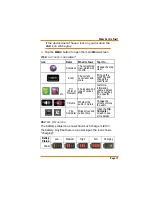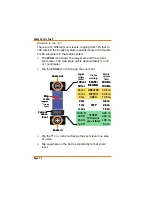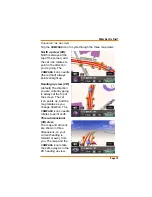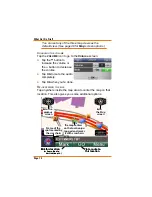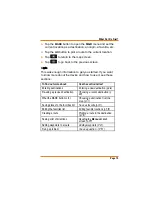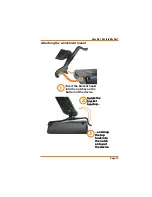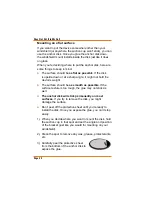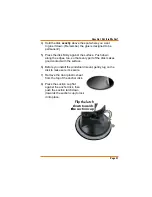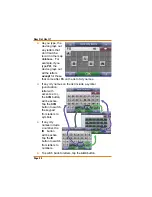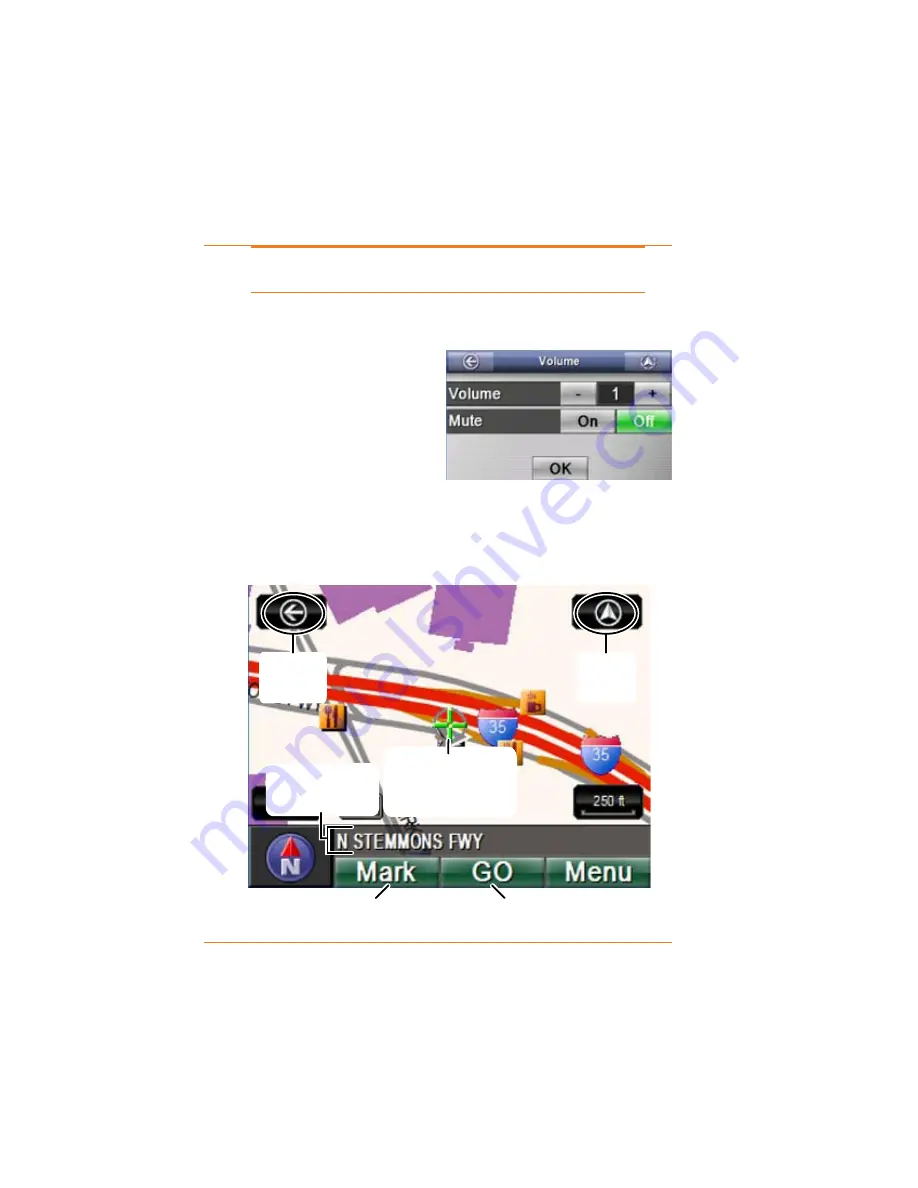
Page 14
What Do I Do First?
You can set any of the three map views as the
default view. (See page 49 for
Map
screen options.)
C
HANGING THE VOLUME
Tap the
VOLUME
icon to go to the
Volume
screen.
Tap the
+
button to
increase the volume or
the
–
button to decrease
the volume.
Tap
ON
to mute the audio
completely.
Tap
OK
when you’re done.
R
E
-
CENTERING THE MAP
Tap anywhere inside the map area to center the map on that
location. This also gives you some additional options:
Ź
Ź
Ź
G
o to the
prev
ious
screen
Plot a route to
this location
G
o to
the
Map
screen
M
ark this location
(as home, fav
orite,
destination, etc.)
T
he map centers
on the location y
ou
tapped and marks
it with crosshairs.
Name of the
spot marked by
the crosshairs
G
o to the
prev
ious
screen
Plot a route to
this location
G
o to
the
Map
screen
M
ark this location
(as home, fav
orite,
destination, etc.)
T
he map centers
on the location y
ou
tapped and marks
it with crosshairs.
Name of the
spot marked by
the crosshairs