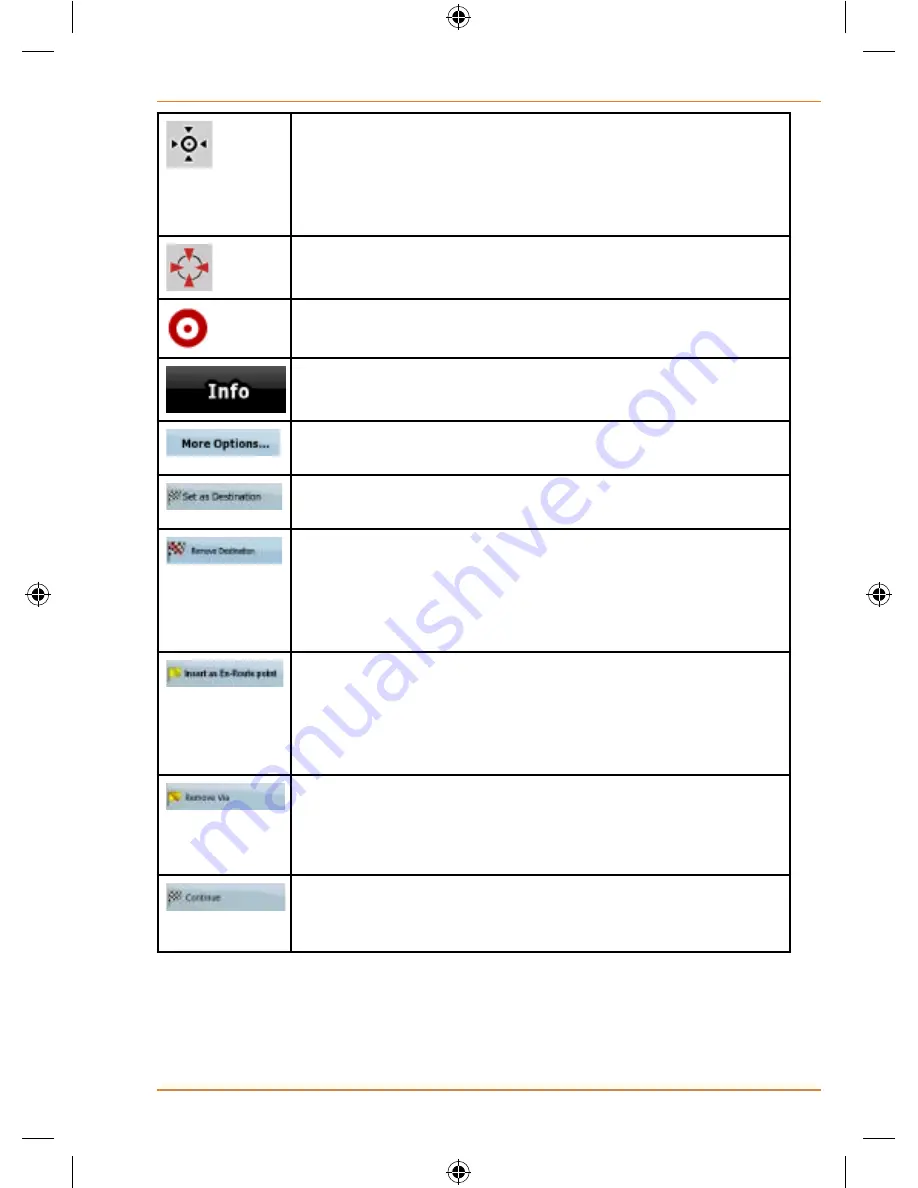
Page 81
How Do I Use It?
With the Cursor menu open, you can still move or scale
the map, and tap the map anywhere to place the Cursor
to a new location, but when you use this button, the
Cursor jumps back to the place where it was at the time
when you opened the Cursor menu.
Displayed at the Cursor if it is at the same location with
which the Cursor menu was opened.
Displayed at the Cursor if it has been relocated since the
Cursor menu was opened.
Opens a new screen with the address and coordinate of
the Cursor, and the list of nearby POIs.
Opens the full-screen Cursor menu with all the possible
options.
A new route is calculated with the Cursor as the
destination. The previous route is deleted.
If the Cursor is at or near the destination, this button
replaces the previous one, and deletes the current
destination from the route. The last via point is promoted
as destination, or if there are no via points, the route is
deleted.
The Cursor is added to the active route as an
intermediate route point, a point to be reached before
the destination. If there is already a via point in the route,
the Edit Route screen opens to let you decide where the
new via point is to appear in the route.
If the Cursor is at or near one of the via points,
this button replaces the previous one, and deletes
the selected via point from the route. The route is
recalculated without the deleted point.
The Cursor is appended at the end of the route as the
new destination. The previous destination is demoted,
and becomes the last via point.
Содержание TRAX350
Страница 1: ...TRAX350 In Car Navigation OWNER S MANUAL...
Страница 116: ...Page 116 What Else Do I Need to Know...
Страница 117: ...Page 117 What Else Do I Need to Know...
















































