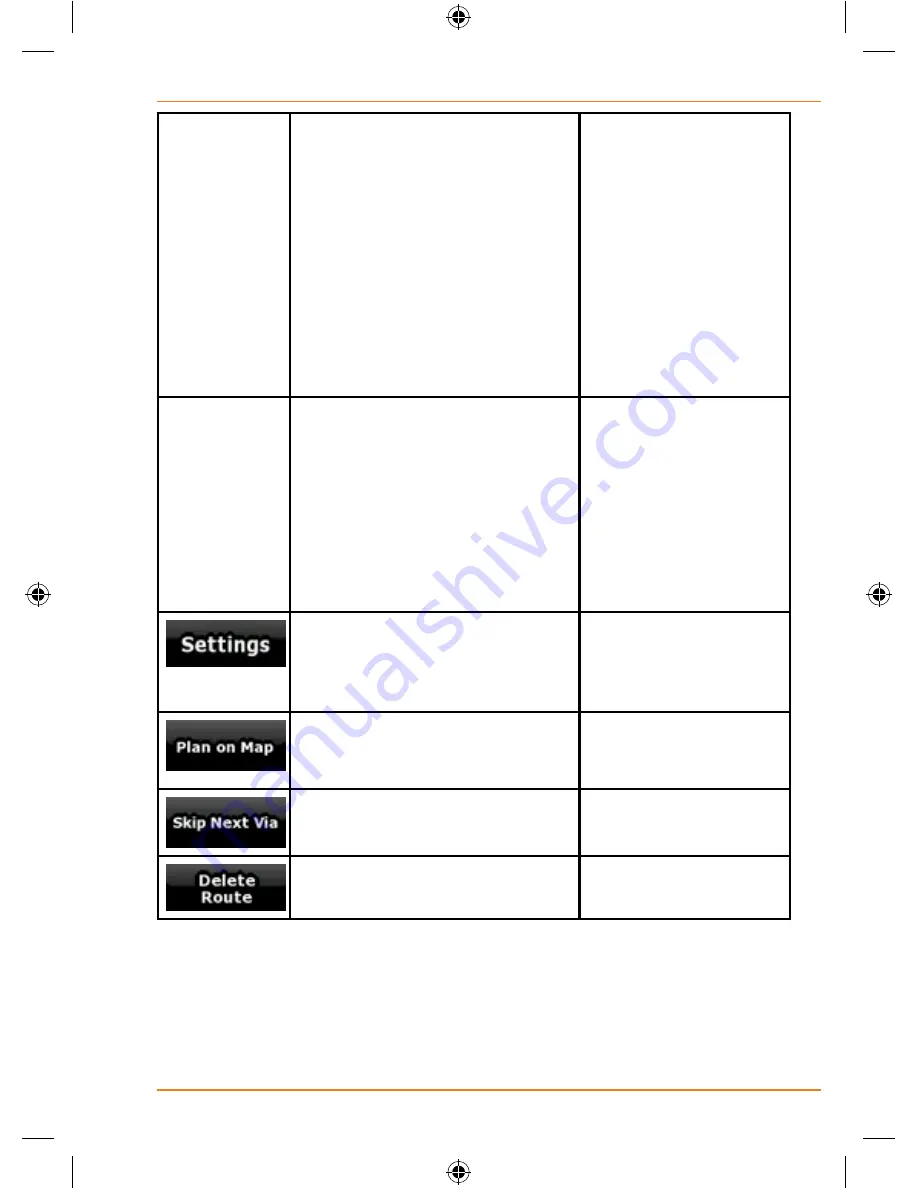
Page 85
How Do I Use It?
Method
This field shows how the
route was calculated. It either
displays the Route Calculation
Method or the Vehicle field from
the Route Planning options. If
you have chosen Car, Taxi or
Bus, the type of the route (Fast,
Short, Easy or Economical) will
be displayed here; if you have
selected Emergency, Bicycle or
Pedestrian, this information will
be displayed here.
Tap this field to
change the content
of all data fields to via
point information.
Warning
icons
In these square fields graphical
symbol are displayed in case
warnings are attached to the
planned route. These are
warnings, so icons always
show information for the whole
route, even if the data fields
display values from your current
position to a via point only.
Tap any of the icons
for an explanation.
Opens the Route
Planning options
screen from
theSettings menu.
Opens the map screen
designed for route
planning.
Appears only if at least one via
point exists.
Deletes the next via
point from the route.
Appears only if there are no via
points in the route.
Deletes the active
route.
Trip Information screen
The Trip Information screen has both route and travel data you might need
during your journey. It can be opened directly from the Map screen by
Содержание TRAX350
Страница 1: ...TRAX350 In Car Navigation OWNER S MANUAL...
Страница 116: ...Page 116 What Else Do I Need to Know...
Страница 117: ...Page 117 What Else Do I Need to Know...
















































