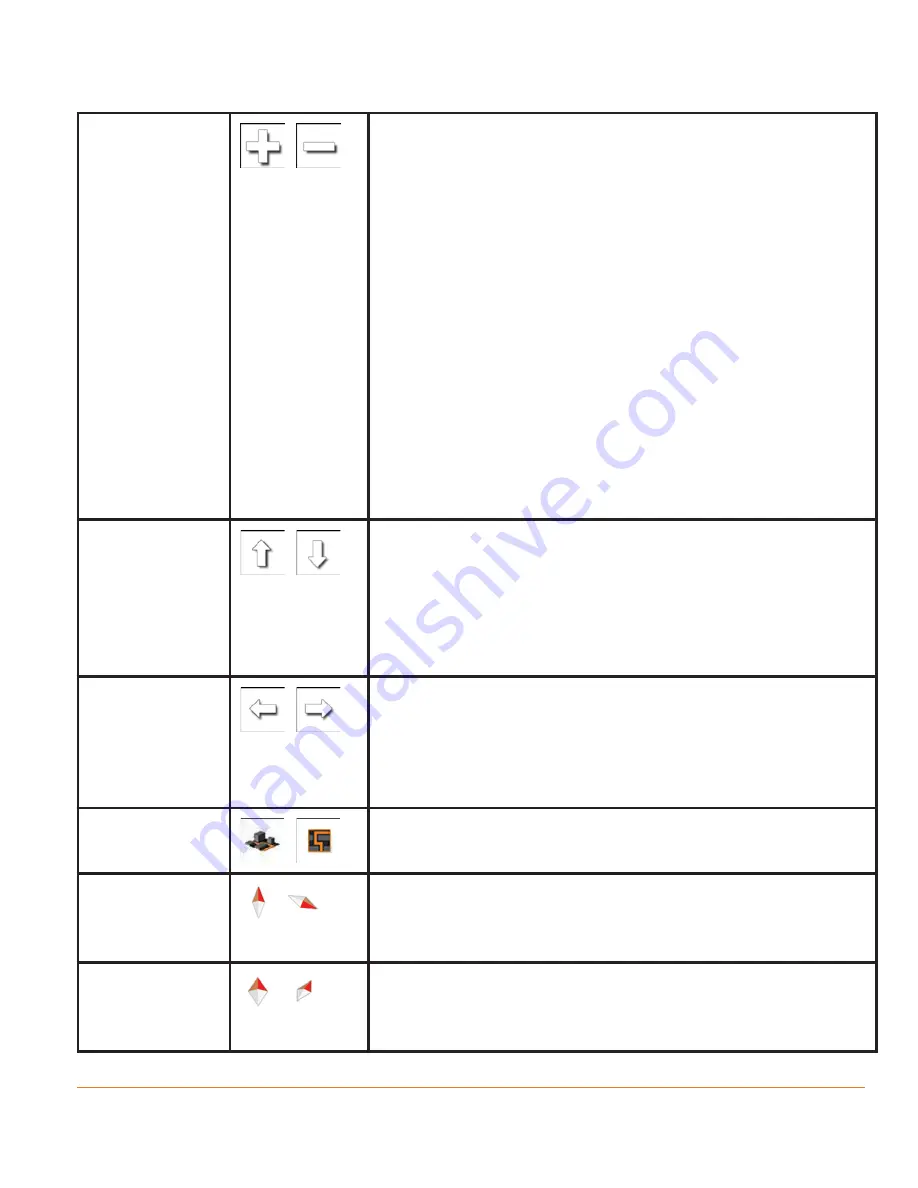
Page 29
Zooming in
and out
,
Changes how much of the map is displayed on the
screen.
your software uses high-quality vector maps that
let you examine the map at various zoom levels,
always with optimised content. It always displays
street names and other text with the same font
size, never upside-down, and you only see the
streets and objects that you need.
Map scaling has a limit in 3D map view mode. If
you zoom out further, the map switches to 2D view
mode.
Tap the button once to modify the view in large
steps, or tap and hold the button to modify it
continuously and smoothly.
Tilting up and
down
,
Changes the vertical view angle of the map in 3D
mode.
Tap the button once to modify the view in large
steps, or tap and hold the button to modify it
continuously and smoothly.
Rotating left
and right
,
Changes the horizontal view angle of the map.
Tap the button once to modify the view in large
steps, or tap and hold the button to modify it
continuously and smoothly.
2D or 3D
view
,
Tap this button to switch between the 3D
perspective and 2D top-down map view modes.
Compass in
2D map view
mode
,
The direction of the compass shows North. Tap the
button to switch to North-up view, then tap again to
rotate the map in the previous direction.
Compass in
3D map view
mode
,
The direction of the compass shows North. Tap the
button to switch to North-up view, then tap again to
rotate the map in the previous direction.






























