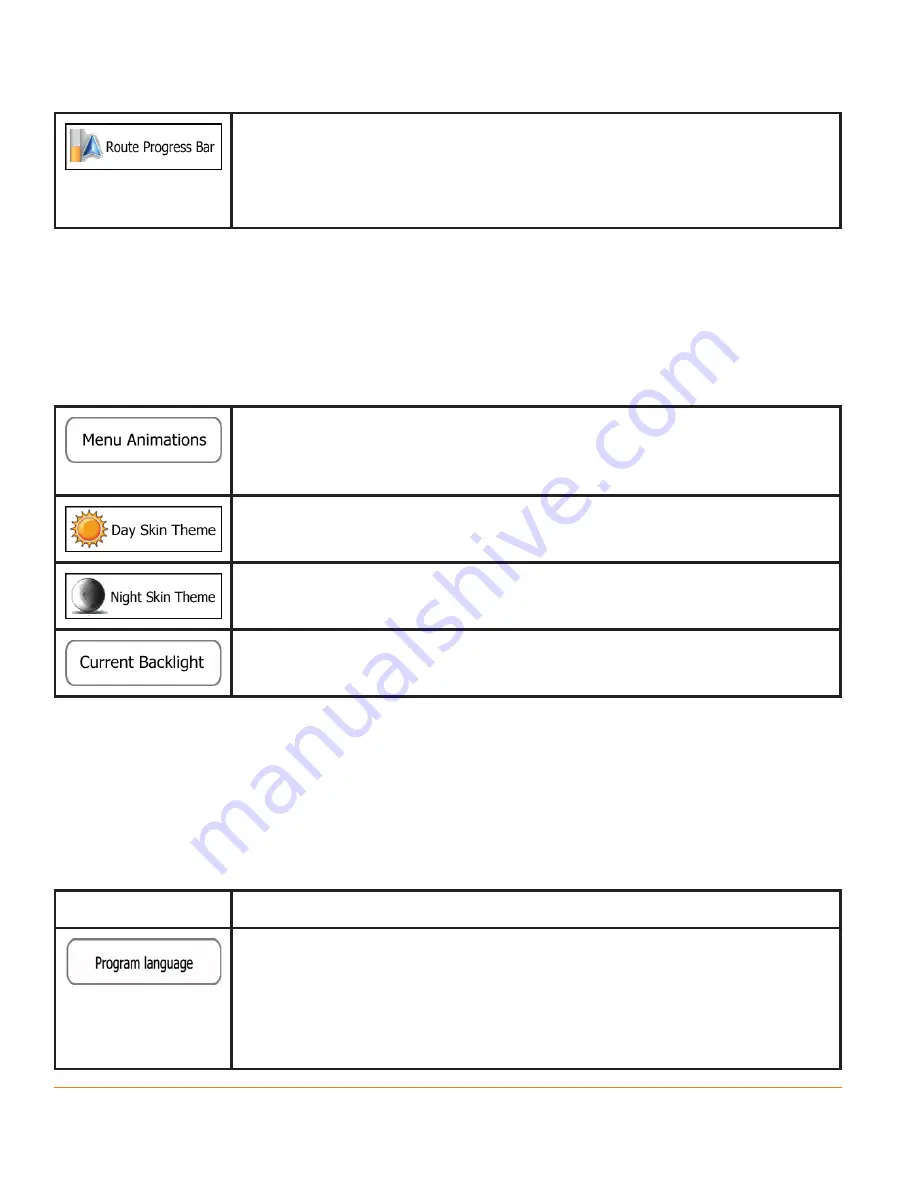
Page 114
Turn on the route progress bar to see your route as a straight
line on the left side of the map. The blue arrow represents
your current position and moves up as you travel. Waypoints
are also displayed on the line.
5.3.8 Display settings
Display related settings include menu animations, separate skins for daytime and
night use and the brightness of the display.
When animation is turned on, buttons on menus and
keyboard screens appear in an animated way. Screen
transitions are also animated.
Select the style and colours of the application used in
daytime mode.
Select the style and colours of the application used in night
mode.
Adjust the display backlight.
5.3.9 Regional settings
These settings allow you to customise the application for your local language,
measurement units, time and date settings and formats, as well as to choose the
time zone.
Button
Description
This button displays the current written language of the
user interface. By tapping the button, you can select a new
language from the list of available languages. The application
will restart if you change this setting; you are asked to
confirm this.















































