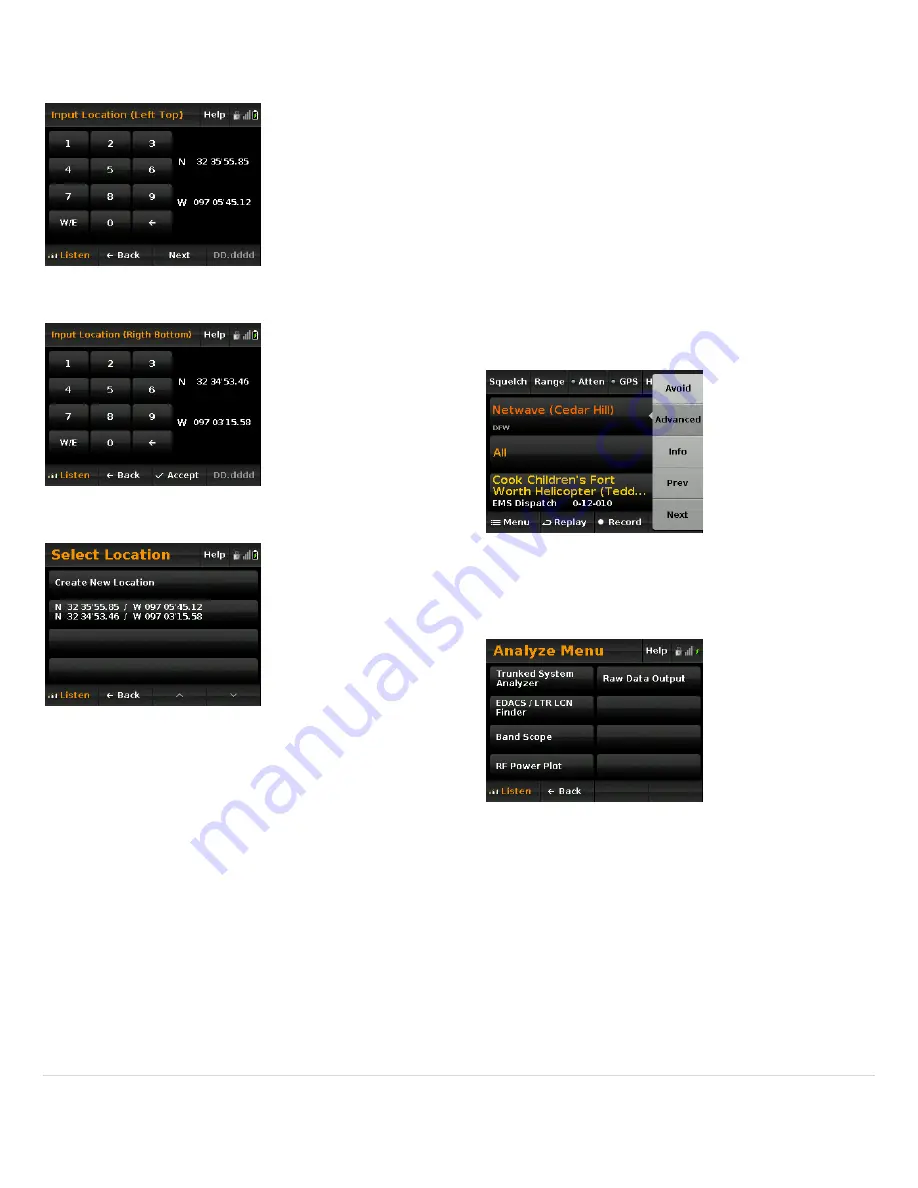
50
|
P a g e
e
rectangle.
Enter
the
latitude
and
longitude
for
one
corner
of
th
Next,
enter
the
latitude
and
longitude
for
an
opposing
corner
of
the
rectangle.
When
you
accept
the
setting,
you
are
returned
to
the
location
selection
screen
with
the
new
settings
added.
Repeat
this
to
define
rectangles
for
the
department.
The
HomePatrol
‐
1
will
use
eithe the
Circle
or
Rectangles,
ed.
After
the
upgrade,
if
a
new
TGID
is
found
during
ID
Search
mode,
you
can
press
the
right
‐
side
channel
menu
and
select
SAVE
to
add
it
to
your
Favorites
List.
This
section
covers
the
advanced
features
of
the
HomePatrol
‐
1
Extreme.
This
includes
Analysis
Features
Discovery
Features
Analysis
Features
The
analysis
features
allow
you
get
a
deeper
look
at
tails
on
each
feature.
To
get
to
the
Analyze
Menu,
either
select
Advanced
from
the
main
screen’s
System
sidebar
menu.
r
depending
on
which
one
you
last
select
Save
Found
TGIDs
Advanced System Features
to
trunked
and
conventional
channel
activity.
See
the
following
sections
for
de
Or,
navigate
to
the
menu
by:
Menu
Advanced
Menu
Advanced
Option.
Then,
select
Analyze
System
from
the
menu.
You
will
see
the
following
menu.
















































