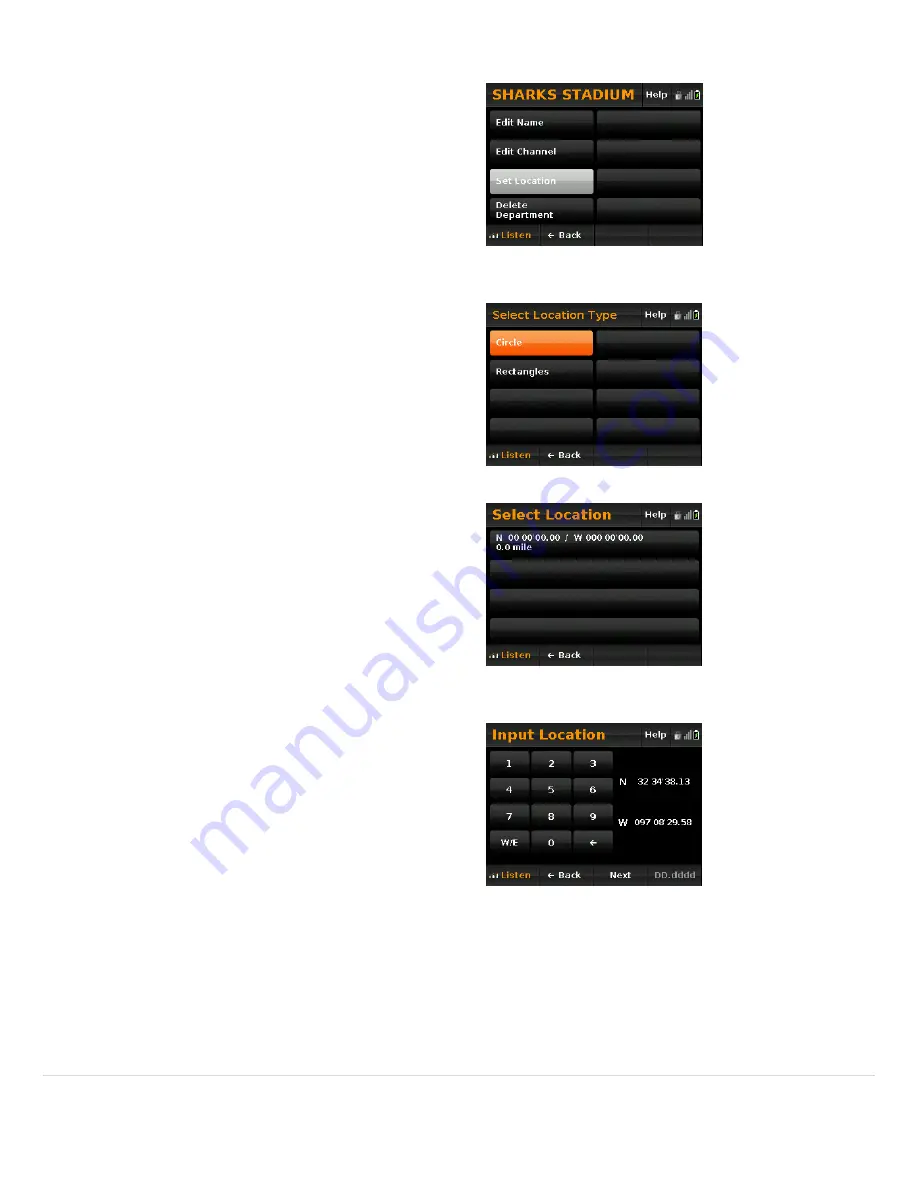
33
|
P a g e
Edit
Name
–
Allows
you
to
rename
the
channel.
Edit
Talk
Group
ID
–
Allows
you
to
change
the
channel’s
Talk
Group
ID.
Set
Audio
Type:
Lets
you
set
the
channel
to
Analog,
Digital,
or
All.
Delay:
2
sec
–
Lets
you
set
the
channel
delay
(the
amount
of
time
the
HomePatrol
‐
1
stays
a
frequency
after
a
d
amount
of
time.
as
s
a
transmission
ends.
.
und
volume
offset
for
the
to
other
channels.
copy
channel
nt
in
operate).
r
ined
by
the
on
transmission
ends
before
continuing
scanning.
2,
5,
10,
or
30
seconds
–
HomePatrol
‐
1
waits
the
specifie
0
Seconds
–
HomePatrol
‐
1
resumes
scanning
soon
a
‐
10,
‐
5
seconds
–
Forces
scan
resume
after
the
set
duration,
even
if
the
transmission
continues
Set
Alert
–
Lets
you
set
an
alert
tone
that
will
so
whenever
the
channel
becomes
active.
Volume
Offset
–
Allows
you
to
set
a
channel
that
will
either
reduce
(negative
values)
or
increase
the
channel’s
volume
relative
Set
Service
Type
–
Lets
you
change
the
service
type
assignment
for
the
channel.
Copy
Channel
–
Puts
the
channel
information
into
the
copy
buffer.
This
can
be
used
to
quickly
settings
for
an
additional
channel
(after
you
Copy
a
channel,
a
menu
option
appears
to
Paste
Channel
at
the
add
channel
menu).
Move
Channel
–
lets
you
move
a
channel
to
a
differe
department
(more
than
one
department
must
exist
the
system
for
this
option
to
Delete
Channel
–
deletes
the
current
channel
from
the
Department.
Setting
a
Department’s
Location
You
can
define
a
departments
location
using
either
a
single
circle
(defined
by
the
centerpoint’s
latitude
and
longitude
and
the
distance
from
the
center,
or
range)
o
by
using
rectangles
(each
rectangle
def
latitude
and
longitude
of
opposing
corners).
At
the
Department
Menu,
select
Set
Location.
Then,
select
whether
you
will
use
a
circle
or
rectangle(s)
to
define
the
department’s
location.
If
you
select
Circle,
tap
the
existing
coordinates.
Then,
use
the
form
to
enter
the
latitude
and
longitude
of
the
circle’s
center.
Note,
the
format
used
to
enter
the
location
is
set
by
the
button
in
the
lower
right
corner
of
the
screen.
In
this
example,
we
show
coordinates
using
DMS
format.
















































