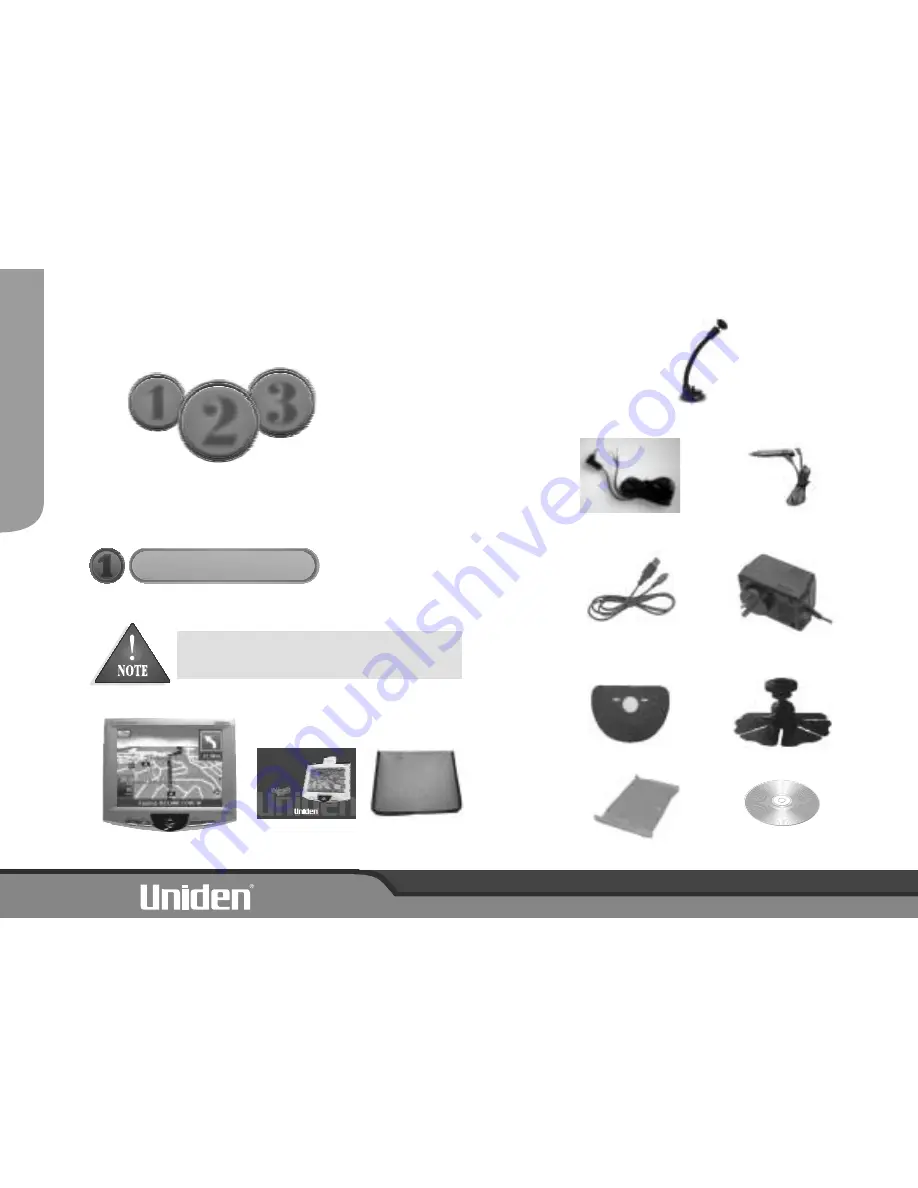
1
3
2
Quick Start
Guide
BOX CONTENTS
Please contact your place of purchase if any of the
following items are missing.
Main Unit
+12V Cigarette
Power Cord
USB Cable for
software upgrades
1 x Mount Stand
This Owners Manual
Software CD
Start
Here
Carry Case
1
ii
1
3
2
Guide
Quick Start
Car Navigation System
Owner's Manual
&
GNS8600
AC Adapter
1 x Mount Cover
1 x Alcohol Wipe
+12V Hardwire
Power Cord
QUICKST
ART
GUIDE
1x Glass Mount Bracket





































