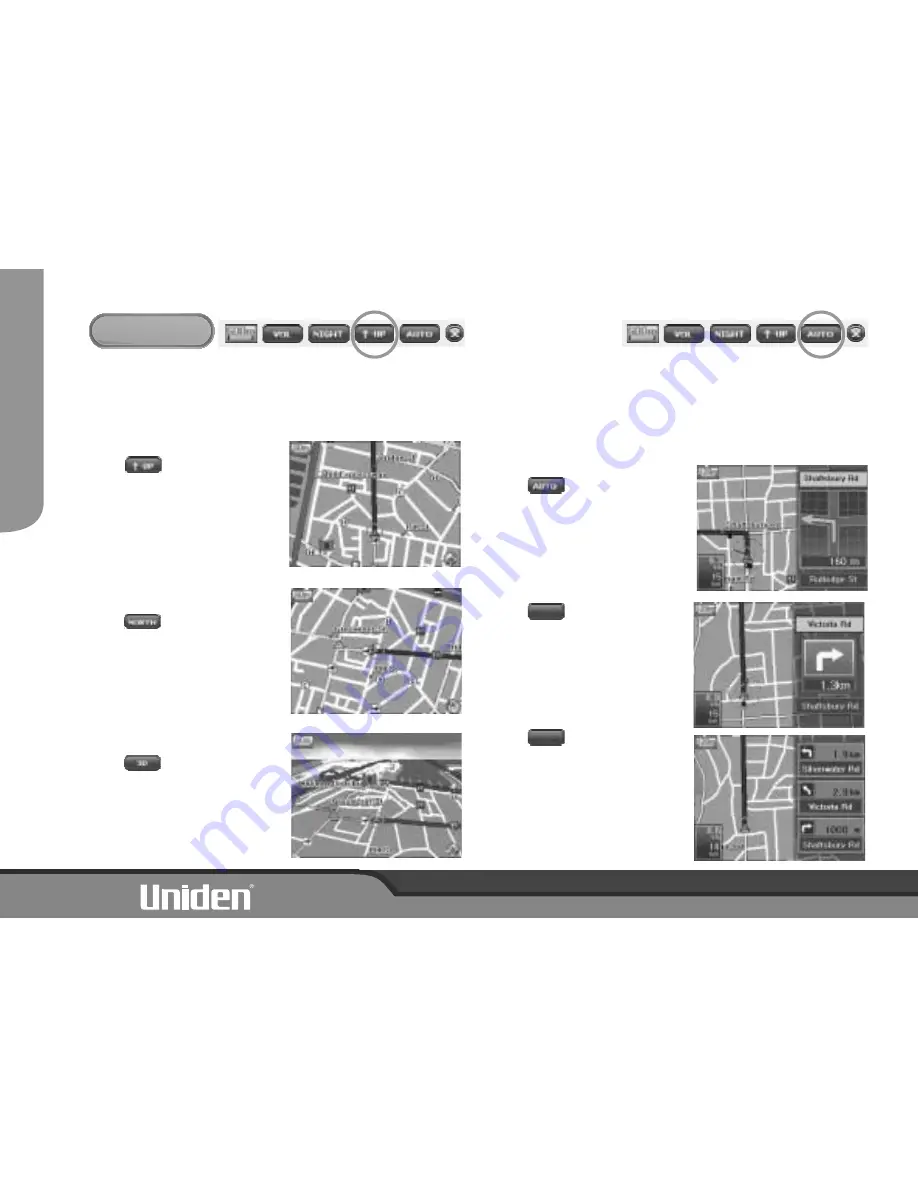
Map View
Map View changes the way the onscreen map is displayed. The 3 settings
are below. The current Map View appears in the top toolbar. Touch the
current selection to change to your preferred view.
- Heading Up
Shows your position as always
moving towards the top of the
screen.
- North Up
Shows your moving direction
with reference to North always
pointing up.
- 3D
Shows the 3D view of the map
with your position always
moving towards the top of the
display.
!
!
!
Turn Guide Mode
During navigation you may select the
way navigation is shown. The
current Turn Guide Mode appears in
the top toolbar.
- Auto Split Zoom
When within 300m of an
intersection that is part of
your route, a pop up screen
with a zoomed in view of the
intersection will appear on the
right side of the display.
- Split Mode
Always shows information for
the next turn on the right of the
display.
- Text Mode
Always shows information for
the next 3 turns on the right of
the display.
!
!
!
SPLIT
TEXT
TOOLBAR
SET
UP
7





























