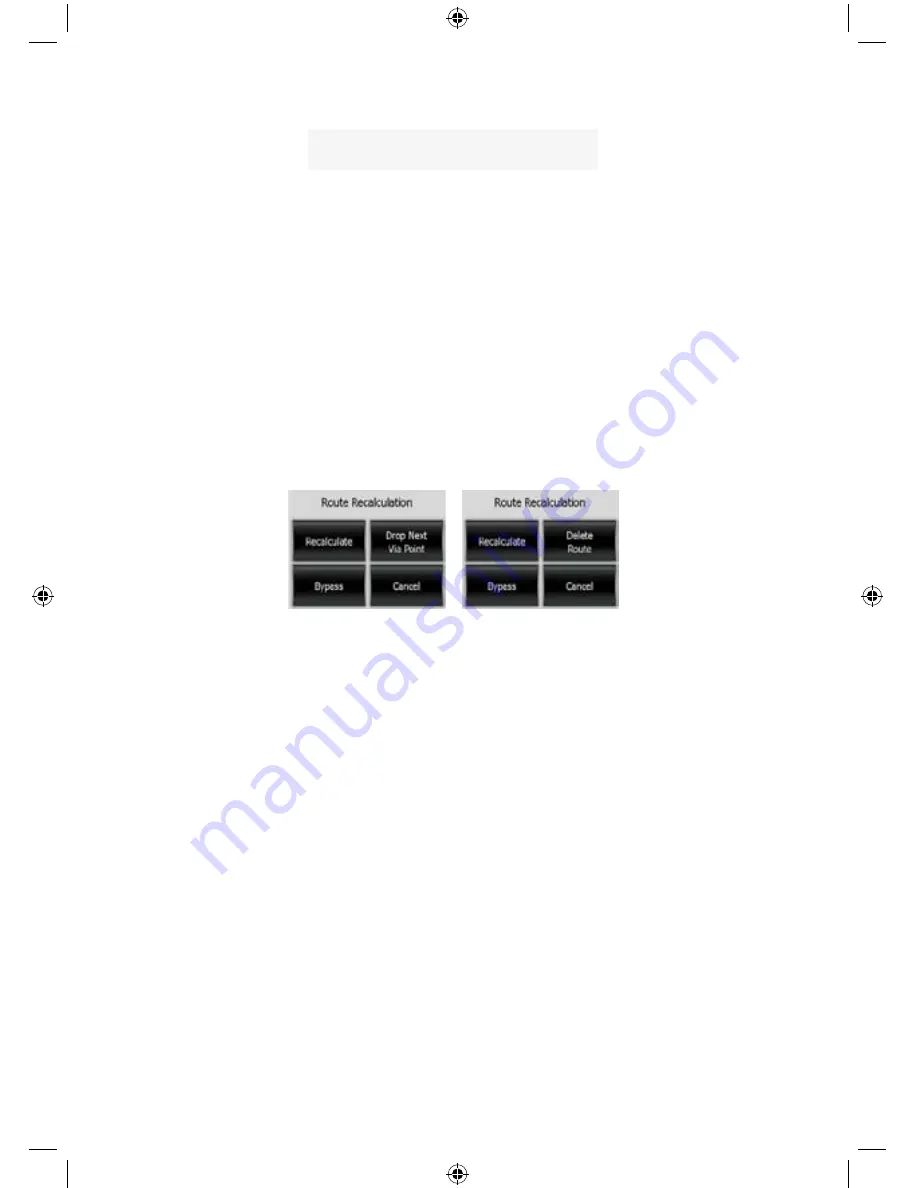
Speed
Warning
limit
at
160 km/h 168 km/h
(=160 km/h + 5%)
5.1.5 Route Recalculation
Once a route is planned, this setting will tell iGO what to do when you deviate from
that route.
5.1.5.1 Automatic
The route will be recalculated automatically a few seconds after you go astray.
5.1.5.2 Ask First
iGO can also ask your preference each time you leave the planned route. The route
will not be recalculated until you make your choice from the menu that automatically
appears (also explained here: Page
).
40
Your options are:
x
Recalculate:
iGO will recalculate the route with the previous settings. The result is
the same as if Automatic recalculation was selected.
x
Drop Next Via Point / Delete Route:
iGO will remove the next via point from the
list and recalculate the route without it. If you have only one target left, the label of
the button will be Delete Route, and it will end navigation.
x
Bypass:
if you have deviated from the original route because of a traffic jam or
roadworks, you can instruct iGO to avoid the original route for a specified distance.
x
Cancel:
you can exit without recalculating the route. Navigation stops and will be
activated again when you find your way back to the original route.
5.1.5.3 Disabled
If you stick to the original route, and you wish to get back to it on your own, you can
disable recalculation. This way guidance will stop until you return to the
recommended route on your own.
57
GNS
GNS
GNS
GNS
GNS
Содержание GNS 8360
Страница 1: ...Car Navigation System Operation Manual Quick Start Guide OPERATION MANUAL GNS8360 GNS8365BT...
Страница 2: ......
Страница 17: ...10 MODE Setting Options Calibrate Screen Opening Screen Setting...
Страница 18: ...MODE 11 BUILT IN BATTERY SPECIFICATION...
Страница 28: ...THANK YOU FOR BUYING A UNIDEN PRODUCT 2007 Uniden Australia Pty Limited Uniden New Zealand Ltd Printed in China...
Страница 29: ...GNS8360 GNS8365 BT Car Navigation System Navigation Manual NAVIGATION MANUAL...
Страница 120: ...2007 Uniden Australia Pty Limited Uniden New Zealand Ltd Printed in China THANK YOU FOR BUYING A UNIDEN PRODUCT...






























