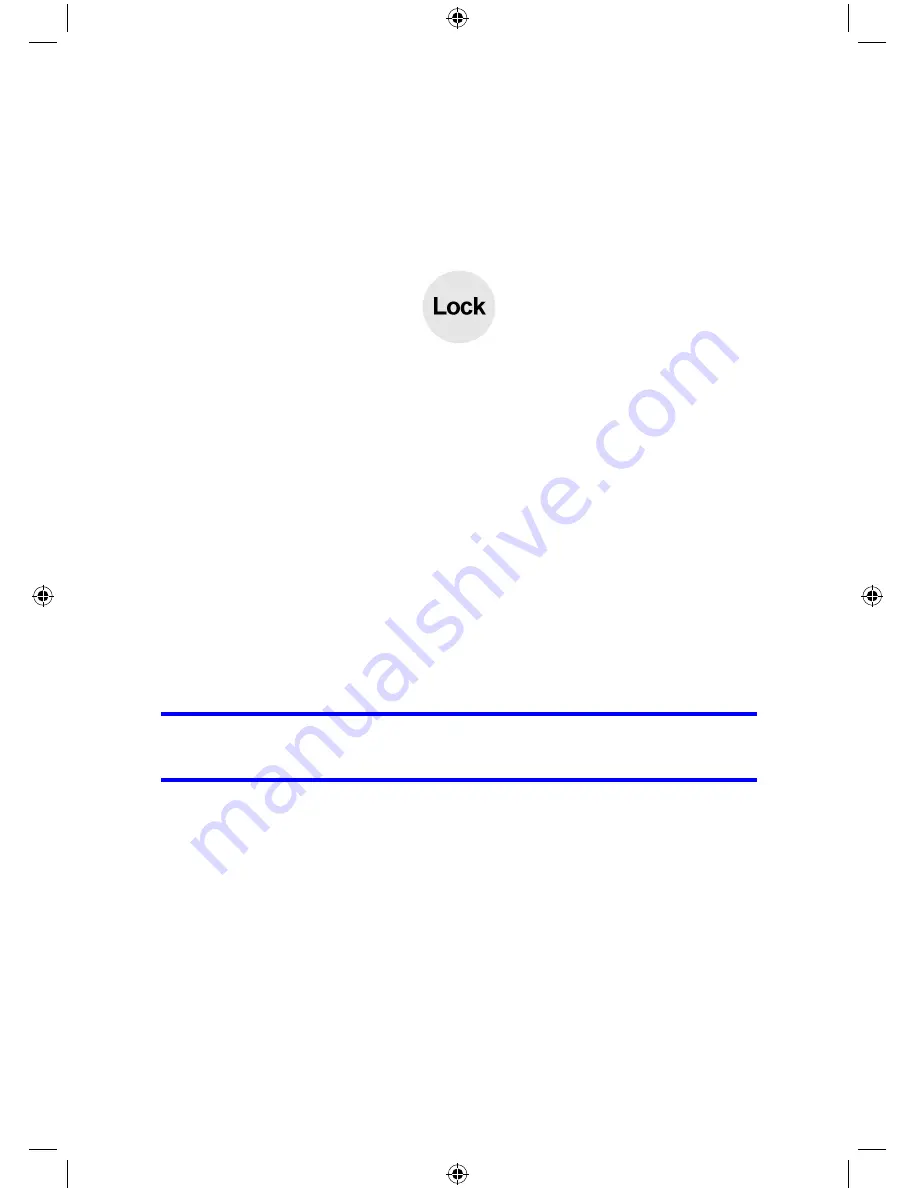
This semi-transparent icon is displayed if GPS position is available, and the map has
been moved. It also appears when you scale or tilt the map while Smart Zoom is
enabled.
This semi-transparent icon is displayed if GPS position is available, and the map has
been moved or rotated. It also appears when you scale or tilt the map while Smart
Zoom is enabled.
Normally iGO positions the map to keep the GPS position visible somewhere on the
map (when North-up orientation is selected), or always at the bottom centre of the
map (when Track-up orientation is selected).
If you manually move the map, it will freeze the map in the new position. To return to
the GPS position, use this Lock button.
Rotating the map in any direction will only freeze the orientation of the map, but it
keeps on moving to keep the GPS position visible. Use Lock to return to North-up or
Track-up orientation (the one previously selected).
Scaling or tilting the map also stops the automatic zooming or automatic tilting
respectively. To reactivate Smart Zoom, tap this button.
When Smart Zoom is enabled, scaling or tilting the map also stops the automatic
zooming or automatic tilting respectively. To reactivate Smart Zoom, tap this button.
This button has a hardware button equivalent: Page
㡺⮮
!
㺛Ṟ䞒Ṗ 㩫㦮♮㠊 㧞㰖
㞠㔋┞┺
.
.
Tip: In Advanced settings you can set a delay time after which iGO pushes the Lock
button for you automatically (Page
). This can be turned on for re-enabling both
Lock-to-Position and Smart Zoom.
68
4.5.5 Cursor (No. 7)
As described earlier (Page
), if you tap the map somewhere or select one specific
item in Find, it will become the selected point on the map, marked with a small red
dot and radiating red circles to make it conspicuous. You can use this point as
starting point, via point or destination for your route, you can search for a POI near it,
mark it with a pin, or save it as a POI.
23
4.5.6 Map scale (No. 8)
The scale indicator is only available on the Map screen. In 2D map view it represents
the scale of the map. In 3D view it is the scale of the nearest part of the map only.
31
GNS
GNS
please see seperate operation manual.
Содержание GNS 8360
Страница 1: ...Car Navigation System Operation Manual Quick Start Guide OPERATION MANUAL GNS8360 GNS8365BT...
Страница 2: ......
Страница 17: ...10 MODE Setting Options Calibrate Screen Opening Screen Setting...
Страница 18: ...MODE 11 BUILT IN BATTERY SPECIFICATION...
Страница 28: ...THANK YOU FOR BUYING A UNIDEN PRODUCT 2007 Uniden Australia Pty Limited Uniden New Zealand Ltd Printed in China...
Страница 29: ...GNS8360 GNS8365 BT Car Navigation System Navigation Manual NAVIGATION MANUAL...
Страница 120: ...2007 Uniden Australia Pty Limited Uniden New Zealand Ltd Printed in China THANK YOU FOR BUYING A UNIDEN PRODUCT...
















































